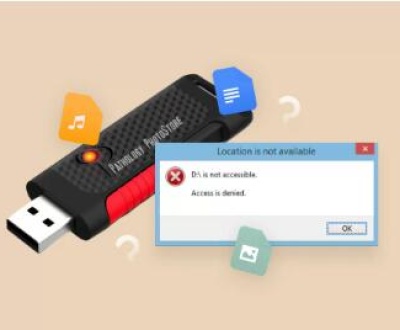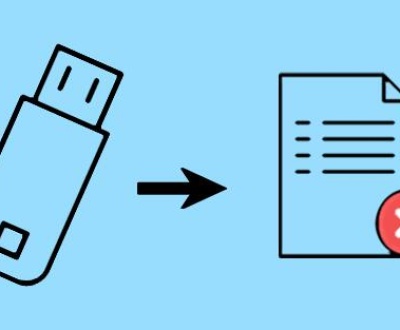Fortunately, online word recovery tools offer a beacon of hope. These tools allow users to recover lost or corrupted Word documents seamlessly, providing an accessible solution without the need for specialized software installations.
Online recovery tools have gained popularity for their convenience and user-friendly interfaces. Many users prefer these web-based solutions as they can be accessed from any device with internet connectivity, eliminating the hassle of downloading software.
1. Word Recovery
What is Word Recovery?
Word recovery refers to the process of restoring lost, deleted, or corrupted Word documents. This situation can arise from various factors, including accidental deletions, software malfunctions, power outages, and hardware failures. As a result, understanding word recovery is essential for anyone who regularly works with documents.

Common Causes of Data Loss
Accidental Deletion: One of the most common issues, where users mistakenly delete files and later realize their importance.
Software Crashes: Unexpected crashes during editing can lead to unsaved changes or complete loss of documents.
Corruption: Files can become corrupted due to improper shutdowns or malware, making them inaccessible.
Hardware Failures: Issues with hard drives or external storage devices can result in the loss of important files.
The Significance of Using the Right Tools
Utilizing the appropriate word recovery tool is crucial, as not all tools are created equal. Some may offer more advanced features or higher success rates than others. Choosing the right tool not only enhances the likelihood of recovery but also ensures that your data remains secure during the process.
2. Types of Online Word Recovery Tools
Cloud-Based Recovery Tools
Cloud-based recovery tools leverage the power of the internet to recover documents stored in cloud services. Examples include:
Google Drive: Automatically saves versions of documents, allowing users to restore previous versions easily.
Microsoft OneDrive: Similar to Google Drive, it offers version history and recovery options for Word documents stored in the cloud.
Dedicated Recovery Software
Panda Assistant is a powerful data recovery software designed to help users recover lost or deleted files from various storage devices, including SD cards, external hard drives, USB drives, and more. With its intuitive interface, Panda Assistant makes the recovery process simple and accessible for everyone, regardless of technical expertise.
This software supports a wide array of file formats, ensuring that documents, images, videos, and other data types can be retrieved with ease. Panda Assistant employs advanced scanning algorithms that thoroughly examine storage devices for traces of lost data, significantly improving the likelihood of successful recovery. Whether you’ve accidentally deleted important files, formatted your storage device, or encountered file corruption, Panda Assistant is equipped to handle these challenges.
3. Key Features to Look For
When selecting an online word recovery tool, consider the following features:
User-Friendliness
A straightforward interface is vital for users, especially those who may not be tech-savvy. Look for tools that guide users through the recovery process with clear instructions.
Compatibility
Ensure the tool supports various file formats, particularly DOC and DOCX. Compatibility with different operating systems can also be beneficial.
Recovery Speed and Success Rate
Evaluate the speed at which the tool can recover files and its success rate in restoring lost documents. User reviews and testimonials can provide insights into these aspects.
Customer Support
Access to reliable customer support is crucial, especially if you encounter issues during the recovery process. Look for tools that offer chat support, email assistance, or extensive FAQs.
4. Step-by-Step Guide to Using Online Recovery Tools
Choosing the Right Tool
Assess Your Needs: Determine what type of recovery you require. Are you dealing with deleted files, corrupted documents, or both?
Research Options: Explore various online recovery tools, comparing features and user reviews to find the most suitable one.
Uploading Files
Visit the Website: Navigate to the chosen recovery tool’s website.
Sign Up/Login: Some tools may require you to create an account or log in before you can upload files.
Upload the Document: Locate the upload button and select the Word document you wish to recover. Ensure that your internet connection is stable during this process to prevent interruptions.
Initiating the Recovery Process
Select Recovery Options: Depending on the tool, you may need to select specific recovery options, such as restoring to a previous version or recovering deleted files.
Start Recovery: Click on the appropriate button to begin the recovery process. This may take a few moments, depending on the file size and the tool’s capabilities.
Saving Recovered Files
Review Recovered Files: Once the recovery is complete, browse through the recovered files to identify the one you need.
Download: Follow the prompts to download the recovered document to your device. Be sure to save it in a secure location.
5. Real User Experiences and Case Studies
User testimonials provide valuable insights into the effectiveness of online recovery tools. For instance, Jane, a freelance writer, lost an important document due to a software crash. After using EaseUS Data Recovery Wizard, she successfully recovered her document and praised its intuitive interface and quick recovery process.
Another user, Tom, faced data loss due to a power outage. He utilized Recoverit and appreciated the detailed guidance throughout the recovery process. His experience highlighted the tool’s reliability, making it a go-to option for future data loss situations.
Case Study: Corporate Environment
In a corporate setting, a team lost critical project documents due to accidental deletion. They opted for Stellar Data Recovery, which enabled them to restore the files efficiently, minimizing downtime and allowing them to meet deadlines.
6. Tips for Preventing Future Data Loss
Regular Backups
Implement a consistent backup strategy. Utilize cloud services or external drives to store copies of important documents.
Utilize Cloud Storage
Cloud storage services like Google Drive and OneDrive offer automatic saving features, ensuring documents are regularly backed up.
Keep Software Updated
Regularly update your operating system and software to reduce vulnerabilities that could lead to data loss.
Educate Yourself
Familiarize yourself with the features of the software you use, including autosave options and recovery settings.
About us and this blog
Panda Assistant is built on the latest data recovery algorithms, ensuring that no file is too damaged, too lost, or too corrupted to be recovered.
Request a free quote
We believe that data recovery shouldn’t be a daunting task. That’s why we’ve designed Panda Assistant to be as easy to use as it is powerful. With a few clicks, you can initiate a scan, preview recoverable files, and restore your data all within a matter of minutes.
Subscribe to our newsletter!
More from our blog
See all postsRecent Posts
- USB drive data recovery service 2025-05-07
- USB flash drive is not accessible 2025-05-07
- Does formatting a disk erase data 2025-05-07

 Try lt Free
Try lt Free Recovery success rate of up to
Recovery success rate of up to