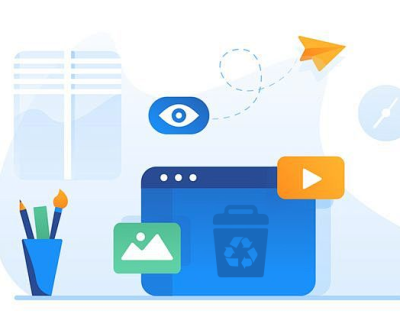Hearing unexpected noises from your external hard drive is never a good sign especially if it’s beeping. Seagate external hard drives are well-known for their reliability, but like any hardware, they can encounter issues. One of the more confusing and concerning problems users face is a beeping sound coming from the drive.
Unlike fans or spinning noises, a beeping sound from an external hard drive typically signals a mechanical issue or power-related problem. Seagate drives don’t usually include built-in speakers, so the beep you’re hearing is likely a rapid clicking or high-pitched signal from the drive’s internal components struggling to operate normally.

1. Insufficient Power Supply
This is by far the most common reason Seagate drives beep.
Why it happens:
Seagate external hard drives, especially those with larger capacities or older models, require more power than what a standard USB port can provide.
If you’re using a USB hub or a low-power laptop port, the drive might not be getting the juice it needs.
Signs:
Drive beeps repeatedly but does not show up on your computer.
The drive vibrates slightly but never fully spins up.
Solutions:
Use a powered USB hub or plug the drive directly into a USB 3.0 port on your desktop or laptop.
Try using a Y-cable, which has two USB connectors—one for data and one for additional power.
Avoid USB splitters, docking stations, or ports on external keyboards or monitors.
2. Faulty or Damaged USB Cable
A damaged cable can limit power flow or data transmission, causing the drive to beep in protest.
Why it happens:
Wear and tear, bends, or kinks in the USB cable can break the internal wires.
The wrong cable (e.g., using USB 2.0 for a USB 3.0 drive) might not be fully compatible.
Signs:
The beeping stops when you wiggle or adjust the cable.
Your drive shows up intermittently.
The computer detects the drive but can’t access it.
Solutions:
Swap the cable with a new, original Seagate-compatible USB 3.0 cable.
Make sure the connectors are snug and properly aligned.
Avoid cheap aftermarket cables that may not provide adequate power.
3. Stuck or Jammed Read/Write Heads (Click of Death)
This is one of the more serious scenarios.
Why it happens:
If the drive is dropped or jolted while running, the internal read/write head can get stuck.
Over time, wear and tear can cause the actuator arm to misalign or fail.
Signs:
A single beep or click occurs repeatedly every few seconds.
The drive is not recognized by any device.
No vibration or spinning can be felt when holding the drive.
Solutions:
Do not open the hard drive—this will void any warranties and may permanently damage the platters.
If data recovery is vital, contact a professional data recovery service.
In rare cases, users have had luck gently tapping the drive (not recommended unless you’re desperate and willing to risk total loss).
4. Firmware Corruption
Every hard drive includes embedded firmware that controls how it communicates and operates. Corruption here can lead to strange behavior, including beeping.
Why it happens:
A failed firmware update.
Power surges or improper ejection during data transfer.
Bad sectors affecting system files.
Signs:
Beeping during power-up with no mountable volume.
The drive might spin up initially but fail to connect.
The system detects an unknown USB device.
Solutions:
Update or reinstall firmware using Seagate tools (only if the drive is still accessible).
If inaccessible, firmware repair may require sending the drive to Seagate or a specialist.
5. Drive Not Initialized or Formatted
While rare, a new or uninitialized drive might produce strange sounds if it fails to mount properly.
Why it happens:
The system doesn’t recognize the file format.
Partition table is missing or corrupted.
Signs:
The drive appears in Disk Management (Windows) or Disk Utility (Mac) as “Unallocated” or “Not Initialized.”
You hear a single beep or buzz before it disappears.
Solutions:
Open Disk Management (Windows) or Disk Utility (Mac) and see if the drive appears.
If it does, you may need to initialize and format the drive—but beware, this will erase all data.
6. Environmental Factors and Mechanical Wear
Environmental conditions like extreme heat, cold, dust, or moisture can cause drive failure, as can age-related wear.
Why it happens:
Drives have moving parts and are sensitive to shock, temperature swings, and long-term use.
Signs:
You might hear a faint or irregular beep along with other odd noises (grinding, squeaking).
The drive is slow, freezes, or randomly disconnects.
Solutions:
Keep drives in dry, cool places away from sunlight or heaters.
Avoid moving the drive while it’s running.
Consider replacing old drives after a few years of heavy use.
How to Diagnose a Beeping Seagate Hard Drive
Here’s a step-by-step checklist you can follow:
Listen closely: Is it a single beep, a series of rapid beeps, or a rhythmic clicking?
Check the LED light: Is it on, blinking, or off?
Feel for vibration: Gently place your hand on the drive—do you feel it spinning?
Try a different port: Use another USB port (preferably a powered one).
Try a different cable: Preferably a new, compatible USB 3.0 cable.
Test on another computer: Sometimes the issue lies with the host system.
Open Disk Management or Disk Utility: See if the drive appears there.
Use Seagate tools: Download SeaTools to test the drive’s health—if it’s still accessible.
When to Worry
Some beeping issues can be fixed at home, but others are signs of serious trouble.
Not urgent:
Drive beeps once when plugged in but works normally after.
The beep stops after changing cables or ports.
The drive mounts and functions despite the sound.
Serious:
Repeated beeping with no drive recognition.
Clicking or grinding noises.
No vibration or spinning.
Drive appears, then disappears.
Drive shows as RAW, Unallocated, or Not Initialized and contains important data.
Data Recovery Options
If your Seagate drive contains critical data and nothing has worked:
Professional Recovery
Seagate Recovery Services: Offers in-lab and software-based recovery.
Hearing your Seagate external hard drive beep can be unsettling, but the sound is often your first clue that something isn’t right. It’s like a distress call—a signal that the drive is either underpowered, having trouble spinning up, or dealing with more serious internal issues.
The good news? Many causes are relatively simple to fix: swapping out cables, using a powered USB port, or changing devices can resolve the problem. But if the issue goes deeper—like mechanical damage or firmware corruption—you might be facing a more significant recovery process.
About us and this blog
Panda Assistant is built on the latest data recovery algorithms, ensuring that no file is too damaged, too lost, or too corrupted to be recovered.
Request a free quote
We believe that data recovery shouldn’t be a daunting task. That’s why we’ve designed Panda Assistant to be as easy to use as it is powerful. With a few clicks, you can initiate a scan, preview recoverable files, and restore your data all within a matter of minutes.
Subscribe to our newsletter!
More from our blog
See all postsRecent Posts
- How to recover deleted voicemail samsung? 2025-04-22
- Samsung portable ssd t5 online recovery 2025-04-22
- Fix western digital external hard drive 2025-04-22

 Try lt Free
Try lt Free Recovery success rate of up to
Recovery success rate of up to