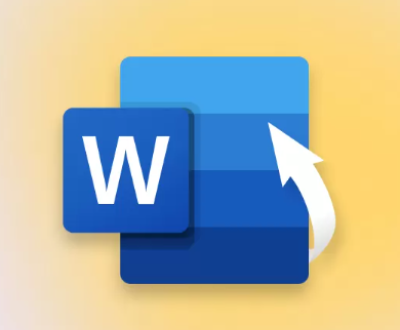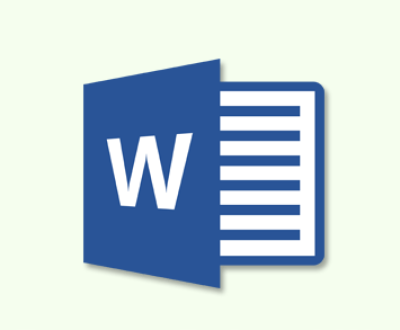When downloads keep canceling on a new SD card, it can be caused by various issues, ranging from hardware problems to software or configuration errors. Understanding why this happens is crucial for troubleshooting and resolving the issue.
1. File System Compatibility and Errors
1.1 Introduction to File Systems
SD cards come preformatted with file systems like FAT32. exFAT, or NTFS. The file system is responsible for managing how data is stored and accessed on the card. If the SD card’s file system is incompatible with your device or corrupted, downloads might not proceed correctly.

1.2 File System Errors
Even though the card might be new, it could have been improperly formatted during manufacturing, leading to issues when attempting to download files. A corrupted file system could cause downloads to fail or cancel unexpectedly.
1.3 Solutions
Check the File System: Ensure that the SD card is formatted with a compatible file system. FAT32 is commonly used for smaller cards (32GB or below), while exFAT is suitable for larger ones.
Reformat the SD Card: If there are issues with the current file system, try reformatting the SD card. You can do this via your computer or the device that uses the SD card. Make sure to back up any important data before reformatting.
2. Insufficient Storage Space
2.1 Not Enough Space for Downloads
One of the most common causes of canceled downloads on an SD card is insufficient storage space. This can happen if the SD card has limited capacity, or if there is a hidden partition taking up space, or even if some space is reserved for the file system.
2.2 Solutions
Check Available Storage: Verify that the SD card has enough free space for the downloads. On your device, go into the storage settings and check how much space is available.
Free Up Space: If the card is nearly full, remove unneeded files or back them up to free up storage.
3. Physical Damage to the SD Card
3.1 Hardware Issues
A brand-new SD card could be defective or damaged. This could include manufacturing flaws, issues with the card’s internal components, or physical damage from improper handling. Such issues can prevent proper data writing and cause downloads to be canceled.
3.2 Solutions
Try Another Device: Test the SD card in a different device to determine whether the problem is with the card or your current device.
Check for Visible Damage: Inspect the SD card for any visible damage like cracks or scratches that could cause it to malfunction.
4. Incompatible SD Card with the Device
4.1 Device Compatibility
If the SD card is newer and has a higher capacity (e.g., 128GB, 256GB), older devices might not be compatible with such cards. Older devices or operating systems might have trouble recognizing newer SD cards, leading to download failures.
4.2 Solutions
Check Compatibility: Verify that your device supports the SD card size and file system. Some older devices may not be able to handle high-capacity SD cards (e.g., cards over 32GB may need to be formatted with exFAT).
Firmware Updates: Check if there are firmware or software updates available for your device. These updates might improve compatibility with newer SD card technologies.
5. Corrupted SD Card
5.1 Corruption During Use
Sometimes, a new SD card can become corrupted due to improper insertion or removal, or if there’s a power surge during data writing. File corruption can prevent downloads from completing and may cause files to be unreadable.
5.2 Solutions
Run Error Checking: You can run error checking software on your computer to scan for and repair any corrupted files or sectors on the SD card. This can often fix issues that cause downloads to cancel.
Reformat the SD Card: If the card is still corrupted, reformatting it can help. This will erase all data on the card, but it’s the best way to resolve corruption issues.
6. Slow Data Transfer Speed
6.1 Write Speed Limitations
New SD cards may come with various speed ratings. If the SD card has a slow write speed, larger downloads may get canceled because the data cannot be written quickly enough, or the download times out. For example, cards rated as Class 4 or Class 6 may not be sufficient for certain high-speed downloads, especially on devices that require faster writing speeds.
6.2 Solutions
Use a Faster SD Card: If your device requires fast downloads, consider using an SD card with a higher speed rating. Cards rated as UHS-I or UHS-II typically offer faster read/write speeds.
Test the Speed: You can test the read/write speeds of the SD card using specific benchmarking tools. If the card is too slow, upgrading to a higher-speed model may resolve the issue.
7. SD Card Lock or Write Protection
7.1 Write Protection Switch
Many SD cards come with a physical write protection switch. If this switch is in the “lock” position, the card will not allow any files to be written to it, including downloads.
7.2 Solutions
Check the Write Protection Switch: Ensure that the write protection switch on the side of the SD card is not set to the “lock” position. This will prevent any downloads from being written to the card.
Software Write Protection: Some devices also offer software-based write protection. If this feature is enabled, you might need to disable it through the device’s settings.
8. Device Settings or Software Conflicts
8.1 Software or System Conflicts
Sometimes, the issue might not be with the SD card itself, but with your device’s settings or software conflicts. Antivirus software, file management apps, or operating system configurations can interfere with the download process.
8.2 Solutions
Disable Antivirus: Try temporarily disabling antivirus software or any firewall that might be blocking the download process.
Check for Software Conflicts: Ensure that no other apps or programs are using the SD card during the download process. Close any unnecessary programs that might be interfering with the download.
Update Device Software: Ensure that your device’s software is up to date. Sometimes, bugs in the operating system can cause issues with downloads, especially when using external storage.
9. Overheating or Power Issues
9.1 Overheating
If the device or SD card overheats during use, it could lead to errors or cause the download to fail. This is especially true for devices that have heavy workloads or long download times, which can generate excess heat.
9.2 Solutions
Ensure Proper Ventilation: Make sure your device has proper ventilation, and avoid using it for long periods in hot environments.
Use a Powered USB Hub: If you’re using the SD card in a computer, try using a powered USB hub to provide additional power to the card, especially for higher-capacity cards.
Downloads canceling on a new SD card can be caused by a variety of issues, including file system errors, insufficient storage, physical damage, device compatibility issues, and even software conflicts. By understanding these potential causes and following the solutions outlined above, you can troubleshoot and fix the problem efficiently.
Regularly check the health of your SD card, keep it properly formatted, ensure it’s compatible with your device, and verify that you have enough storage space. By addressing these factors, you’ll increase the chances of successful downloads and a smoother experience with your new SD card.
About us and this blog
Panda Assistant is built on the latest data recovery algorithms, ensuring that no file is too damaged, too lost, or too corrupted to be recovered.
Request a free quote
We believe that data recovery shouldn’t be a daunting task. That’s why we’ve designed Panda Assistant to be as easy to use as it is powerful. With a few clicks, you can initiate a scan, preview recoverable files, and restore your data all within a matter of minutes.
Subscribe to our newsletter!
More from our blog
See all postsRecent Posts
- How to recover accidentally deleted files 2025-07-01
- How do i recover a file i accidentally deleted 2025-07-01
- How to recover an accidentally deleted file 2025-07-01

 Try lt Free
Try lt Free Recovery success rate of up to
Recovery success rate of up to