Accidentally deleting a folder while organizing files is a frustrating experience many of us face. In our digital age, where information is vital, losing data can feel overwhelming.
File Deletion
When you delete a file or folder, it doesn’t vanish immediately. Most operating systems employ a recycle bin or trash feature that temporarily holds deleted items. Understanding how deletion works can help you recover lost data more effectively.
Temporary vs. Permanent Deletion
Temporary Deletion: When you delete a folder, it often moves to the recycle bin (Windows) or trash (Mac). Here, it remains until the bin is emptied.
Permanent Deletion: If you empty the recycle bin or use keyboard shortcuts like Shift + Delete, the data is marked as deleted. However, it still resides on the hard drive until overwritten by new data.
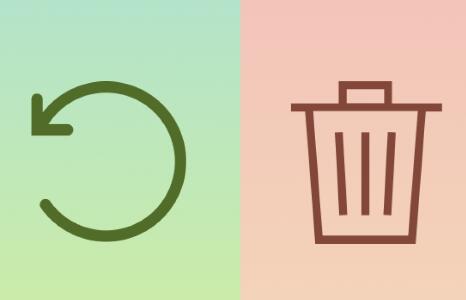
Immediate Steps to Take After Deletion
If you realize a folder has been deleted, follow these steps immediately:
Stay Calm: Panicking can lead to rash decisions. Take a moment to breathe.
Check the Recycle Bin/Trash: This is your first and easiest step. Open the recycle bin or trash and look for your deleted folder.
Do Not Use the Drive: Continuing to use the drive can overwrite the data, making recovery more difficult.
Recovery Options for Different Operating Systems
Different operating systems have unique methods for recovering deleted folders.
Windows Recovery Options
Using the Recycle Bin:
Open the recycle bin.
Locate the deleted folder.
Right-click and select “Restore.”
File History:
Go to Control Panel > System and Security > File History.
Click on “Restore personal files.”
Browse for the deleted folder and click “Restore.”
Recovery Software:
Panda Assistant is an innovative data recovery software designed to help users retrieve lost or deleted files quickly and efficiently. Whether you’ve accidentally deleted important documents, formatted a storage device, or experienced a system crash, Panda Assistant offers powerful recovery solutions for various file types, including photos, videos, and documents.
With a user-friendly interface, Panda Assistant makes the recovery process accessible to everyone, regardless of technical expertise. The software employs advanced scanning algorithms to locate and restore files from hard drives, SSDs, USB drives, and memory cards. It supports multiple file systems, ensuring compatibility across different devices and operating systems.
Download and install the software, follow prompts to recover the deleted folder.
macOS Recovery Options
Using the Trash:
Open the Trash.
Locate your folder.
Right-click and select “Put Back.”
Time Machine:
Connect your Time Machine backup drive.
Open the folder where the deleted folder was located.
Click the Time Machine icon and choose “Enter Time Machine.”
Navigate to the date before deletion and restore the folder.
Third-Party Tools:
Panda Assistant: Excellent for deep scanning and recovery.
Install and follow the software’s recovery prompts.
Linux Recovery Options
Check for Snapshots: If you’re using a file system with snapshots (like Btrfs), check for recent snapshots to restore your data.
Command-Line Recovery Tools:
TestDisk: A powerful command-line tool that can recover lost partitions and files.
Install it via terminal and follow the prompts to scan for deleted folders.
Graphical Interfaces: Tools like Photorec can help recover files using a GUI.
Professional Data Recovery Services
If the above methods fail, consider seeking professional data recovery services. These experts utilize advanced techniques to recover lost data.
When to Seek Help:
If you have critical data that needs recovery.
If the drive is physically damaged.
What to Expect:
A diagnostic assessment of the device.
A detailed quote based on recovery chances.
Cost Considerations: Data recovery can be expensive, often ranging from $100 to $1.500. depending on the complexity.
Prevention Strategies
To minimize the risk of future data loss, implement these strategies:
Regular Backups:
Use cloud services like Google Drive, Dropbox, or OneDrive.
Create local backups on external hard drives.
Version Control Systems:
Utilize version control for important documents. Tools like Git can help track changes and recover previous versions.
Best Practices for File Organization:
Develop a clear folder structure.
Use descriptive names and avoid clutter.
Periodically review and clean your folders.
About us and this blog
Panda Assistant is built on the latest data recovery algorithms, ensuring that no file is too damaged, too lost, or too corrupted to be recovered.
Request a free quote
We believe that data recovery shouldn’t be a daunting task. That’s why we’ve designed Panda Assistant to be as easy to use as it is powerful. With a few clicks, you can initiate a scan, preview recoverable files, and restore your data all within a matter of minutes.
Subscribe to our newsletter!
More from our blog
See all postsRecent Posts
- How to recover damaged sd card 2025-05-08
- Recover files from damaged sd card 2025-05-08
- Toshiba hard drive not working 2025-05-08

 Try lt Free
Try lt Free Recovery success rate of up to
Recovery success rate of up to









