Recuva is a powerful and widely used file recovery software developed by Piriform, the same company responsible for popular programs such as CCleaner. It is designed to help users recover deleted files from their computer, external drives, memory cards, and other storage devices. Whether a file has been accidentally deleted, lost due to system crashes, or emptied from the recycle bin, Recuva aims to restore these files to their original state. The software is available in both a free version with basic features and a professional version with advanced tools for enhanced recovery options.
Panda Assistant
Panda Assistant is a versatile data recovery software designed to help users recover lost or deleted files from a variety of storage devices, including hard drives, memory cards, USB drives, and more. It is equipped with powerful algorithms that scan devices for deleted files, even those that have been emptied from the recycle bin or lost due to system crashes. Whether files were accidentally deleted, lost due to a virus attack, or damaged from a failed system update, Panda Assistant aims to restore them efficiently.
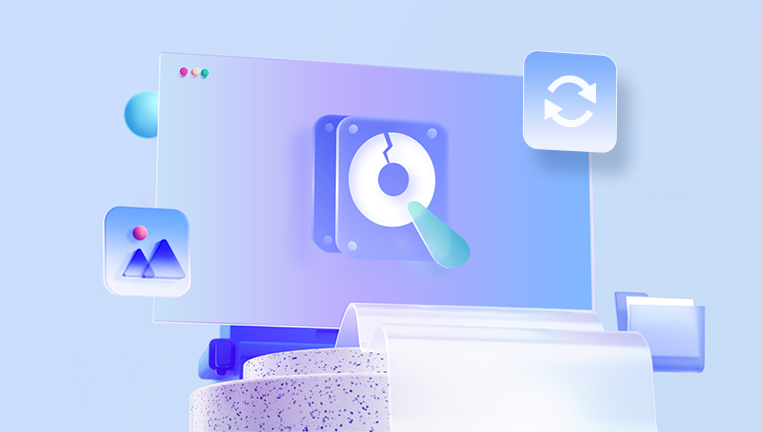
The software features an intuitive interface, making it accessible to both beginners and advanced users. It supports various file formats such as documents, images, videos, and emails, and allows users to preview recoverable files before restoring them. Panda Assistant also includes advanced recovery modes, including deep scanning for more thorough data retrieval in case of severe file loss.
With a focus on simplicity and user-friendliness, Panda Assistant is suitable for everyday file recovery tasks, offering both free and paid versions with additional features like faster scanning and unlimited file recovery. It is a reliable solution for anyone needing to recover important data, helping users restore peace of mind after unexpected data loss.
Data loss is a common problem in today’s digital age. Whether it’s due to human error, system failures, malware attacks, or hardware malfunctions, losing important files can be a frustrating experience. Fortunately, data recovery software like Recuva offers a glimmer of hope for those who find themselves in these unfortunate situations.
Recuva’s main strength lies in its simplicity and effectiveness. Unlike many other data recovery tools that require a deep understanding of file systems and recovery processes, Recuva is designed to be user-friendly and accessible to both beginners and experienced users alike. The software works by scanning storage devices for traces of deleted files and attempting to recover them before they are overwritten by new data.
When you delete a file from your computer or storage device, it isn’t instantly wiped from the disk. Instead, the file is marked as deleted, and its space is made available for future data to overwrite. Until new data is written over the file’s original location, the data remains recoverable.
Recuva works by scanning the storage device to locate these “deleted” files and then attempting to restore them to their original state. The software uses advanced algorithms to search for file remnants and traces left behind, even after the file is deleted from the recycle bin.
Here’s a general breakdown of how the recovery process works:
Scan the Device: Recuva scans the target drive or device for deleted files. The software looks for “orphaned” file fragments that haven’t been overwritten by new data.
File Detection: During the scan, Recuva searches for file headers, footers, and other markers that indicate the presence of recoverable files.
Previewing Files: In many cases, users can preview recoverable files before performing a full recovery. This helps determine if the file is indeed intact or if it has been damaged beyond repair.
Recovery Process: Once the desired file is located, Recuva can attempt to recover it. If successful, the file is restored to its original form or a new location of your choosing.
Key Features of Recuva
Recuva comes packed with a variety of features designed to make file recovery as efficient as possible. Below are some of the key features of the software:
1. File Recovery
Recuva is primarily used for file recovery. It supports various file formats, including documents, images, videos, emails, and more. It can recover files from a wide range of storage devices, including:
Hard drives
Solid-state drives (SSDs)
USB flash drives
Memory cards (e.g., SD, microSD)
External hard drives
Digital cameras and camcorders
2. Deep Scan Mode
In situations where a quick scan doesn’t produce the desired results, Recuva offers a deep scan mode. This mode takes longer to complete but can potentially uncover files that may not be detected in a standard scan. The deep scan looks for file remnants even in sectors that are typically overwritten.
3. File Preview
Recuva allows users to preview files before performing recovery. For certain file types (e.g., images, documents), you can see a thumbnail or a portion of the file to assess its recoverability. This feature is useful for ensuring that the file you want to recover is intact and hasn’t been corrupted.
4. Secure Overwrite
Recuva also includes a secure file overwrite feature. If you wish to permanently erase sensitive files and prevent them from being recovered, Recuva allows you to overwrite them multiple times with random data. This feature ensures that deleted files cannot be reconstructed using recovery tools.
5. File Filtering
The software includes filtering options to help users narrow down the types of files they want to recover. Users can filter by file extension (e.g., .jpg, .docx) or by file size to focus on the specific files they need.
6. Recovery from Damaged or Formatted Drives
Recuva has the ability to recover files from damaged or formatted drives. While formatting a drive typically erases the data, Recuva can sometimes recover files from formatted partitions as long as the data hasn’t been overwritten.
7. Portable Version
For users who prefer not to install software on their system, Recuva offers a portable version. This version can be run directly from a USB stick or external drive, making it ideal for use on machines where you don’t want to install software, or when recovering data from a system that may be unstable.
8. Multi-language Support
Recuva supports a wide range of languages, making it accessible to users around the world. This is particularly beneficial for non-English-speaking users who may find the software easier to use in their native language.
9. Free and Paid Versions
Recuva offers a free version, which includes most of the essential features needed for basic file recovery tasks. For more advanced functionality, including additional file formats and advanced recovery options, Recuva also offers a professional version for a small fee.
How to Install Recuva
Installing Recuva is a simple process. Below is a step-by-step guide for installing the software:
Download Recuva: Visit the official Piriform website or trusted software download sites to get the latest version of Recuva. Ensure that you are downloading it from a reputable source to avoid potential malware.
Launch the Installer: After the download is complete, run the installer file. The installation process is straightforward, with clear instructions that guide you through the steps.
Choose the Installation Path: You will be asked to choose where to install Recuva. You can either select the default location or choose a custom path.
Complete Installation: Once the installation is complete, launch the program. You may need to restart your computer for the changes to take effect.
Set Up Preferences: Upon first launch, you may be asked to configure your preferences. You can choose language settings, default scan locations, and whether you want to enable the portable version.
Using Recuva to Recover Files
Once installed, using Recuva to recover files is a relatively straightforward process:
Select the File Type: Launch Recuva and select the type of file you wish to recover (e.g., pictures, documents, videos). You can also select “All Files” if you are unsure of the file type.
Choose the Location: Next, select the location where the files were deleted from (e.g., a specific drive, memory card, or even the Recycle Bin). If you don’t know the exact location, you can choose the “I’m not sure” option, and Recuva will scan your entire computer or storage device.
Start the Scan: Click on the “Scan” button to start the recovery process. Recuva will begin scanning the selected location for recoverable files.
Preview Files: As the scan progresses, Recuva will display a list of recoverable files. You can preview them to check if they are intact. Files are typically categorized by their recovery status, such as “Excellent,” “Poor,” or “Very Poor.”
Recover Files: Once you’ve identified the files you want to recover, select them and click “Recover.” You’ll be asked to choose a destination folder to save the recovered files. It’s important to choose a different drive or partition to prevent overwriting the data.
Check the Recovered Files: After the recovery process is complete, check the destination folder to ensure that the files are intact and accessible.
Limitations of Recuva
While Recuva is a highly effective tool, it does have certain limitations:
Overwritten Data: If the data you are trying to recover has been overwritten by new files, the chances of successful recovery decrease significantly. Recuva is most effective if the deleted files have not been overwritten.
Damaged Files: In cases where files have been partially corrupted or damaged, Recuva may not be able to restore them in a usable state.
File System Compatibility: Recuva supports a variety of file systems, including NTFS, FAT, exFAT, and others. However, if the file system is heavily corrupted or uses a format that Recuva does not support, recovery may be impossible.
Advanced Recovery Needs: While Recuva is great for basic file recovery, it may not have the capabilities of more advanced data recovery tools that specialize in extreme data loss scenarios or physically damaged storage devices.
No RAID Support: Recuva does not support RAID (Redundant Array of Independent Disks) configurations. If you’re using a RAID setup, other specialized recovery tools will be necessary.
About us and this blog
Panda Assistant is built on the latest data recovery algorithms, ensuring that no file is too damaged, too lost, or too corrupted to be recovered.
Request a free quote
We believe that data recovery shouldn’t be a daunting task. That’s why we’ve designed Panda Assistant to be as easy to use as it is powerful. With a few clicks, you can initiate a scan, preview recoverable files, and restore your data all within a matter of minutes.
Subscribe to our newsletter!
More from our blog
See all postsRecent Posts
- Retrieve deleted videos from sd card 2025-04-25
- How to retrieve damaged sd card? 2025-04-25
- Retrieve photos from sd card 2025-04-25

 Try lt Free
Try lt Free Recovery success rate of up to
Recovery success rate of up to









