If you’re encountering an error message that says “unable to open message catalog for language” in IBM Spectrum Protect (formerly known as Tivoli Storage Manager), it generally indicates an issue with the language files or the environment settings. This can prevent the application from displaying error messages or other text in the selected language.
1. Understanding the Error
Message Catalogs: IBM Spectrum Protect uses message catalogs to store text strings for error messages, warnings, and informational messages. These catalogs are usually language-specific.
Cause: The error occurs when the system can’t find or open the appropriate message catalog for the selected language. This could be due to missing or corrupted files, incorrect environment settings, or installation issues.
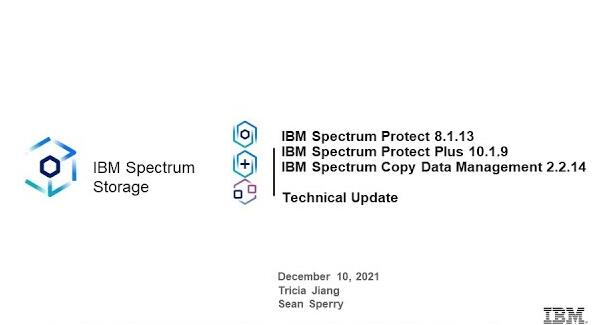
2. Check the Environment Variables
LANG and LC_MESSAGES: These environment variables control the language settings for your system.
On Linux/Unix: Run echo $LANG and echo $LC_MESSAGES to check the current settings.
On Windows: These variables are controlled through the Control Panel or command prompt.
Solution: Ensure that these variables are set correctly for the desired language. For example, LANG=en_US.UTF-8 for English.
3. Verify Installation
Language Packs: Ensure that the necessary language packs are installed with IBM Spectrum Protect.
Reinstallation: If the language files are missing or corrupted, reinstalling the software or the specific language pack might resolve the issue.
Checking the File Location:
On Linux/Unix, the message catalogs are typically located in /opt/tivoli/tsm/client/lang/ or a similar directory.
On Windows, they may be found in C:\Program Files\Tivoli\TSM\baclient\.
Solution: Verify that the appropriate files exist in these directories. If they are missing, consider reinstalling the software or copying them from another working installation.
4. Update or Patch the Software
Outdated Software: Running an outdated version of IBM Spectrum Protect might cause compatibility issues with message catalogs.
Solution: Check IBM’s website for any available patches or updates for your version of Spectrum Protect.
5. Permissions Issues
File Permissions: On Linux/Unix systems, incorrect file permissions might prevent the application from accessing the message catalog files.
Solution: Check the permissions of the message catalog files using ls -l and adjust them if necessary using chmod or chown.
6. Check System Locale Settings
System Locale: The system’s locale settings might conflict with IBM Spectrum Protect’s language settings.
Solution: Adjust the system locale to match the language you intend to use with Spectrum Protect. On Linux/Unix, this can be done using locale commands.
7. Consult IBM Documentation
Documentation: IBM’s official documentation and support forums may have specific advice or solutions for this error.
Solution: Search IBM’s Knowledge Center or contact IBM support for further assistance.
8. Temporary Workarounds
Using Default Language: As a temporary measure, you might set the environment variables to use the default language (usually English) to bypass the issue.
9. Logs and Error Details
Check Logs: Review the logs for any additional error messages that might provide more insight into what’s going wrong.
Solution: The logs can often provide specific details that can guide your troubleshooting efforts.
10. Reinstalling the Application
Last Resort: If all else fails, a complete reinstallation of IBM Spectrum Protect might resolve the issue, ensuring all necessary files are correctly installed.
By following these steps, you should be able to identify and resolve the issue with the message catalog in IBM Spectrum Protect. If the problem persists, it might be necessary to engage with IBM Support for more specialized assistance.
About us and this blog
Panda Assistant is built on the latest data recovery algorithms, ensuring that no file is too damaged, too lost, or too corrupted to be recovered.
Request a free quote
We believe that data recovery shouldn’t be a daunting task. That’s why we’ve designed Panda Assistant to be as easy to use as it is powerful. With a few clicks, you can initiate a scan, preview recoverable files, and restore your data all within a matter of minutes.

 Try lt Free
Try lt Free Recovery success rate of up to
Recovery success rate of up to









