When working with file archives in a Linux or Unix-like environment, the tar command is a commonly used utility for creating, extracting, and managing archives. However, users may encounter the frustrating error message “Tar: error opening archive: unrecognized archive format” at times. This error indicates that the tar utility is unable to properly interpret the archive file that it is attempting to process, which can disrupt workflows and cause delays in tasks such as data backup, software deployment, or file sharing.
What is the tar Command?
The tar (tape archive) command has a long history in the Unix ecosystem and is used to combine multiple files and directories into a single archive file. It can also extract files from such archives. The original purpose of tar was to create archives for storing data on magnetic tapes, but over time, it has become a versatile tool for handling archives in different storage scenarios. tar archives can have different compression formats such as gzip (.tar.gz or .tgz), bzip2 (.tar.bz2), xz (.tar.xz), and more.
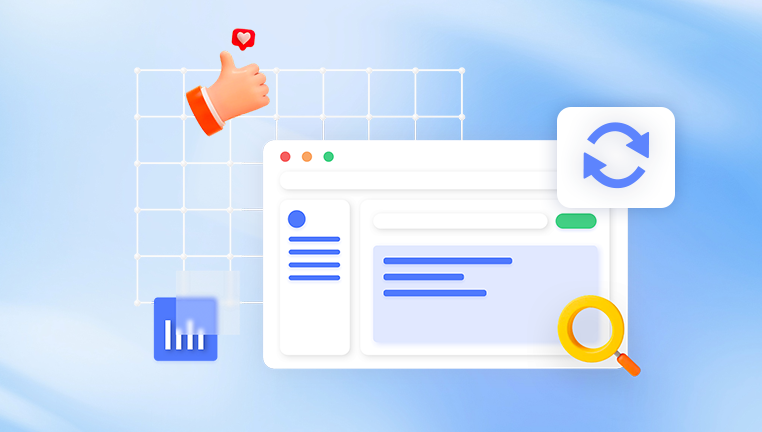
Meaning of the Error Message
The message “Tar: error opening archive: unrecognized archive format” implies that the tar utility does not recognize the format of the archive file it is trying to process. This could be due to several factors, including incorrect file extensions, corrupted archive files, or the use of an archive format that is not supported by the version of tar being used. When tar encounters an archive, it attempts to identify the format based on certain characteristics of the file, such as its magic numbers (specific byte sequences at the beginning of the file that identify the file type) or the file extension. If it fails to recognize these elements, the error is triggered.
Possible Causes of the Error
Incorrect File Extension
One of the most common causes of this error is an incorrect file extension. For example, if you have an archive that is actually compressed with xz (which should have a .tar.xz extension) but is labeled with a .tar.gz extension, tar will expect a gzip-compressed tar file and will not be able to properly handle it. Similarly, if a file is mislabeled as a tar archive when it is actually something else, like a zip file (which has a different format and requires a different utility to extract), tar will generate the unrecognized format error.
Corrupted Archive File
An archive file can become corrupted during the process of creation, transfer, or storage. This can happen due to various reasons such as disk errors, network issues during file transfer, or improper shutdown of the system while the archive was being created or accessed. A corrupted archive may have missing or incorrect data, which can lead tar to be unable to identify its format. For instance, if a portion of the magic numbers or other crucial metadata within the archive is damaged, tar will not be able to determine the correct format.
Unsupported Archive Format by the tar Version
The tar utility has evolved over time, and different versions support different archive formats. Older versions of tar may not support some of the newer compression formats like xz or may have limited support for certain features of existing formats. If you are using an older version of tar and try to open an archive in a format that it does not support, you will receive the unrecognized format error. Additionally, some custom or proprietary archive formats may not be natively supported by the standard tar implementation, and attempting to open them with tar will result in this error.
Encoding and Character Set Issues
In some cases, encoding and character set issues can also cause problems with tar. If the file names within the archive are encoded in a character set that is not properly supported by the system or the tar utility, it can lead to issues in identifying the archive format. For example, if an archive contains file names with special characters encoded in a non-standard way, tar may have trouble parsing the archive structure and may generate the unrecognized format error.
Troubleshooting Steps
Verify the File Extension
The first step in troubleshooting this error is to verify the file extension of the archive. Make sure that the extension matches the actual compression format of the archive. You can check the documentation or metadata of the archive source to confirm the correct format. If the extension is incorrect, you can rename the file with the appropriate extension. For example, if you have determined that an archive is actually a tar.xz file but is named with a .tar.gz extension, you can rename it using the command mv old_file_name.tar.gz new_file_name.tar.xz. After renaming, try using tar again to see if the error persists.
Check for File Corruption
To check if the archive file is corrupted, you can try several methods. One way is to calculate the checksum of the file using tools like md5sum, sha1sum, or sha256sum. Compare the calculated checksum with the one provided by the source of the archive (if available). If the checksums do not match, it indicates that the file has been corrupted. Another method is to try opening the archive with other archive management tools that support the suspected format. For example, if it is a tar.gz file, you can try using gzip and tar separately to see if you can extract the contents. If you are unable to extract the contents using other tools as well, it is likely that the file is corrupted. In such cases, you may need to obtain a new copy of the archive from a reliable source.
Update the tar Utility
If you suspect that the error is due to an unsupported archive format by the version of tar you are using, consider updating the tar utility to the latest version available for your operating system. Most Linux distributions provide package managers that can be used to update software packages. For example, on Debian or Ubuntu, you can use the command sudo apt update && sudo apt upgrade tar to update the tar package. On Red Hat or CentOS, you can use sudo yum update tar. After updating, try opening the archive again to see if the error is resolved.
Handle Encoding and Character Set Issues
If you suspect encoding or character set issues, you can try specifying the appropriate character set when using the tar command. The tar utility has options to handle different character sets. For example, you can use the –encoding option to specify the character set of the file names within the archive. If you are not sure which character set to use, you can try common ones like UTF-8. Additionally, you can convert the file names within the archive to a supported character set using tools like iconv before attempting to extract the archive with tar.
Alternative Archive Management Tools
If you are unable to resolve the issue with the tar utility, there are several alternative archive management tools available that may be able to handle the archive. Some popular ones include:
7-Zip
7-Zip is a free and open-source file archiver that supports a wide range of archive formats, including tar, gzip, bzip2. xz, and many others. It has both command-line and graphical interfaces, making it easy to use in different environments. You can download and install 7-Zip on your system and try opening the archive with it to see if it can be successfully processed.
WinRAR (for Windows systems with Linux emulation)
WinRAR is a widely used archive management tool on Windows systems. If you are using a Windows system with a Linux emulation environment (such as Cygwin or WSL), you can try using WinRAR to open the archive. It supports many common archive formats and may be able to handle the archive even if tar fails.
Zip and Unzip
The zip and unzip utilities are commonly used for handling zip archives. If you suspect that the archive is actually a zip file mislabeled as a tar archive, you can try renaming the file with a .zip extension and using the unzip command to extract it. The unzip command is available in most Linux distributions and can also be installed on Windows systems with appropriate software.
The “Tar: error opening archive: unrecognized archive format” error can be a frustrating issue to deal with when working with file archives in a Linux or Unix-like environment. However, by understanding the possible causes of the error and following the troubleshooting steps outlined in this article, you can often resolve the problem. Verifying the file extension, checking for file corruption, updating the tar utility, and handling encoding issues are all important steps in the troubleshooting process. Additionally, if all else fails, alternative archive management tools can be used to access the contents of the archive. By taking a systematic approach, you can ensure that your archive-related tasks proceed smoothly and efficiently.
About us and this blog
Panda Assistant is built on the latest data recovery algorithms, ensuring that no file is too damaged, too lost, or too corrupted to be recovered.
Request a free quote
We believe that data recovery shouldn’t be a daunting task. That’s why we’ve designed Panda Assistant to be as easy to use as it is powerful. With a few clicks, you can initiate a scan, preview recoverable files, and restore your data all within a matter of minutes.

 Try lt Free
Try lt Free Recovery success rate of up to
Recovery success rate of up to









