1. Tails
Tails (The Amnesic Incognito Live System) is a privacy – focused operating system that is designed to be run directly from a USB drive or a DVD. It routes all internet traffic through the Tor network, ensuring anonymity. However, users may encounter issues where the Tails image file becomes damaged. A damaged Tails image file can prevent the system from booting correctly, leading to loss of functionality and potential privacy risks. This article will explore the various aspects related to a damaged Tails image file, including causes, detection methods, and solutions.
2. Causes of Tails Image File Damage
2.1 Incomplete Download
When downloading the Tails image file from the official website, if the download process is interrupted due to network issues such as a dropped connection, power outage, or network congestion, the resulting file may be incomplete. The incomplete file will lack essential components required for the proper functioning of the Tails system. For example, if the download stops halfway through the transfer of system kernel files, Tails will not be able to boot as the kernel is a crucial part of the operating system responsible for managing hardware resources and providing an interface for other software components.
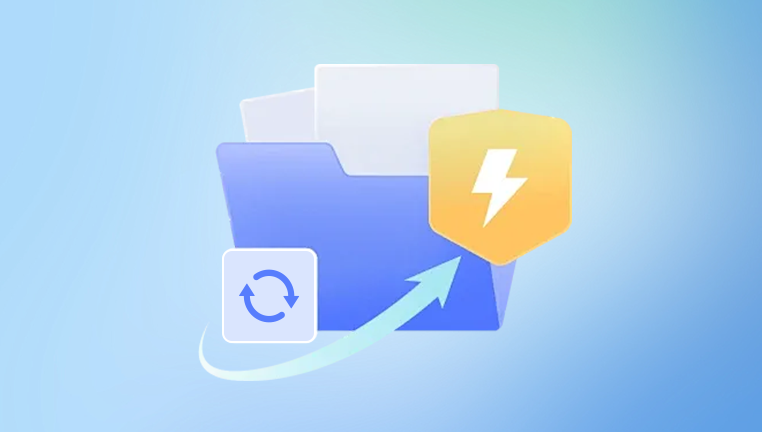
Some download managers may also corrupt the file during the download process. If the download manager has bugs or compatibility issues with the Tails download server, it can misinterpret the data being transferred, leading to a damaged image file.
2.2 Storage – Related Issues
Bad Sectors on Storage Media: If the USB drive or hard drive where the Tails image file is stored has bad sectors, the data stored in those sectors can become corrupted. Bad sectors can occur due to physical damage to the storage device, such as a scratched DVD or a malfunctioning USB flash drive controller. When the system tries to access the Tails image file from these bad sectors, it may read incorrect data, effectively damaging the file.
Improper Ejection of Storage Devices: Removing a USB drive or an external hard drive without properly ejecting it first can cause data corruption. When a device is in use, the operating system may still be writing data to it. Abruptly removing the device can interrupt these write operations, leading to incomplete or damaged files. For instance, if the Tails image file was being written to a USB drive for backup purposes and the drive was removed without proper ejection, the file may be left in a damaged state.
2.3 Malware or Virus Infections
Malicious software can target the Tails image file. Viruses or Trojans may attempt to modify the file’s content to gain access to the Tails system or to disrupt its privacy – enhancing features. For example, a virus could modify the network – related configuration files within the Tails image to redirect internet traffic away from the Tor network, compromising the user’s anonymity.
Some malware may also encrypt the Tails image file as part of a ransomware attack. Ransomware encrypts files on a user’s system and demands a ransom in exchange for the decryption key. If the Tails image file is encrypted, it becomes unusable until the ransom is paid (which is not advisable as it encourages further criminal activity) or until alternative recovery methods are found.
2.4 Software – Compatibility Issues
Incompatible software used to handle the Tails image file can cause damage. For example, if a user tries to extract the Tails image file using an unzip utility that is not fully compliant with the file format, it may misinterpret the data and corrupt the file. Similarly, if a disk – imaging software has bugs or is not designed to work with the Tails image format, it can cause issues during operations such as creating a bootable USB drive from the image file.
Operating system updates can sometimes also cause compatibility issues. If an update to the host operating system (e.g., Windows, macOS, or Linux) modifies the way it interacts with disk images, it may lead to problems when accessing or working with the Tails image file.
3. Detection of a Damaged Tails Image File
3.1 Boot – Failure Symptoms
Error Messages: When attempting to boot Tails from the damaged image file, the system may display error messages. For example, on a Linux – based system, the GRUB bootloader (if used to boot Tails) may show error messages like “File not found” or “Invalid partition table” if the Tails image file’s structure has been damaged. In the case of a Windows system, the Boot Manager may report an inability to find the operating system files within the Tails image.
Freezing or Hanging: Instead of booting up properly, the system may freeze or hang during the boot process. This can happen if the damaged Tails image file is missing critical drivers or system components. For instance, if the graphics driver files within the Tails image are corrupted, the system may get stuck during the graphical initialization phase of the boot process.
3.2 File – Integrity Checks
Checksums: Tails provides checksum values on its official website for each release of the image file. A checksum is a unique value calculated from the contents of a file using algorithms like MD5. SHA – 1. or SHA – 256. Users can calculate the checksum of the downloaded Tails image file on their local system using tools like md5sum (on Linux and macOS) or third – party checksum – calculating software on Windows. If the calculated checksum does not match the one provided on the Tails website, it indicates that the file has been modified or damaged.
File – Size Verification: Comparing the size of the downloaded Tails image file with the size specified on the official website can also be a simple way to detect damage. If the file size is significantly different, it is likely that the file is incomplete or corrupted. However, this method is not as reliable as checksum verification as some types of corruption may not change the file size.
3.3 Disk – Imaging and Mounting Issues
Mounting Errors: If trying to mount the Tails image file (for example, to access its contents on a Linux system using the mount command or on Windows using a disk – imaging utility), errors may occur. A damaged image file may not be recognized as a valid disk image, resulting in error messages such as “Invalid image format” or “Failed to mount device”.
Data Inconsistencies: When attempting to access the files within the mounted Tails image, if there are data inconsistencies such as missing directories or corrupted files, it is a sign that the image file is damaged. For example, if the /etc directory, which contains important system configuration files in Tails, is missing or has incorrect permissions when accessed from the mounted image, it indicates a problem with the image file.
4. Solutions to a Damaged Tails Image File
4.1 Redownload the Image File
Use a Stable Network: Ensure that the network connection is stable before redownloading the Tails image file. If possible, use a wired connection instead of Wi – Fi to reduce the risk of network interruptions. For example, if the previous download was interrupted due to a weak Wi – Fi signal, switching to a wired Ethernet connection can provide a more reliable download environment.
Verify the Source: Always download the Tails image file from the official Tails website. There are many unofficial sources that may provide modified or infected versions of the Tails image. By using the official source, users can be confident that they are getting an uncorrupted and legitimate version of the operating system.
Check the Downloaded File: After redownloading, perform a checksum verification and file – size comparison as described in the detection section to ensure that the newly downloaded file is not damaged.
4.2 Check and Repair Storage Media
Scan for Bad Sectors: On a Windows system, users can use the built – in “Check Disk” utility (chkdsk) to scan and repair bad sectors on a hard drive or USB drive. In the case of a Linux system, the badblocks utility can be used to detect and mark bad sectors. If bad sectors are found on the storage device where the Tails image file was previously stored, it is advisable to transfer the new image file to a different, healthy storage device to avoid future corruption.
Proper Ejection: When using a USB drive to store the Tails image file, always eject the drive properly. On Windows, this can be done by clicking the “Safely Remove Hardware” icon in the system tray. On macOS, eject the drive from the Finder. This ensures that all write operations are completed before the drive is physically removed, reducing the risk of data corruption.
4.3 Remove Malware and Viruses
Use Antivirus Software: Run a full – system scan using a reliable antivirus program. On Windows, popular antivirus software like Windows Defender (built – in), McAfee, or Norton can be used. On macOS, there are antivirus options such as Bitdefender for Mac. Linux systems can use ClamAV, an open – source antivirus tool. If the Tails image file was damaged due to malware, the antivirus software may be able to detect and remove the malicious software. However, in the case of ransomware – encrypted files, the antivirus may not be able to decrypt the file.
Restore from Backup: If a backup of the Tails image file was made before the malware infection, restore the file from the backup. It is important to ensure that the backup was not also infected by the malware. Before restoring, scan the backup file with the antivirus software to confirm its integrity.
4.4 Resolve Software – Compatibility Issues
Use Compatible Software: When handling the Tails image file, use software that is known to be compatible. For example, when creating a bootable USB drive from the Tails image, use the official Tails installer or well – tested third – party tools such as Rufus (for Windows) or dd (on Linux and macOS). If an unzip utility caused issues during extraction, try using a different, more reliable unzip tool.
Update or Roll – Back Software: If an operating system update caused compatibility issues, consider rolling back the update if possible. Some operating systems allow users to revert to a previous version of the system software. Alternatively, check for software updates for the applications used to handle the Tails image file. The developers may have released patches to address compatibility problems.
5. Preventive Measures
5.1 Regularly Update Tails
Tails developers release updates that not only improve the functionality and security of the operating system but also may fix issues related to image file integrity. By regularly updating Tails, users can ensure that they are using a stable and reliable version. Updates can be installed directly from within the Tails operating system when it is running.
5.2 Use a Secure and Reliable Environment
Secure Network: Use a secure and reliable network connection when downloading the Tails image file. Avoid using public Wi – Fi networks, especially those without proper security measures such as WPA2 or WPA3 encryption. Instead, use a private, password – protected network to reduce the risk of man – in – the – middle attacks that could potentially modify the downloaded file.
Clean and Secure Host System: Keep the host operating system clean from malware and viruses. Regularly update the antivirus software, firewall, and other security patches on the host system. A clean host system reduces the risk of malware infecting the Tails image file during storage or handling.
5.3 Backup and Version Control
Create Backups: Regularly back up the Tails image file to an external storage device or a cloud – based storage service. This provides a safety net in case the original file becomes damaged. When creating backups, ensure that the backup process is reliable and that the backup files are also protected from corruption.
Version Control: If possible, keep track of different versions of the Tails image file. This can be useful in case a particular version has issues or if a new version causes compatibility problems. Version control can be achieved by simply naming the backup files with the version number and the date of download.
About us and this blog
Panda Assistant is built on the latest data recovery algorithms, ensuring that no file is too damaged, too lost, or too corrupted to be recovered.
Request a free quote
We believe that data recovery shouldn’t be a daunting task. That’s why we’ve designed Panda Assistant to be as easy to use as it is powerful. With a few clicks, you can initiate a scan, preview recoverable files, and restore your data all within a matter of minutes.
Subscribe to our newsletter!
More from our blog
See all postsRecent Posts
- How to recover a deleted file from sharepoint? 2025-02-21
- How to recover a autocad file? 2025-02-21
- How to recover overwritten files? 2025-02-21










