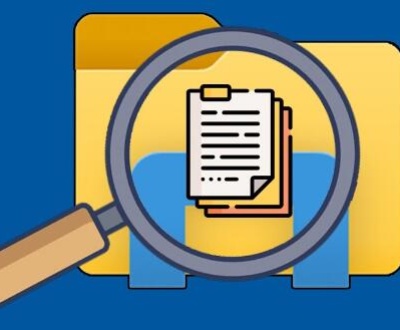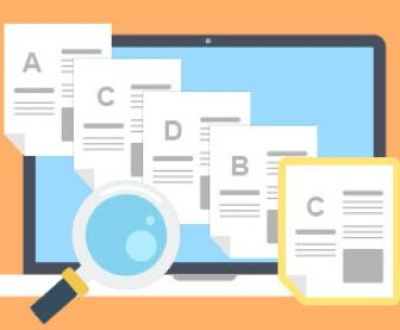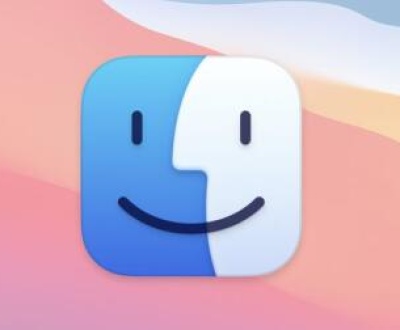Restoring from an old PC can be a viable option in many situations, but it also comes with its own set of considerations.
Reasons to Restore from an Old PC
Data Preservation:
Your old PC likely contains a wealth of personal data such as documents, photos, videos, and music. If you haven’t backed them up properly elsewhere, restoring from the old PC is a way to ensure you don’t lose these precious memories and important files. For example, years’ worth of family photos that you might want to cherish or work documents that could still be useful for reference.
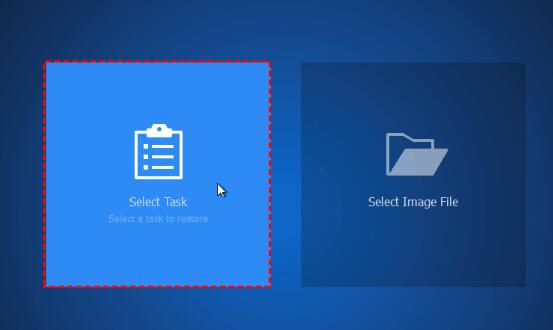
Software and Settings:
You may have customized software installations with specific settings that took time to configure. This could include your preferred web browser with bookmarks, saved passwords, and extensions, or a particular photo editing software with custom presets. Restoring from the old PC can bring back these familiar software environments and save you the hassle of setting everything up from scratch again.
Cost Savings:
If you’re trying to upgrade your PC but don’t want to purchase new software licenses for all the applications you use regularly, restoring from the old PC might allow you to transfer the existing licenses (as long as they permit it, like in the case of many personal-use software) and avoid additional expenses. It’s also cheaper than hiring someone to recreate all your settings and reinstall software in a new way.
Challenges and Considerations When Restoring from an Old PC
Hardware Compatibility:
The hardware in your new PC might be different from the old one. For instance, if the old PC had a specific type of graphics card that some software was optimized for, and the new PC has a different model, there could be issues with performance or even software functionality. Also, drivers for the old hardware might not work properly on the new system, potentially causing instability or device malfunctions. You may need to find updated drivers or alternative software solutions to make everything work smoothly.
Operating System and Licensing:
If your old PC was running an older version of the operating system, it might not be ideal to restore it onto a new PC. For example, if you’re moving from an old Windows 7 PC to a modern machine, Windows 7 may no longer receive security updates, leaving your restored system vulnerable. Additionally, if your operating system license was tied to the old PC’s hardware (as in some OEM licenses), you may not be legally allowed to transfer it to the new one without proper authorization or purchasing a new license.
Data Integrity and Security:
The data on your old PC might be old or corrupted in some way. There could also be security risks if the old PC was infected with malware or viruses that you’re unaware of. When you restore the data, you could inadvertently transfer these threats to the new PC as well. It’s crucial to thoroughly scan the data from the old PC for any malicious software before restoring it and to verify the integrity of important files.
Time and Effort:
Restoring from an old PC isn’t always a straightforward process. It can take a significant amount of time to transfer the data, reinstall software that didn’t come over properly during the restore, and troubleshoot any compatibility issues that arise. Depending on the amount of data and the complexity of your software setup, it could be days or even weeks before you have a fully functional system again, especially if you’re doing it on your own without professional help.
Alternatives to Restoring from an Old PC
Selective Data Transfer:
Rather than doing a full restore, you can selectively transfer only the essential data like important documents, photos, and key files. You can use external hard drives, cloud storage services (such as Dropbox, Google Drive, or OneDrive), or file transfer tools to move these files to the new PC. This way, you avoid bringing over any potential software or system issues from the old PC while still retaining what you really need.
Fresh Installation and Reconfiguration:
Opt for a fresh installation of the operating system on the new PC and then reinstall the software you need one by one. While this takes more time initially in terms of setting up, it ensures that you have a clean and optimized system that’s tailored to the new hardware. You can use the old PC as a reference for remembering your software preferences and settings, but build the new system in a more organized and up-to-date manner.
Using Migration Tools:
Many operating systems and software vendors offer migration tools. For example, Windows has its own built-in File History and Easy Transfer (in older versions) or the more recent PCmover Express for transferring files and some settings between PCs. macOS also has Migration Assistant to help move data from an old Mac to a new one. These tools can simplify the process to some extent but still might not cover all aspects perfectly, so you need to be aware of their limitations.
About us and this blog
Panda Assistant is built on the latest data recovery algorithms, ensuring that no file is too damaged, too lost, or too corrupted to be recovered.
Request a free quote
We believe that data recovery shouldn’t be a daunting task. That’s why we’ve designed Panda Assistant to be as easy to use as it is powerful. With a few clicks, you can initiate a scan, preview recoverable files, and restore your data all within a matter of minutes.
Subscribe to our newsletter!
More from our blog
See all postsRecent Posts
- How to repair usb flash? 2025-05-09
- How to repair a broken usb port 2025-05-09
- How to repair my usb flash drive 2025-05-09

 Try lt Free
Try lt Free Recovery success rate of up to
Recovery success rate of up to