Secure Digital High Capacity (SDHC) cards are widely used in digital cameras, smartphones, and other devices for storing large amounts of data. Despite their reliability, data loss can still occur due to accidental deletion, formatting, corruption, or other reasons. For Windows 10 users, finding a free and effective data recovery solution is essential.
Common Causes of Data Loss on SDHC Cards
Before diving into recovery methods, it’s important to understand the common causes of data loss on SDHC cards:
Accidental Deletion: Files are mistakenly deleted by the user.
Formatting: The card is formatted without backing up data.
Corruption: File system corruption due to improper ejection, malware, or software errors.
Physical Damage: Physical issues with the card, such as water damage or bending.
Compatibility Issues: Using the card with incompatible devices or card readers.
Preparing for Data Recovery
Before attempting any data recovery, follow these preparatory steps to increase the chances of success:
Stop Using the SDHC Card: Immediately stop using the card to prevent overwriting the lost data.
Connect the Card to Your Computer: Use a reliable card reader to connect the SDHC card to your Windows 10 computer.
Avoid Installing Software on the Card: Install any recovery software on your computer’s internal drive, not on the SDHC card.
Free Data Recovery Tools for Windows 10
Several free data recovery tools can help you recover lost data from SDHC cards. Below are some of the most popular options:
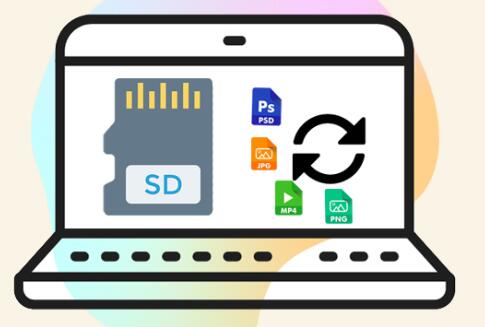
1. Panda Assistant
Panda Assistant is a powerful data recovery software designed to help users recover lost or deleted files from various storage devices, including hard drives, SD cards, and USB drives. It supports a wide range of file formats and is compatible with Windows 10. making it an essential tool for anyone looking to retrieve lost data.
Features:
Comprehensive Recovery: Recover photos, videos, documents, and more from formatted, corrupted, or inaccessible storage devices.
User-Friendly Interface: Easy-to-use interface suitable for both beginners and advanced users.
Preview Function: Allows users to preview recoverable files before initiating the recovery process.
Quick and Deep Scan: Choose between quick scans for fast recovery and deep scans for thorough searches.
How to Download and Use:
Download: Visit the official Panda Assistant website and download the free version of the software.
Install: Run the installer and follow the on-screen instructions to install the program on your computer.
Launch: Open Panda Assistant and select the storage device you want to recover data from.
Scan: Choose the scan mode and start the scanning process.
Recover: Preview the recoverable files, select the ones you need, and click “Recover” to save them to your desired location.
Download Panda Assistant today and recover your lost data effortlessly!
2. PhotoRec
Overview: PhotoRec is an open-source data recovery tool designed to recover lost files from various storage devices, including SDHC cards. It works in conjunction with TestDisk, another powerful recovery tool.
Features:
Supports a wide range of file formats.
Works on damaged or corrupted file systems.
Free and open-source.
How to Use:
Download and extract the TestDisk & PhotoRec package.
Run “photorec_win.exe” to launch PhotoRec.
Select the SDHC card from the list of available disks.
Choose the partition type and file system type.
Specify the file formats you want to recover.
Select a destination directory for the recovered files.
Start the recovery process and wait for it to complete.
3. EaseUS Data Recovery Wizard Free
Overview: EaseUS Data Recovery Wizard is a popular data recovery software that offers a free version with limited recovery capacity.
Features:
User-friendly interface.
Supports recovery of various file types.
Free version allows recovery of up to 2GB of data.
How to Use:
Download and install EaseUS Data Recovery Wizard Free.
Launch the program and select the SDHC card as the target location.
Click “Scan” to start the scanning process.
Preview the recoverable files and select the ones you want to restore.
Click “Recover” and choose a destination folder on your computer.
4. Disk Drill
Overview: Disk Drill is a comprehensive data recovery tool that offers a free version with basic recovery features.
Features:
Supports recovery of over 400 file formats.
Quick and deep scan modes.
Free version allows recovery of up to 500MB of data.
How to Use:
Download and install Disk Drill from the official website.
Launch the program and select the SDHC card as the target device.
Click “Search for lost data” to start the scanning process.
Preview the recoverable files and select the ones you want to restore.
Click “Recover” and choose a destination folder on your computer.
Additional Tips for Successful Data Recovery
Regularly Back Up Data: Regularly back up important files to avoid data loss.
Use Reliable SDHC Cards: Invest in high-quality SDHC cards from reputable brands.
Safely Eject Cards: Always use the “Safely Remove Hardware” feature before ejecting the SDHC card.
Update Software: Keep your data recovery software up-to-date to ensure compatibility and effectiveness.
Recovering data from an SDHC card on Windows 10 is possible with the help of various free tools. Recuva, PhotoRec, EaseUS Data Recovery Wizard Free, and Disk Drill are all excellent options for retrieving lost files without cost. By following the preparatory steps and using these tools, you can increase the chances of a successful recovery. Remember to back up your data regularly and handle your SDHC cards with care to prevent future data loss.
About us and this blog
Panda Assistant is built on the latest data recovery algorithms, ensuring that no file is too damaged, too lost, or too corrupted to be recovered.
Request a free quote
We believe that data recovery shouldn’t be a daunting task. That’s why we’ve designed Panda Assistant to be as easy to use as it is powerful. With a few clicks, you can initiate a scan, preview recoverable files, and restore your data all within a matter of minutes.
Subscribe to our newsletter!
More from our blog
See all postsRecent Posts
- How to recover damaged word document? 2025-02-24
- How to repair damaged image files? 2025-02-24
- How to recover damaged images? 2025-02-24









