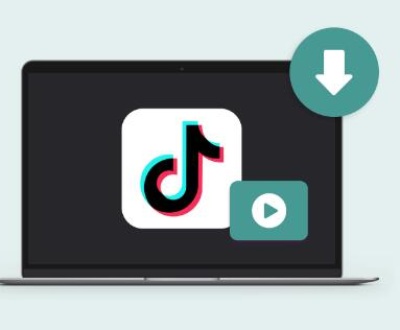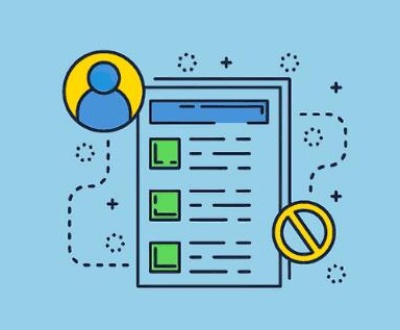When using Samsung Data Migration software to transfer data from an existing storage device to a new Samsung SSD, one common issue that users face is the software getting stuck at 99%. This issue can be particularly frustrating, as it often occurs towards the end of the data transfer process, leaving users wondering if their data migration will ever complete.
Samsung Data Migration Software
Samsung Data Migration software is designed to make the process of transferring data from an old storage device (typically an HDD or an older SSD) to a new Samsung SSD as simple as possible. The software is known for its user-friendly interface and reliability, making it a popular choice for those upgrading to a new SSD. However, like any software, it is not without its flaws, and one of the most commonly reported issues is the migration process stalling at 99%.
Why Does the Samsung Data Migration Software Get Stuck at 99%?
There are several reasons why the Samsung Data Migration software might get stuck at 99% during the data transfer process. These reasons can vary from software-related issues to hardware compatibility problems. Below are some common causes:
Large Files or Fragmented Data:
If the source drive contains very large files or a significant amount of fragmented data, the migration process might take longer to complete. The software could appear to be stuck at 99% when it is actually still processing these large files or fragmented data.

Bad Sectors on the Source Drive:
If the source drive has bad sectors, the migration process may hang when the software encounters these problematic areas. Bad sectors can prevent the successful transfer of data, causing the migration to stall.
Insufficient Space on the Target SSD:
If the target SSD does not have enough space to accommodate the data being transferred, the process could halt. Even if the SSD appears to have enough space initially, hidden files or system files may take up more space than anticipated.
Software Glitches or Bugs:
Like any software, Samsung Data Migration is not immune to bugs and glitches. There may be an issue within the software itself that causes it to freeze or hang at 99% completion.
Third-Party Software Conflicts:
Other software running on the system, particularly antivirus or disk management tools, might interfere with the data migration process. These conflicts can cause the process to hang or become stuck.
Incompatibility Between Source and Target Drives:
In some cases, there may be compatibility issues between the source drive and the target Samsung SSD. This could be due to differences in drive architecture, file systems, or firmware versions.
Troubleshooting the Issue
If you find that your Samsung Data Migration software is stuck at 99%, there are several steps you can take to try and resolve the issue. Here’s a detailed guide on how to troubleshoot the problem:
Wait a Little Longer:
Sometimes, the migration process may appear to be stuck at 99%, but the software is still working in the background. If you haven’t already, try waiting for an additional 30 minutes to an hour to see if the process completes on its own. This is especially relevant if large files are being transferred or if the source drive is heavily fragmented.
Check for Bad Sectors:
Use a disk-checking utility like CHKDSK on Windows to scan your source drive for bad sectors. If bad sectors are found, attempt to repair them before trying the migration process again. This can be done by running the command chkdsk /f /r in a Command Prompt window with administrative privileges.
Free Up Space on the Target SSD:
Ensure that your target SSD has enough free space to accommodate the data from the source drive. This may involve manually deleting unnecessary files from the SSD or compressing files on the source drive to reduce their size.
Update Samsung Data Migration Software:
Make sure you are using the latest version of Samsung Data Migration software. Samsung frequently releases updates that may include bug fixes and performance improvements. Download the latest version from the official Samsung website and try the migration again.
Disable Third-Party Software:
Temporarily disable any antivirus software, disk management tools, or other third-party programs that could be interfering with the data migration process. Once these programs are disabled, restart the migration process.
Check Drive Compatibility:
Verify that your source drive and target Samsung SSD are compatible with each other. This includes checking that they are both using the same file system (e.g., NTFS) and that their firmware is up-to-date. If compatibility issues are identified, you may need to use a different migration tool or contact Samsung support for assistance.
Clone the Drive Using Alternative Software:
If Samsung Data Migration continues to fail, consider using an alternative disk cloning software. There are several third-party tools available, such as Acronis True Image, Macrium Reflect, or EaseUS Todo Backup, which can be used to clone your drive without encountering the same issues.
Perform a Clean Installation:
If all else fails, you might need to perform a clean installation of your operating system on the new SSD. While this approach requires more effort, it can be more reliable than troubleshooting a problematic data migration process. After installing the OS, you can manually transfer your important files from the old drive.
Preventing Future Issues
To avoid encountering the same problem in the future, consider the following preventive measures:
Regularly Defragment Your Drives:
Regularly defragmenting your hard drives can help prevent fragmentation, which can cause data migration issues. Note that this is particularly important for traditional HDDs, as SSDs do not require defragmentation.
Monitor Drive Health:
Use tools like CrystalDiskInfo to monitor the health of your drives. This can help you identify and address issues, such as bad sectors, before they cause problems during data migration.
Backup Important Data:
Always back up your important data before attempting any data migration. This ensures that your files are safe even if something goes wrong during the transfer process.
Keep Software Up-to-Date:
Regularly check for updates to Samsung Data Migration software and other related tools. Keeping your software up-to-date can prevent compatibility issues and other bugs that could cause the migration process to fail.
About us and this blog
Panda Assistant is built on the latest data recovery algorithms, ensuring that no file is too damaged, too lost, or too corrupted to be recovered.
Request a free quote
We believe that data recovery shouldn’t be a daunting task. That’s why we’ve designed Panda Assistant to be as easy to use as it is powerful. With a few clicks, you can initiate a scan, preview recoverable files, and restore your data all within a matter of minutes.
Subscribe to our newsletter!
More from our blog
See all postsRecent Posts
- How to save tiktok videos on computer 2025-04-30
- How to watch gopro videos on computer 2025-04-30
- How to save video from blink video doorbell to computer? 2025-04-30

 Try lt Free
Try lt Free Recovery success rate of up to
Recovery success rate of up to