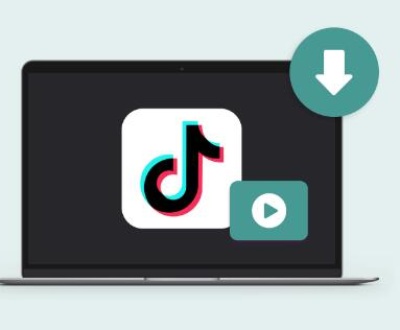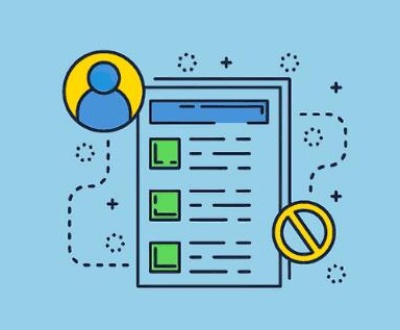Data recovery tools offer a lifeline, and EaseUS Data Recovery Wizard has positioned itself as a popular solution. This review will provide a thorough analysis of its features, usability, pricing, performance, customer support, and overall effectiveness in recovering lost data.
What is EaseUS Data Recovery Wizard?
EaseUS Data Recovery Wizard is a well-known software developed to help users recover lost, deleted, or inaccessible files from various storage devices such as hard drives, SSDs, external drives, USB drives, SD cards, and even lost partitions. The software supports multiple file formats, including documents, images, audio, video, and emails. It caters to both Windows and Mac users, ensuring wide compatibility and ease of use across different platforms.
EaseUS Data Recovery Wizard is available in three primary versions: the free version, the pro version, and the technician version. Each offers different levels of functionality, catering to varying user needs. Its interface is straightforward, and the process of recovering data can be handled by even non-tech-savvy users.
The best reputation in the industry is definitely our Panda Assistant, which is free to download, free to try, priced below the market, safe and easy to use.
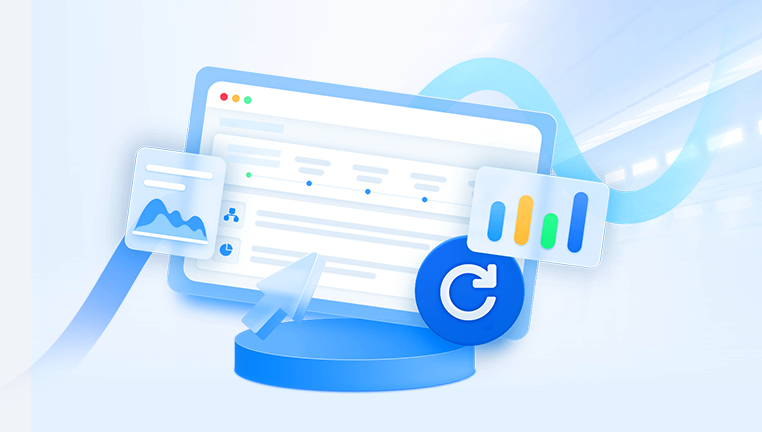
User Interface and Experience
Simple and Intuitive Design
EaseUS Data Recovery Wizard boasts a user-friendly interface designed to accommodate users of all skill levels. When launched, the software presents a clean dashboard with a list of drives and storage devices connected to your system, making it easy to select the location from where you want to recover data.
The scanning process is divided into two phases: quick scan and deep scan. Quick scan swiftly combs through recently deleted files, while the deep scan thoroughly scours the storage device for more difficult-to-find or fragmented files. This dual-scan option ensures that users can find files easily, with the software maximizing the chances of a successful recovery.
EaseUS also provides an option to filter the search by file type (e.g., images, documents, videos), allowing for a more targeted search, which further enhances the user experience. Once the scan is complete, the preview option lets users verify the integrity of the files before recovering them, which can save valuable time.
Ease of Navigation
Navigating the tool is a breeze. The entire process – from selecting the drive to scanning, previewing, and recovering files – is clearly laid out, guiding the user at every step. For users who are new to data recovery software, EaseUS minimizes confusion and offers a streamlined experience. The dashboard is clutter-free, focusing on the task at hand without unnecessary distractions.
Features of EaseUS Data Recovery Wizard
1. Multiple File Recovery Options
EaseUS Data Recovery Wizard is designed to recover various types of data, including:
Deleted Files: It efficiently recovers files that have been accidentally deleted from a storage device.
Formatted Recovery: The tool can recover data from formatted drives, restoring data lost during a reformatting process.
Partition Recovery: EaseUS excels in recovering files from lost or deleted partitions.
Corrupted Drives: The tool can retrieve data from drives that are corrupted, inaccessible, or display a “RAW” status.
External Devices: The software works with external hard drives, SD cards, and USB flash drives, making it versatile for different use cases.
2. Quick Scan and Deep Scan
EaseUS’s scanning process stands out due to its dual functionality:
Quick Scan: This feature quickly identifies recently deleted files and offers a fast way to restore them.
Deep Scan: If the quick scan doesn’t locate your files, the deep scan dives deeper into the drive, searching for fragments and scanning the drive’s sectors for any recoverable data.
The combination of these two scanning options increases the likelihood of recovering files that were either deleted a long time ago or are more challenging to locate due to formatting or corruption.
3. Preview Before Recovery
One of the most beneficial features of EaseUS is the preview option. After the scan completes, users can preview documents, images, and even videos before choosing to recover them. This eliminates unnecessary recovery of irrelevant or duplicate files and ensures you are restoring the correct version of the file.
4. File Filtering
Another key feature is the file filtering option. EaseUS allows users to filter the results by file type or use the search bar to locate specific files quickly. This makes it especially useful when dealing with large storage drives containing thousands of files.
5. Bootable Media for Unbootable Systems
EaseUS also offers the option to create bootable media. In cases where your system won’t boot due to corruption or a system crash, you can use a bootable USB or CD/DVD to recover data. This is a crucial feature for professionals who deal with critical data loss scenarios.
Performance
Speed of Scanning
The speed of the quick scan is impressive, often completing within minutes, especially for smaller drives or when looking for recently deleted files. However, the deep scan can take considerably longer, especially on larger drives, as it examines each sector of the drive in detail. This can range from a few hours to a full day, depending on the size and condition of the drive. Despite the time-consuming nature of deep scans, the thoroughness is worth it for users seeking to recover hard-to-find data.
Accuracy of Recovery
EaseUS Data Recovery Wizard has a high recovery success rate, especially when dealing with recently deleted files or formatted drives. The deep scan often uncovers files that other recovery tools may miss. However, it’s important to note that the success of data recovery depends on various factors, such as the extent of drive damage and whether the data has been overwritten.
While the tool effectively recovers most files, in cases of severe drive damage or overwritten data, results can be mixed, as is common with all data recovery software.
Pricing and Versions
EaseUS offers several pricing tiers, each catering to different needs:
Free Version: This version allows users to recover up to 2GB of data, which is sufficient for casual users but may not be ideal for those needing to recover large amounts of data.
Pro Version: Available for a one-time fee, the Pro version offers unlimited data recovery, additional features like lifetime upgrades, and support.
Technician Version: Aimed at professionals and businesses, the Technician version offers advanced features such as remote data recovery and the ability to use the software on multiple computers.
While the free version is ideal for light users or those testing the software, professionals and power users will find better value in the paid versions. The Technician version, while expensive, offers a comprehensive solution for businesses dealing with frequent data loss.
Customer Support
EaseUS provides multiple avenues for customer support:
Email Support: Available for all users, this option is reliable but may take some time to receive a response.
Live Chat: For more immediate concerns, the live chat feature connects users directly to a support representative.
Comprehensive Help Center: The EaseUS website features detailed guides, FAQs, and troubleshooting articles, which can help users resolve common issues without needing direct support.
The customer service response time is generally satisfactory, with live chat being the quickest option for urgent issues. The availability of detailed tutorials and user forums also adds to the overall support experience.
Pros and Cons
Pros:
Easy-to-use Interface: Designed for beginners and professionals alike.
High Recovery Success Rate: Efficient at recovering recently deleted or lost files.
Versatile Scanning Options: Dual scan modes increase the likelihood of successful recovery.
Bootable Media: Ability to recover data from systems that won’t boot.
Wide Compatibility: Works across various storage devices and file systems.
Cons:
Expensive Paid Versions: The Pro and Technician versions are relatively costly.
Deep Scan Speed: The deep scan can take a long time, especially on large drives.
Limited Free Version: Only 2GB of data can be recovered in the free version, which may not be enough for significant data loss scenarios.
About us and this blog
Panda Assistant is built on the latest data recovery algorithms, ensuring that no file is too damaged, too lost, or too corrupted to be recovered.
Request a free quote
We believe that data recovery shouldn’t be a daunting task. That’s why we’ve designed Panda Assistant to be as easy to use as it is powerful. With a few clicks, you can initiate a scan, preview recoverable files, and restore your data all within a matter of minutes.
Subscribe to our newsletter!
More from our blog
See all postsRecent Posts
- How to save tiktok videos on computer 2025-04-30
- How to watch gopro videos on computer 2025-04-30
- How to save video from blink video doorbell to computer? 2025-04-30

 Try lt Free
Try lt Free Recovery success rate of up to
Recovery success rate of up to