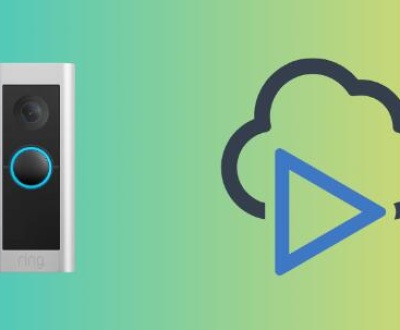Photographs are more than pixels on a screen or prints in a frame they are visual echoes of our memories. A single image can transport us back to a joyful family reunion, a breathtaking landscape captured during a vacation, or the first smile of a newborn. As the world increasingly leans on digital storage, the tiny SD card has become one of the most important tools in preserving these fleeting moments. Whether it’s used in a DSLR camera, smartphone, drone, action camera, or even trail cams and security systems, the SD card is the quiet keeper of our digital treasures.
Maybe you accidentally formatted the card while transferring files. Maybe the card became corrupted, unreadable, or infected by a virus. Maybe it was removed too quickly, or your device crashed during a write operation. Regardless of how it happened, the sinking feeling of realizing that your irreplaceable images are gone is universal. It can be devastating, especially when the photos document events that can never be recreated.

Chapter 1: How Data Loss Happens on SD Cards
Before jumping into recovery, it’s important to understand how and why photos might disappear from an SD card. Knowing the root cause helps in choosing the best recovery method.
Common Causes of Photo Loss:
Accidental Deletion
You meant to delete one picture and ended up selecting all. Or you hit “Delete All” instead of “Delete One.”
Formatting the SD Card
Many cameras prompt users to format cards before use. Doing this accidentally wipes all data—though it may still be recoverable.
File System Corruption
The SD card’s file system may become corrupt due to improper ejection, interrupted writing, or physical issues, making data unreadable.
Virus or Malware Attack
Connecting your SD card to an infected device might result in malware hiding or deleting files.
Physical Damage
Exposure to water, extreme temperatures, or mechanical stress can physically harm the card, affecting its ability to be read.
Using the Card in Multiple Devices
Switching between devices with incompatible file systems may cause corruption.
Chapter 2: Immediate Actions After Photo Loss
When you realize that your photos are missing, stop using the SD card immediately. Here’s why:
Why You Should Stop Using the Card:
When a file is deleted, it’s not instantly destroyed. The system simply marks that space as “available” for new data. If you continue to use the card, you risk overwriting the very photos you’re trying to recover.
Tips for Preserving Data Integrity:
Do not save anything new to the SD card.
Avoid formatting or repairing the card using your operating system’s prompts.
Remove the SD card safely and store it in a protective case until recovery.
Chapter 3: Recovery Methods for Retrieving Photos from an SD Card
There are several ways to recover photos, depending on the situation. Let’s look at the most effective options.
Method 1: Using Data Recovery Software (Recommended)
Panda Assistant is a powerful, user-friendly data recovery software designed to help individuals and professionals recover lost, deleted, or formatted files with ease. Whether you’ve accidentally deleted precious photos, lost documents due to a system crash, or experienced corruption on your SD card, USB drive, or external hard disk, Panda Assistant provides a reliable solution to restore your data quickly and safely.
Built with an intuitive interface, Panda Assistant simplifies the recovery process, making it accessible even for users with no technical background. Its advanced scanning algorithms can locate deeply buried files and preview them before recovery, ensuring you only retrieve what you need. From images and videos to documents and system files, Panda Assistant supports a wide variety of file types and storage devices.
Method 2: Using a Mac’s Built-in Recovery Tools
If you’re using a Mac, the built-in Disk Utility and Time Machine may help.
Using Disk Utility:
Open Disk Utility.
Select the SD card from the left panel.
Click First Aid to try repairing the volume.
Note: This won’t retrieve deleted files but can make the card readable.
Using Time Machine:
If you’ve previously backed up your system with Time Machine while the SD card was inserted, you might be able to restore deleted photos from the backup.
Method 3: Recovering Photos from a Formatted SD Card
Formatting doesn’t always destroy data—it just tells the system to forget the file index.
Use a Recovery Tool with “Formatted Disk Recovery” Mode:
Many tools like Disk Drill or EaseUS have a specific mode for formatted drives. Follow the same steps as above but ensure you select “Formatted Recovery.”
Method 4: Recover Photos from a Corrupted SD Card
If the card can’t be read by your computer or shows an error message, it might be corrupted.
Steps:
Try a different card reader or computer to rule out hardware issues.
Run CHKDSK (Windows):
bash
chkdsk E: /f
Replace “E” with your card’s drive letter.
Use recovery software to scan the now-accessible card.
Method 5: Recover Hidden Photos Due to Virus
Sometimes photos are hidden by malware instead of deleted.
Steps to Reveal Hidden Files (Windows):
Open Command Prompt as administrator.
Type the following:
bash
attrib -h -r -s /s /d E:\*.*
Replace “E” with your SD card drive letter.
This command removes hidden, read-only, and system attributes from all files, potentially restoring visibility.
Chapter 4: Advanced Recovery – Professional Help
If your SD card is physically damaged or all software methods fail, consider contacting a professional data recovery service.
When to Consider It:
The SD card is not recognized at all.
You hear unusual clicking noises when the card is inserted into a reader.
You’ve accidentally used the card after deletion, potentially overwriting files.
Trusted Services Include:
DriveSavers
Ontrack
Secure Data Recovery
Local electronics repair centers with data recovery capability
These services can be costly but often have high recovery success rates.
Chapter 5: How to Prevent Photo Loss in the Future
After recovery, your next best step is prevention.
Tips for Long-Term Photo Safety:
Back Up Regularly
Always copy your photos to at least two locations—external hard drives, cloud storage, or NAS systems.
Use Reliable SD Cards
Stick with reputable brands like SanDisk, Samsung, Lexar, or Kingston. Look for cards with high endurance ratings.
Avoid Full Cards
Overfilling an SD card can increase corruption risk. Leave some free space.
Safely Eject Your Card
Always eject the card properly from your computer or camera before removing it.
Use One Device Per Card
Avoid switching the card between multiple devices, especially with different file systems.
Format In-Device Only
Format cards using your camera’s format tool, not your computer.
About us and this blog
Panda Assistant is built on the latest data recovery algorithms, ensuring that no file is too damaged, too lost, or too corrupted to be recovered.
Request a free quote
We believe that data recovery shouldn’t be a daunting task. That’s why we’ve designed Panda Assistant to be as easy to use as it is powerful. With a few clicks, you can initiate a scan, preview recoverable files, and restore your data all within a matter of minutes.
Subscribe to our newsletter!
More from our blog
See all postsRecent Posts
- Retrieve deleted videos from sd card 2025-04-25
- How to retrieve damaged sd card? 2025-04-25
- Retrieve photos from sd card 2025-04-25

 Try lt Free
Try lt Free Recovery success rate of up to
Recovery success rate of up to