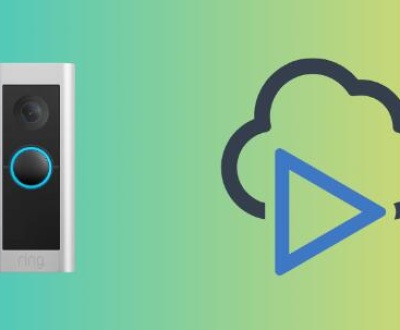The SD card is a small but powerful storage medium used in cameras, phones, dash cams, drones, GoPros, and other devices to capture and store videos. These videos may range from personal moments like a child’s first steps or a dream vacation to critical footage for work, school, or legal matters. But what happens when these precious recordings are deleted? Whether it was accidental deletion, formatting, or corruption, losing videos from an SD card can feel like losing part of your story.
The good news is: deleted videos are often recoverable as long as the SD card hasn’t been overwritten. In this in-depth guide, we’ll show you how to recover deleted videos from an SD card using different tools and methods, explain what to do (and what to avoid), and share tips to ensure it doesn’t happen again.

Let’s get started.
Chapter 1: Can Deleted Videos from an SD Card Be Recovered?
Yes, in most cases, deleted videos from an SD card can be recovered. Here’s why:
When you delete a video from an SD card, it isn’t immediately erased. Instead, the file system marks the space as available for new data, but the actual video file remains on the card until it gets overwritten.
Recovery is possible if:
The card hasn’t been written to after deletion
The video file hasn’t been corrupted beyond recognition
The card isn’t physically damaged
Chapter 2: Common Causes of Video Deletion
Before diving into recovery methods, understanding the root causes can help prevent future loss:
Accidental deletion – Tapping “Delete All” or removing specific files by mistake.
Formatting the card – Especially common when switching between devices.
File system corruption – May cause videos to disappear or become unreadable.
Virus/malware attack – Especially on SD cards used with multiple devices.
Power failure or device crash – Interruption during recording can damage files.
Ejecting improperly – Removing the card while it’s in use can cause errors.
Chapter 3: Initial Steps After Deletion
If you’ve just discovered your videos are gone, follow these critical steps:
✅ Stop using the SD card immediately
Don’t record new videos, move files, or format the card. Any new data could overwrite the deleted videos.
✅ Remove the SD card and store it safely
Avoid bending, scratching, or exposing it to moisture.
✅ Use a computer instead of a phone or camera
For recovery, connect the SD card to a PC or Mac with a card reader. Computers offer more control and access to recovery tools.
Chapter 4: Methods to Retrieve Deleted Videos from an SD Card
Let’s explore various methods, from simple to advanced, for recovering deleted videos.
Method 1: Use Data Recovery Software
Panda Assistant
Losing important videos from your SD card whether they’re personal memories, work-related clips, or footage from a dash cam can be stressful. Fortunately, Panda Assistant offers a simple and powerful solution to recover deleted videos from any SD card, even after accidental deletion or formatting.
Panda Assistant is designed for ease of use, making it ideal for beginners and professionals alike. Once you install the software on your computer, simply connect your SD card using a card reader. Panda Assistant will detect the card automatically, and you can begin scanning it for lost video files.
Method 2: Recover from Backup (If Available)
If you’ve enabled backups to the cloud or a hard drive, check these sources:
Google Photos (if videos were from Android)
iCloud (for iPhones or iPads)
Camera app cloud storage (GoPro, DJI, etc.)
External hard drives or backup software (Time Machine, Windows Backup)
Method 3: Restore Using CMD (Windows)
This method works if the videos were hidden or lost due to file system issues—not deletion.
Steps:
Open Command Prompt as administrator
Type:
bash
chkdsk E: /f
(Replace E: with your SD card’s drive letter)
Then type:
bash
attrib -h -r -s /s /d E:\*.*
This may recover hidden or fragmented files.
Method 4: Check Recycle Bin or Recently Deleted (Mobile)
Sometimes the SD card might be accessed via the device’s media app, and deleted items may remain in a temporary trash folder:
Android Gallery → “Recently Deleted”
File Manager apps with trash feature
Recycle Bin in PC if the SD card was mounted as internal storage
Method 5: Professional Recovery Services
If your SD card is physically damaged or unrecognizable by the computer, it’s best to contact professionals.
Top-rated recovery services:
DriveSavers
Ontrack
Secure Data Recovery
Gillware
They use advanced tools to extract data directly from the card’s NAND chip.
Chapter 5: File Systems and Video Formats Matter
File Systems on SD Cards:
FAT32 – Common for cards up to 32GB
exFAT – Standard for 64GB and above
NTFS – Rare but sometimes used on cards reformatted for Windows
Video File Types Typically Recovered:
.MP4
.AVI
.MOV
.MTS
.3GP
.MKV
.WMV
Make sure your recovery tool supports these file formats.
Chapter 6: Recovery Success Factors
Several factors affect whether video recovery will be successful:
✅ Time Since Deletion
The sooner you attempt recovery, the better the chances.
✅ Amount of Overwritten Data
Using the SD card after deletion reduces success.
✅ Type of SD Card
High-end cards are more stable and less prone to file corruption.
✅ Health of the Card
Cards with bad sectors or corruption may yield partial recovery.
Chapter 7: Video Corruption vs. Deletion
Sometimes videos aren’t deleted—they’re just corrupted and unplayable. You can use video repair tools to restore them.
Top Tools:
Stellar Repair for Video
VLC Media Player (basic fixes)
Digital Video Repair
Chapter 8: Real-World Scenarios and Solutions
Scenario 1: Accidentally Deleted Videos on GoPro
Stop recording immediately
Use a card reader to connect to a PC
Run recovery software like Recuva or Panda Assistant
Scenario 2: Formatted SD Card in DSLR
Avoid reusing the card
Use PhotoRec or Disk Drill to scan for deleted .MOV/.MP4 files
Scenario 3: Phone Shows “Corrupted SD Card”
Try connecting to a PC
Run CHKDSK or a deep scan in data recovery software
Chapter 9: How to Avoid Future Video Loss
Now that you’ve recovered your videos (hopefully!), it’s time to protect yourself going forward.
✅ 1. Back Up Regularly
Use cloud storage (Google Drive, iCloud) or local backups to save your files automatically.
✅ 2. Lock Important Files
Many cameras let you “lock” recordings to prevent deletion.
✅ 3. Handle Cards Carefully
Avoid removing SD cards while devices are on or recording.
✅ 4. Format in the Device
Always format your card in the camera/phone—not on your computer.
✅ 5. Label Cards
Avoid mixing up cards across multiple devices to reduce the risk of formatting.
Chapter 10: Frequently Asked Questions (FAQ)
Can I recover videos from a formatted SD card?
Yes, as long as the data hasn’t been overwritten. Use a deep scan with recovery software.
Can I recover deleted videos without software?
Possibly—if they’re in a cloud backup or the Recycle Bin. Otherwise, software is required.
Can I use free tools for video recovery?
Yes. Tools like Recuva and PhotoRec are free and work well for many users.
What if the recovered video won’t play?
Try using a video repair tool like Stellar Repair or VLC to fix the file.
Are recovery services expensive?
Yes. Professional recovery can cost between $200–$1.000+, depending on severity.
Losing videos from an SD card can feel overwhelming but it’s not the end. Thanks to modern data recovery tools and smart handling, you have a solid chance of getting your memories or critical footage back. Whether you’re a vlogger, drone pilot, parent, or security professional, knowing how to retrieve deleted videos from an SD card is a must-have skill in our digital world.
About us and this blog
Panda Assistant is built on the latest data recovery algorithms, ensuring that no file is too damaged, too lost, or too corrupted to be recovered.
Request a free quote
We believe that data recovery shouldn’t be a daunting task. That’s why we’ve designed Panda Assistant to be as easy to use as it is powerful. With a few clicks, you can initiate a scan, preview recoverable files, and restore your data all within a matter of minutes.
Subscribe to our newsletter!
More from our blog
See all postsRecent Posts
- Retrieve deleted videos from sd card 2025-04-25
- How to retrieve damaged sd card? 2025-04-25
- Retrieve photos from sd card 2025-04-25

 Try lt Free
Try lt Free Recovery success rate of up to
Recovery success rate of up to