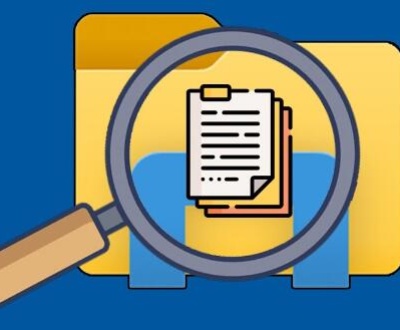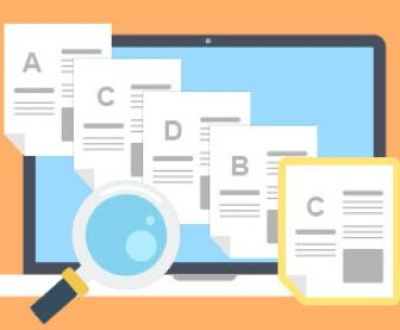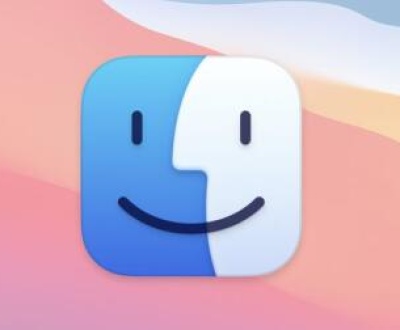Retrieving data from a dead hard drive can be a challenging but often crucial task, especially when the data stored on it is valuable, such as important work documents, precious personal memories like photos and videos, or essential business records.
A hard drive may be labeled as “dead” for several reasons:
Mechanical Failure: This is quite common. Components like the spindle motor that spins the platters or the read/write heads can malfunction. For example, if the spindle motor fails to rotate the platters at the correct speed, the drive won’t be able to access the data properly. The read/write heads can also get stuck or damaged due to physical shocks or wear and tear over time.
Electrical Issues: Problems with the power supply unit or internal electrical circuits of the hard drive can prevent it from powering on or functioning correctly. A short circuit or a faulty power connector can lead to the drive being unresponsive.

Firmware Corruption: The firmware that controls the basic operations of the hard drive can become corrupted. This might happen due to sudden power outages while the drive is in use, software glitches, or even manufacturing defects. When the firmware is corrupted, the drive may not be able to initialize or communicate with the computer system.
Initial Precautions
Before attempting any data retrieval methods, it’s important to take some precautions:
Stop Using the Drive Immediately: If you suspect the drive is failing or already dead, avoid using it further. Continued attempts to power it on or access it in a normal way can potentially cause more damage to the data stored on it, especially if there are mechanical issues like damaged read/write heads scratching the platters.
Handle the Drive Carefully: If it’s an external hard drive, make sure to unplug it gently from the power source and the computer. For internal hard drives, if you’re comfortable doing so, carefully remove it from the computer case following proper procedures to avoid any physical shocks or impacts that could worsen the situation.
Backup Any Existing Information: If you have any information about the drive, such as its model number, serial number, and any previous error messages or symptoms it exhibited, make sure to write them down. This information can be helpful when seeking professional help or when trying to diagnose the problem further.
DIY Data Retrieval Methods
There are several approaches you can try on your own, although they may not always be successful depending on the severity of the drive’s issues:
Check the Connections: For external hard drives, ensure that the USB or other connection cables are properly plugged in and not damaged. Sometimes, a loose or faulty cable can make the drive seem dead. Try using a different cable or connecting it to another port on your computer. For internal hard drives, check the SATA or IDE cables and the power connectors to make sure they are securely attached.
Use Data Recovery Software:
Panda Assistant is a versatile data recovery software designed to help users retrieve lost or deleted files from various storage devices, such as hard drives, SSDs, USB drives, and memory cards. Known for its user-friendly interface and powerful recovery algorithms, Panda Assistant supports a wide range of file types, including documents, images, videos, and audio files. The software is ideal for those who have accidentally deleted important files, formatted their drives, or experienced data corruption.
One of Panda Assistant’s standout features is its ability to recover data from damaged or failing storage devices, making it a valuable tool for individuals dealing with hardware issues. It also offers specialized recovery modes, including deep scan and raw recovery, which can help retrieve files from complex situations. The software is compatible with both Windows and macOS, ensuring broad accessibility for users across different operating systems.
Freeze the Drive (in Some Cases): This is a somewhat unconventional but sometimes effective method for drives with mechanical issues. If the drive is making clicking or grinding noises, which may indicate problems with the spindle motor or read/write heads, you can try putting the drive in a sealed plastic bag and placing it in the freezer for a few hours. The idea is that the contraction caused by the cold temperature might temporarily fix any misaligned or stuck components. After freezing, quickly connect the drive to the computer and attempt to access it. But this method is not guaranteed to work and should be used as a last resort.
Professional Data Recovery Services
When DIY methods fail or if you suspect the drive has serious internal damage, it’s advisable to turn to professional data recovery services:
What Professional Services Offer: Professional data recovery companies have specialized clean rooms, which are dust-free and static-free environments. They have trained technicians who can disassemble the hard drive, repair or replace damaged components like the read/write heads or the motor, and use advanced equipment to recover the data. They can also handle complex firmware issues and perform in-depth data extraction from drives with physical damage.
The Cost and Time Involved: Professional data recovery can be quite expensive, depending on the complexity of the problem. Simple cases like recovering data from a drive with a minor file system corruption might cost a few hundred dollars, while more complex cases involving severe mechanical damage or extensive firmware issues can cost thousands of dollars. The time it takes also varies. Minor issues might be resolved in a few days, but more serious problems could take weeks as the technicians need to carefully diagnose, repair, and recover the data.
How to Choose a Reliable Service Provider: Look for companies with good reviews and a proven track record in the industry. Check if they are certified by relevant organizations and ask about their success rates for similar types of hard drive failures. Also, make sure they offer a clear estimate of the cost and time before starting the recovery process and have proper data security measures in place to protect your sensitive information.
Data Backup and Prevention in the Future
Once you’ve hopefully retrieved the data from the dead hard drive, it’s important to take steps to prevent similar situations in the future:
Regular Data Backups: Set up a regular backup schedule using external hard drives, cloud storage services like Google Drive, Dropbox, or OneDrive, or a combination of both. This way, even if a hard drive fails, you won’t lose your important data.
Proper Drive Maintenance: For internal hard drives in your computer, make sure to keep your computer in a clean and cool environment to prevent overheating. Avoid sudden power outages by using an uninterruptible power supply (UPS). For external hard drives, handle them carefully and store them in a safe place when not in use.
Monitoring Drive Health: There are software tools available that can monitor the health of your hard drives. They can alert you to potential problems like bad sectors or decreasing performance so that you can take action before the drive fails completely.
In conclusion, retrieving data from a dead hard drive is a complex process that may involve a combination of DIY attempts and professional help depending on the specific circumstances. By taking proper precautions and having a good backup strategy in place, you can minimize the risk of losing valuable data in the future.
About us and this blog
Panda Assistant is built on the latest data recovery algorithms, ensuring that no file is too damaged, too lost, or too corrupted to be recovered.
Request a free quote
We believe that data recovery shouldn’t be a daunting task. That’s why we’ve designed Panda Assistant to be as easy to use as it is powerful. With a few clicks, you can initiate a scan, preview recoverable files, and restore your data all within a matter of minutes.
Subscribe to our newsletter!
More from our blog
See all postsRecent Posts
- How to repair usb flash? 2025-05-09
- How to repair a broken usb port 2025-05-09
- How to repair my usb flash drive 2025-05-09

 Try lt Free
Try lt Free Recovery success rate of up to
Recovery success rate of up to