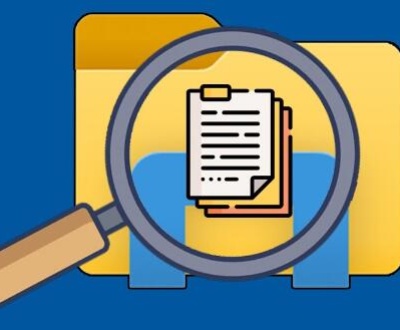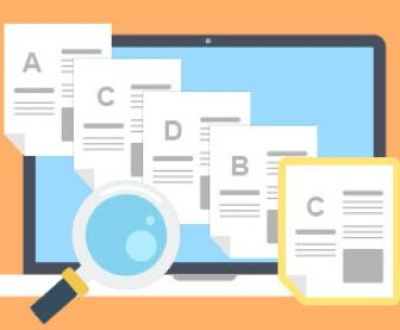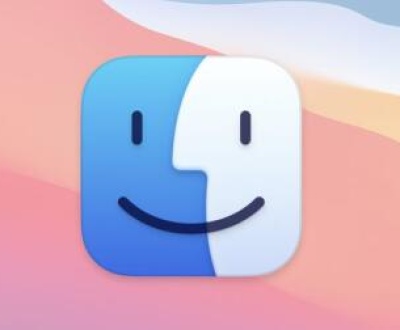I. Recovering Overwritten Files on a Mac Flash Drive
Losing important files due to overwriting on a flash drive can be a distressing experience. Whether it was an accidental copy – paste operation or a software glitch that led to the overwriting, there are still some potential ways to recover those precious data on a Mac.
II. File Overwriting on Flash Drives
When a file is overwritten on a flash drive, the original data is not immediately erased in a traditional sense. Flash drives use a system of sectors and blocks to store data. When a new file is written to a location that previously held another file, the new data simply takes the place of the old. However, the old data may still be recoverable for a short period of time, depending on several factors.

The file system used on the flash drive, such as FAT32 or exFAT (common for flash drives used with Macs), also plays a role. FAT32 is an older file system that has its own characteristics when it comes to data storage and overwriting. exFAT, on the other hand, is more modern and efficient, but the principles of overwriting are similar.
III. The Possibility of Recovery
The key to recovering overwritten files lies in the fact that the overwriting process may not completely obliterate the original data. Flash memory technology has a certain level of inertia. The new data may not overwrite every single bit of the old data, especially if the overwriting was not a perfect, byte – for – byte replacement.
However, as time passes and more operations are performed on the flash drive, the chances of successful recovery decrease. This is because the flash drive’s controller may reuse the sectors that held the original data to store new information, effectively erasing any remnants of the overwritten file.
IV. Immediate Steps to Take After Realizing Overwriting
Stop Using the Flash Drive: As soon as you notice that files have been overwritten, it’s crucial to stop using the flash drive immediately. Any further writing or deleting operations can potentially overwrite the remnants of the original data that might still be recoverable.
Backup the Flash Drive (if possible): If you have the means to create a bit – by – bit backup of the flash drive in its current state, it can be a valuable step. Tools like Disk Utility on Mac can be used to create a disk image of the flash drive. This disk image can then be used for recovery attempts without risking further damage to the original drive.
V. Using Built – in Mac Tools for Recovery
Time Machine: If the flash drive was previously backed up using Time Machine, you may be able to restore the overwritten files. Time Machine creates incremental backups of your files and can roll back to a previous state. To use Time Machine for recovery, connect the flash drive to your Mac, open the Time Machine application, and navigate through the backup history to find the version of the files you need.
Disk Utility: Disk Utility can be used to repair and recover some file system – related issues. While it’s not specifically designed for overwritten file recovery, it can sometimes help in cases where the file system has been damaged during the overwriting process. You can use Disk Utility to check and repair the disk permissions and file system errors.
VI. Third – Party Data Recovery Software
Panda Assistant stands out for its powerful scanning capabilities. It can perform both quick and deep scans, depending on the severity of the data loss. A quick scan is ideal for recovering recently deleted files, while the deep scan option dives deeper into the storage device to locate files that may have been lost or corrupted over time. The deep scan process may take a little longer, but it offers a much higher chance of recovering hard-to-find files.
An important feature of Panda Assistant is its ability to preview recoverable files before you actually restore them. This preview function allows users to confirm the files they want to recover, ensuring that only the necessary files are restored and saving valuable time. This feature is particularly useful when recovering large amounts of data, as it lets you selectively choose which files to recover based on their content, such as photos, documents, or videos.
VII. How Third – Party Software Works
Scanning the Flash Drive: These recovery software programs first perform a thorough scan of the flash drive. They analyze the disk’s structure, including the sectors and blocks, to identify any areas that may contain remnants of the overwritten files. The scanning process can take some time, depending on the size of the flash drive and the complexity of the data storage.
Identifying File Signatures: File signatures are unique patterns that identify different file types. The recovery software uses these signatures to determine what kind of files might be recoverable. For example, a JPEG file has a specific signature at the beginning of the file that the software can detect. By looking for these signatures among the data fragments, the software can piece together potential files.
Reconstructing Files: Once the software has identified the fragments of files and their types, it attempts to reconstruct the files. This involves putting the data fragments back together in a way that makes sense and is recognizable to the operating system and the user. However, the reconstructed files may not always be perfect, and there may be some data loss or corruption.
VIII. Precautions When Using Third – Party Software
Research and Choose Reliable Software: There are many data recovery software options available, and not all of them are legitimate or effective. Look for software with good reviews, a reliable reputation, and a history of successful recoveries. Avoid software that makes unrealistic claims or has a history of causing further damage to the data.
Be Prepared for Incomplete Recoveries: Even with the best software, there’s no guarantee that you’ll be able to recover all of the overwritten files or that the recovered files will be in perfect condition. Files may be partially recovered, or the data may be corrupted. It’s important to have realistic expectations.
Follow the Software’s Instructions Carefully: Each data recovery software has its own set of instructions and procedures. Make sure to follow them carefully to avoid any mistakes that could further harm the recovery process. This includes things like not writing to the flash drive during the recovery process and properly configuring the software settings.
IX. Professional Data Recovery Services
In some cases, when the overwritten files are of extreme importance and the DIY recovery methods have failed or seem too risky, professional data recovery services may be the best option. These services have specialized equipment and expertise to handle complex data recovery scenarios.
Professional data recovery companies typically have clean rooms and advanced forensic tools to deal with damaged flash drives. They can also handle cases where the overwriting was caused by more severe issues such as hardware failures or electrical surges. However, these services can be quite expensive, and the success rate is not always 100%.
X. Preventing File Overwriting in the Future
Double – Check Before Copy – Paste: Always double – check the destination and the operation you’re about to perform before copying or pasting files onto a flash drive. Make sure you’re not accidentally overwriting important data.
Use Version Control or Backup Software: Consider using software that provides version control for your files. This way, even if a file is overwritten, you can easily roll back to a previous version. Additionally, regular backups of your flash drive using reliable backup software can safeguard your data in case of accidental overwriting or other disasters.
Label Your Flash Drives and Files Clearly: Clear labeling of your flash drives and the files they contain can help you avoid confusion and accidental overwriting. Use descriptive names and folders to keep your data organized.
About us and this blog
Panda Assistant is built on the latest data recovery algorithms, ensuring that no file is too damaged, too lost, or too corrupted to be recovered.
Request a free quote
We believe that data recovery shouldn’t be a daunting task. That’s why we’ve designed Panda Assistant to be as easy to use as it is powerful. With a few clicks, you can initiate a scan, preview recoverable files, and restore your data all within a matter of minutes.
Subscribe to our newsletter!
More from our blog
See all postsRecent Posts
- How to repair usb flash? 2025-05-09
- How to repair a broken usb port 2025-05-09
- How to repair my usb flash drive 2025-05-09

 Try lt Free
Try lt Free Recovery success rate of up to
Recovery success rate of up to