Recovering files from a formatted HDD can be challenging but is often possible with the right tools and techniques.
How to Recover Files from a Formatted HDD
1. Formatting an HDD (hard disk drive)
Formatting an HDD (hard disk drive) can be a distressing event, especially when it happens unintentionally or in an emergency. Whether it’s a simple error or an accidental format, the good news is that you might still be able to recover your data. This guide provides detailed steps and strategies to help you recover files from a formatted HDD.
2. Understanding HDD Formatting
When an HDD is formatted, the file system is refreshed, and the structure of the disk is altered to prepare it for new data. However, formatting does not erase the data immediately; instead, it makes the data space available for new information. This means that the data remains on the disk until it is overwritten.
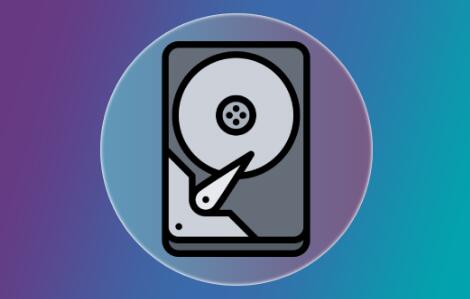
3. Preliminary Steps
Before diving into recovery methods, it’s essential to follow these preliminary steps:
3.1. Stop Using the HDD
To maximize the chances of recovery, avoid using the formatted HDD. Any new data written to the disk can overwrite the old data, making recovery more difficult or impossible.
3.2. Identify the Formatting Type
Determine whether the formatting was a quick format or a full format:
Quick Format: Deletes file system structures but does not erase the data.
Full Format: Scans for bad sectors and writes over existing data.
4. Data Recovery Methods
There are several methods to recover files from a formatted HDD. The most effective approach depends on your technical expertise, the condition of the HDD, and the type of formatting.
4.1. Using Data Recovery Software
Data recovery software is designed to scan the HDD and recover lost files. Here’s how to use it:
1. Choose a Reliable Data Recovery Software: Select reputable software such as Recuva, EaseUS Data Recovery Wizard, or Stellar Data Recovery.
2. Install the Software: Install the software on a different drive to avoid overwriting data on the formatted HDD.
3. Connect the Formatted HDD: Attach the formatted HDD to your computer.
4. Run a Scan: Open the data recovery software and start a scan of the formatted HDD. The software will search for recoverable files.
5. Preview and Recover: After the scan is complete, preview the recoverable files. Select the files you want to recover and save them to a different drive.
4.2. Using Backup or System Restore
If you have a backup or system restore point, you might be able to recover your files:
1. Check for Backups: Look for backups on external drives, cloud storage, or network drives.
2. Use System Restore: On Windows, you can use the System Restore feature to revert your system to a previous state. Note that this will not always recover personal files but can restore system settings.
4.3. Professional Data Recovery Services
If software recovery methods fail or if you are dealing with a critical situation, consider professional data recovery services:
1. Choose a Reputable Service: Look for services with a good track record and positive reviews. Services such as DriveSavers, Ontrack, and SalvageData are known for their expertise.
2. Send the HDD: Follow the service’s instructions to send your HDD for evaluation.
3. Receive and Review: The professionals will assess the drive, recover the data, and return it to you. Review the recovered files and ensure they meet your needs.
5. Preventive Measures
To avoid future data loss, consider the following preventive measures:
5.1. Regular Backups
Regularly back up your important data to external drives or cloud storage. Use automated backup solutions to ensure consistency.
5.2. Use Reliable Storage Devices
Invest in high-quality, reliable storage devices to minimize the risk of data loss.
5.3. Implement Data Recovery Strategies
Have a data recovery plan in place and ensure that all team members or users are familiar with it.
Recovering files from a formatted HDD is often possible with the right approach. By following the outlined methods, including using data recovery software, checking backups, or consulting professional services, you can increase your chances of retrieving your valuable data. Remember to take preventive measures to safeguard against future data loss and ensure that your recovery efforts are as effective as possible.
About us and this blog
Panda Assistant is built on the latest data recovery algorithms, ensuring that no file is too damaged, too lost, or too corrupted to be recovered.
Request a free quote
We believe that data recovery shouldn’t be a daunting task. That’s why we’ve designed Panda Assistant to be as easy to use as it is powerful. With a few clicks, you can initiate a scan, preview recoverable files, and restore your data all within a matter of minutes.
Subscribe to our newsletter!
More from our blog
See all postsRecent Posts
- Can not open jgp files learnosity 2025-02-24
- Klipper unable to open file 2025-02-24
- File format or file extension is not valid 2025-02-24









