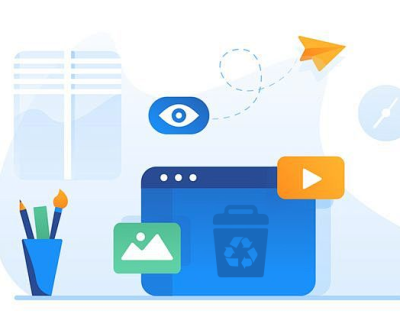To recover deleted files from an SSD effectively, it’s essential to understand the unique aspects of SSD technology. Unlike traditional HDDs, SSDs use flash memory, which can complicate recovery due to features like TRIM. Here’s a structured approach to delve into:
1. SSDs and Data Deletion
What is an SSD?
Solid State Drives (SSDs) use NAND flash memory for storage, offering faster access and better durability compared to HDDs.
Data Deletion Mechanism
When files are deleted, the operating system marks the space as available, but the data may remain until overwritten. However, SSDs may use TRIM commands to clear this data to maintain performance.

2. Signs of Data Loss
Accidental deletion
Drive failure
File system corruption
Virus attacks
3. Initial Steps to Take
Stop Using the SSD
Immediately cease writing new data to prevent overwriting deleted files.
Check Recycle Bin
Often, files can be restored directly from the Recycle Bin if deleted recently.
4. Data Recovery Software
Panda Assistant is here to alleviate those worries with its powerful data recovery software, designed to recover lost or deleted files from various storage devices. Whether you’ve accidentally deleted photos, lost important documents due to a system failure, or dealt with corruption on an external hard drive, Panda Assistant provides a reliable solution.
Featuring an intuitive interface, Panda Assistant makes data recovery accessible to users of all technical backgrounds. The software supports a wide array of file types, including images, videos, documents, and more, catering to both personal and professional needs.
One of Panda Assistant’s key strengths is its advanced scanning capabilities. The deep scan feature meticulously examines your storage devices to find recoverable data, even after formatting or severe data loss. This thorough approach ensures that you have the best chance of retrieving your important files.
5. Using Recovery Software: Step-by-Step Guide
Download and Install
Install recovery software on a separate drive to avoid overwriting data.
Connect the SSD
If it’s an external SSD, connect it to your computer. If it’s internal, ensure your OS can access it.
Launch the Software
Open the recovery tool and select the SSD as the target drive for scanning.
Scan for Deleted Files
Run a deep scan to uncover files that may be recoverable.
Preview and Recover
Most software allows you to preview recoverable files. Select the desired files and initiate recovery.
6. Manual Recovery Techniques
File History/Backup Solutions
If you’ve used Windows File History or similar backup tools, restore from those backups.
System Restore
In some cases, restoring your system to a previous state can recover lost files.
7. Professional Data Recovery Services
If software recovery fails, consider professional services. They have advanced tools and expertise but can be costly.
8. Prevention Measures
Regular Backups
Maintain regular backups using cloud services or external drives.
Disable TRIM
While this is generally not recommended due to performance impacts, some users may disable TRIM for better recovery chances. Understand the risks before proceeding.
While recovering deleted files from an SSD can be challenging, understanding the technology and employing the right strategies can significantly improve your chances. Regular backups and cautious use of recovery tools are key to safeguarding your data.
About us and this blog
Panda Assistant is built on the latest data recovery algorithms, ensuring that no file is too damaged, too lost, or too corrupted to be recovered.
Request a free quote
We believe that data recovery shouldn’t be a daunting task. That’s why we’ve designed Panda Assistant to be as easy to use as it is powerful. With a few clicks, you can initiate a scan, preview recoverable files, and restore your data all within a matter of minutes.
Subscribe to our newsletter!
More from our blog
See all postsRecent Posts
- How to recover deleted voicemail samsung? 2025-04-22
- Samsung portable ssd t5 online recovery 2025-04-22
- Fix western digital external hard drive 2025-04-22

 Try lt Free
Try lt Free Recovery success rate of up to
Recovery success rate of up to