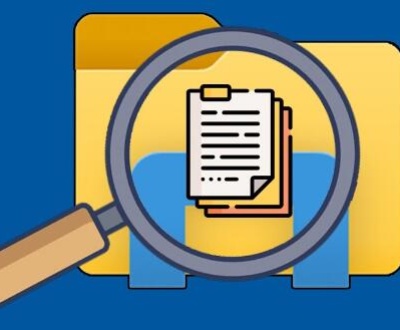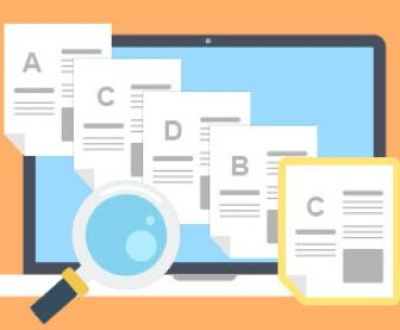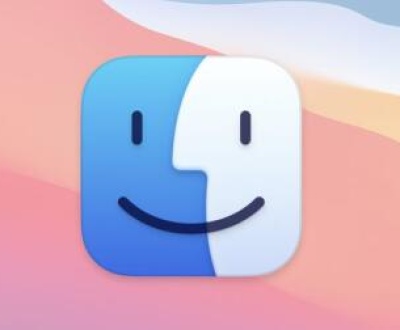Recovering data from a crashed hard disk can be a daunting and stressful experience. Whether your hard disk is physically damaged or corrupted due to software issues, losing access to your data can cause serious disruptions, particularly when the data in question is crucial to your work, personal projects, or memories. Thankfully, data recovery is often possible even from a crashed hard disk, though the process can be complex and requires a careful approach.
Physical Damage: Physical crashes or malfunctions, such as a head crash, damaged read/write heads, or motor failure, can render the disk unusable. If the hard disk has been dropped, exposed to moisture, or suffered from a power surge, physical damage may be the root cause.
File System Corruption: Logical crashes often happen due to file system corruption, caused by improper shutdowns, software conflicts, or virus infections. In this case, the hard drive remains physically intact, but the file system becomes unreadable, causing data loss.

Bad Sectors or Disk Fragmentation: Bad sectors on the hard drive may prevent data from being read or written correctly. If the disk has extensive bad sectors, it can lead to data corruption or inaccessibility.
Software Failures: Sometimes, operating system errors or corrupted system files can make a hard drive appear to be crashed. Although the drive itself may not be physically damaged, software-related issues can create access problems.
Identifying the exact cause of the crash is a crucial step in deciding which recovery method to use. If you’re unsure of the cause, a thorough assessment by a professional data recovery service may be necessary.
Initial Steps in Data Recovery
When you first encounter a crashed hard disk, it’s essential to take immediate action. The way you handle the situation in the early stages can significantly affect your chances of a successful recovery.
1. Stop Using the Hard Disk
If the hard disk is still operational, it’s crucial to stop using it immediately. Continuing to access the drive increases the risk of overwriting or further damaging the data, which could make recovery much more difficult or even impossible.
2. Assess the Situation
Carefully examine the symptoms of the crash. Is the disk making strange noises, such as clicking or grinding sounds? These sounds typically indicate physical damage. On the other hand, if the disk is not making unusual sounds but is still not accessible, the issue could be software-related or caused by a corrupted file system.
3. Check for Power Issues
Ensure that the hard disk is properly connected to the power supply and the data cable (SATA, USB, etc.). If the drive is not receiving power, or the connection is loose, the issue may be related to the connection rather than the disk itself.
4. Try to Boot the Computer
If the crash occurred while you were using your computer, try rebooting the machine. This may resolve minor software issues or file system corruption. If the disk is recognized during the boot-up process, you may be able to access it and recover some data manually.
Software-Based Recovery Methods
If the hard disk is not physically damaged and is simply inaccessible due to file system corruption or logical issues, software-based recovery methods can be highly effective. Several tools on the market specialize in recovering data from crashed or corrupted hard disks.
1. Using Built-in Operating System Tools
Many operating systems, such as Windows and macOS, come with built-in tools to help recover files from a corrupted or damaged hard disk. For example:
Windows: You can use the “CHKDSK” utility to attempt to fix errors on the drive. If the disk is accessible but unreadable, running CHKDSK can resolve issues related to bad sectors and file system corruption.
To use CHKDSK:
Open the Command Prompt as an administrator.
Type chkdsk /f /r X: (replace X: with the letter of your hard drive).
Press Enter and wait for the tool to scan and fix the drive.
Mac OS X: You can use the “Disk Utility” tool to attempt to repair a damaged disk. Open the application, select the disk, and click on “First Aid” to start the repair process.
2. Using Data Recovery Software
Panda Assistant is an innovative data recovery tool designed to help users restore lost or deleted files from a variety of storage devices, including hard drives, SSDs, USB drives, and memory cards. It offers a user-friendly interface, making it accessible to both beginners and advanced users, while providing powerful features for recovering data from a range of scenarios, including accidental deletions, formatting, and even corruption.
Key features of Panda Assistant include its ability to perform deep scans to locate and recover files that other tools might miss, support for a wide range of file formats, and compatibility with multiple operating systems such as Windows, macOS, and Linux. The software is designed to be intuitive, offering step-by-step guidance through the recovery process, which is especially useful for those unfamiliar with data recovery procedures.
3. Creating Disk Images
If you’re unable to access the hard disk directly, or if the drive is severely damaged, creating a disk image might be the best course of action. A disk image is an exact copy of the entire drive, including both the files and the structure of the disk. Once a disk image is created, you can attempt to recover data from the image without further risking damage to the original disk.
Many data recovery software tools allow you to create disk images. Once you have an image file, you can use recovery software to scan it for recoverable files.
Advanced Recovery Methods
If software-based solutions are not successful, or if the disk has suffered physical damage, more advanced recovery techniques may be necessary. These methods are often used by professional data recovery services.
1. Using a Clean Room for Physical Repairs
For hard disks with physical damage (e.g., head crashes, motor failure), recovery might require disassembling the hard disk in a controlled, dust-free environment known as a clean room. In such settings, experienced technicians can replace damaged parts (e.g., read/write heads, platters) and recover data.
Because clean room recovery requires specialized equipment and knowledge, it’s typically only offered by professional data recovery companies.
2. Using Forensic Recovery Techniques
In some cases, when conventional recovery methods fail, forensic data recovery techniques can be used. These methods involve advanced hardware and software tools to recover data even from severely damaged drives. Forensic data recovery may involve techniques like signal recovery, magnetic force microscopy, or custom-built tools designed to bypass damaged areas of the drive.
3. Freezing the Hard Drive
While this method is controversial and not recommended for novice users, some technicians suggest freezing a physically damaged hard disk to temporarily stabilize the disk’s internal components. Freezing can occasionally help recover data by temporarily improving the disk’s functionality, allowing it to be read long enough to extract important files. This method should only be attempted as a last resort and with great caution.
Professional Data Recovery Services
If your hard disk has experienced physical damage, or if your own attempts at recovery have been unsuccessful, seeking the help of a professional data recovery service is often the best option. These services specialize in recovering data from severely damaged or crashed hard disks, and they often have the tools and expertise to deal with cases that are beyond the capabilities of consumer software.
When selecting a data recovery service, consider the following factors:
Reputation: Look for reviews and testimonials to ensure the service has a strong track record.
Success Rates: High success rates are crucial, especially when dealing with physically damaged disks.
Cost: Professional recovery services can be expensive, so get a quote before committing.
Turnaround Time: If you need the data quickly, inquire about the turnaround time.
Data Privacy: Ensure the service has strict privacy protocols in place to protect your data.
Preventive Measures for Future Data Protection
After successfully recovering your data, it’s important to take steps to prevent future data loss. Regular backups are the most effective way to safeguard your data. Consider using a combination of local backups (external hard drives, NAS) and cloud-based backups for maximum protection.
Additionally, regularly checking the health of your hard disk using tools like CrystalDiskInfo (for Windows) or Disk Utility (for macOS) can help you identify potential issues before they lead to a crash.
About us and this blog
Panda Assistant is built on the latest data recovery algorithms, ensuring that no file is too damaged, too lost, or too corrupted to be recovered.
Request a free quote
We believe that data recovery shouldn’t be a daunting task. That’s why we’ve designed Panda Assistant to be as easy to use as it is powerful. With a few clicks, you can initiate a scan, preview recoverable files, and restore your data all within a matter of minutes.
Subscribe to our newsletter!
More from our blog
See all postsRecent Posts
- How to repair usb flash? 2025-05-09
- How to repair a broken usb port 2025-05-09
- How to repair my usb flash drive 2025-05-09

 Try lt Free
Try lt Free Recovery success rate of up to
Recovery success rate of up to