Public folders in Microsoft Exchange are a feature designed to share information within an organization. They allow multiple users to access shared data, such as emails, calendars, contacts, and other types of information, in a collaborative environment. These folders can be structured hierarchically and are commonly used in businesses for project management, team collaboration, and archiving important communications.
The Role of Public Folder Migration
Public folder migration typically occurs when an organization is upgrading or changing its Exchange environment. For instance, migrating from an older version of Exchange (such as Exchange 2010) to a newer version (like Exchange 2016 or 2019) or moving from an on-premises Exchange environment to Office 365 (Exchange Online) would require migrating public folders. This process involves moving the data and structure of public folders from the old environment to the new one.
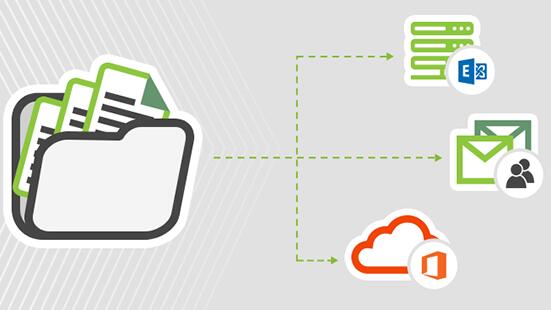
Why Public Folders Might Become Unavailable During Migration
There are several reasons why public folders might become unavailable during a migration:
Migration Downtime: During the migration process, public folders may be temporarily unavailable as data is being transferred. This is often necessary to ensure data integrity and prevent conflicts.
Migration Errors: Issues such as corrupted data, network interruptions, or incorrect configurations can cause migration errors, leading to the unavailability of public folders.
Incompatible Versions: If the public folders are being migrated between different versions of Exchange that are not fully compatible, they might not function correctly until the migration is complete.
Synchronization Delays: In scenarios where public folders are being synchronized across different servers or locations, delays in synchronization can cause temporary unavailability.
Permissions Issues: During migration, permission settings may need to be reconfigured. If permissions are not correctly applied in the new environment, users may not be able to access public folders.
Impact on Organizations
The unavailability of public folders can significantly disrupt business operations, especially for teams that rely heavily on shared information. The loss of access to public folders can lead to:
Project Delays: Teams may be unable to access essential project documents, causing delays in completing tasks.
Communication Breakdowns: Public folders often store shared emails and contacts. If these are unavailable, communication within the team can suffer.
Data Loss Concerns: Although rare, there is a potential risk of data loss during migration. If public folders are unavailable, users may worry that data has been permanently lost.
Steps to Resolve Public Folder Unavailability
1. Communication and Planning
Effective communication and planning are crucial to minimizing downtime during public folder migration. The IT team should:
Notify Users: Inform all users in advance about the planned migration and the potential unavailability of public folders. Providing a timeline and setting expectations can help reduce frustration.
Plan for Off-Peak Hours: Schedule the migration during off-peak hours to minimize the impact on business operations. This reduces the number of users affected by the unavailability.
2. Backup and Data Integrity Checks
Before beginning the migration, ensure that all public folders are backed up. Conduct data integrity checks to ensure that the data is not corrupted. This will provide a safety net in case something goes wrong during the migration.
3. Monitoring and Troubleshooting
Monitor the migration process closely to detect any issues as early as possible. If public folders become unavailable, the following steps can be taken:
Check Migration Logs: Review the migration logs to identify any errors or issues that may have caused the unavailability.
Verify Permissions: Ensure that the correct permissions have been applied in the new environment.
Re-Synchronize: If synchronization delays are causing the issue, re-sync the public folders to ensure that all data is correctly transferred.
4. Post-Migration Testing
Once the migration is complete, conduct thorough testing to ensure that all public folders are accessible and functioning as expected. This should include:
User Access Testing: Have users verify that they can access public folders and perform the necessary tasks.
Data Integrity Verification: Ensure that all data has been successfully migrated without loss or corruption.
5. Provide Support and Documentation
Provide users with support and documentation on how to access public folders in the new environment. If there are any changes to how public folders are accessed or used, make sure users are informed and trained accordingly.
Preventive Measures for Future Migrations
To avoid public folder unavailability in future migrations, consider the following preventive measures:
Use Modern Public Folder Alternatives: If possible, consider moving away from traditional public folders and using modern collaboration tools such as SharePoint or Teams, which offer more robust features and are easier to migrate.
Regular Maintenance: Regularly maintain and update the Exchange environment to reduce the need for large-scale migrations. This can include archiving old data, optimizing folder structures, and keeping the system up to date.
Pilot Testing: Before performing a full migration, conduct pilot tests with a small group of users. This allows you to identify potential issues and address them before affecting the entire organization.
Public folders are an essential tool for many organizations, and their unavailability during migration can be disruptive. However, with careful planning, effective communication, and thorough testing, it is possible to minimize downtime and ensure a smooth transition. By understanding the reasons behind public folder unavailability and taking the appropriate steps to address them, organizations can successfully navigate the migration process and continue to benefit from the collaborative power of public folders in their new environment.
About us and this blog
Panda Assistant is built on the latest data recovery algorithms, ensuring that no file is too damaged, too lost, or too corrupted to be recovered.
Request a free quote
We believe that data recovery shouldn’t be a daunting task. That’s why we’ve designed Panda Assistant to be as easy to use as it is powerful. With a few clicks, you can initiate a scan, preview recoverable files, and restore your data all within a matter of minutes.
Subscribe to our newsletter!
More from our blog
See all postsRecent Posts
- Excel file opens but does not display data 2025-04-30
- Accidentally deleted a folder in outlook 2025-04-29
- No recently deleted folder in notes 2025-04-29

 Try lt Free
Try lt Free Recovery success rate of up to
Recovery success rate of up to









