OneDrive, Microsoft’s cloud-based file storage service, is widely trusted by millions for its seamless integration with Windows and Office applications. It offers convenience, accessibility, and automatic syncing of your files across devices. However, many users have encountered a frustrating and sometimes devastating issue files going missing or being deleted without explicit permission. Whether it’s due to sync errors, accidental deletions, or misunderstandings about OneDrive’s behavior, the loss of important data can be incredibly stressful.
1.1 File Syncing
When you save a file to your OneDrive folder on your computer, it syncs with your cloud storage. This means any changes you make editing, deleting, or moving a file are reflected in the cloud and across all devices connected to your OneDrive account.
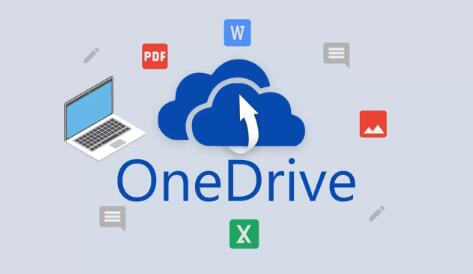
1.2 Online-Only vs. Available Offline
OneDrive features two file states:
Online-only: Saved in the cloud, not on your device.
Available offline: Stored both locally and in the cloud.
If a file is online-only and your device goes offline or gets disconnected from OneDrive, the file may appear to “vanish” temporarily. It’s not deleted, just inaccessible.
1.3 Recycle Bin and Version History
OneDrive has a built-in Recycle Bin where deleted files go first before being permanently removed. Additionally, Version History allows you to restore older versions of a file if it was changed or overwritten.
Chapter 2: Common Reasons Why Files Get Deleted in OneDrive
Knowing the reasons helps in understanding whether your data is recoverable.
2.1 Accidental Deletion
This is the most common cause. You may have unintentionally deleted a file while cleaning up folders or thinking it was backed up elsewhere.
2.2 Automatic Syncing Conflicts
If a file is edited or deleted on another device, those changes can reflect across all synced devices, sometimes causing confusion or unintentional deletions.
2.3 Shared Folder Actions
Files in shared folders can be deleted by collaborators. If someone else deletes a file, it might disappear from your view as well.
2.4 Antivirus or Disk Cleanup Tools
Some aggressive antivirus programs or disk cleanup tools may flag OneDrive files as unnecessary or redundant, leading to their deletion.
2.5 File Retention Policy
For business users, admins may enforce a file retention policy that automatically deletes files after a certain period.
2.6 OneDrive Reset or Unlinking
If you reset or unlink OneDrive on a device without selecting the option to keep files on your PC, your local files may be removed.
Chapter 3: How to Recover Deleted Files from OneDrive
3.1 Step-by-Step Recovery from OneDrive Recycle Bin
Visit OneDrive Online
Go to onedrive.live.com and sign in.
Open the Recycle Bin
On the left-hand pane, click Recycle Bin.
Select Files to Restore
Check the files or folders you want back.
Click Restore
Files will return to their original location.
🕒 Note: Recycle Bin items are held for:
30 days for personal accounts
Up to 93 days for Microsoft 365 business users (if not modified by the admin).
3.2 Recover Deleted Files Using Version History
If a file was changed, not deleted, you can:
Right-click the file (online or in Windows Explorer).
Choose Version History.
Select the version you want and click Restore.
3.3 Restore Your Entire OneDrive (Business Users)
Microsoft 365 subscribers can roll back their entire OneDrive to a previous state.
Go to OneDrive online.
Click the gear icon > Restore your OneDrive.
Pick a date or use the slider to go back.
Confirm restore.
Chapter 4: What If Files Are Not in the Recycle Bin?
If your files are not in OneDrive’s Recycle Bin, here are your next options:
4.1 Check the Local Recycle Bin
If your OneDrive folder was synced to your PC, try:
Desktop Recycle Bin: Files deleted from the OneDrive folder may still be here.
4.2 Search in File Explorer
Sometimes files are accidentally moved, not deleted.
Use the search bar in File Explorer.
Type the filename or use *.docx or *.jpg to filter.
4.3 Check Your Email Trash
If a file was emailed or shared via Outlook and deleted, you might find a backup in:
Outlook deleted items
Sent attachments
4.4 Use Windows File Recovery Tool
If a file was permanently deleted from local storage, try:
shell
winfr C: D: /n \Users\YourName\OneDrive\Documents\filename.docx
Note: This tool is command-line based and can recover recently deleted files if space hasn’t been overwritten.
Chapter 5: Advanced Recovery with Data Recovery Software
If OneDrive sync caused local deletions and the files never made it to the cloud, you can attempt recovery using third-party tools.
5.1 Recommended Tools
Panda Assistant is an intuitive and powerful data recovery solution designed to help users retrieve lost, deleted, or inaccessible files with ease. Whether you’ve accidentally deleted important documents, lost photos after formatting a drive, or experienced a system crash, Panda Assistant offers a streamlined way to get your data back safely and efficiently.
Built with user-friendliness in mind, Panda Assistant caters to both beginners and advanced users. Its clean interface guides you through every step of the recovery process, making it easy to scan your hard drive, USB, SD card, or even cloud-connected storage services for lost files. With advanced algorithms, it digs deep into your storage media to find files that most recovery tools might miss supporting everything from common file types like Word docs and JPEGs to more obscure formats used in professional applications.
5.2 How to Use Recovery Software
Stop using the affected drive immediately to avoid overwriting data.
Download and install recovery software on a different drive.
Scan the drive where your OneDrive folder is located.
Preview recoverable files.
Restore them to a different location.
Chapter 6: Prevention Strategies to Avoid Future Data Loss
6.1 Turn on File Backup
Use Windows Backup or another tool (like Macrium Reflect) to regularly back up your local files—including the OneDrive folder.
6.2 Enable Ransomware Detection
OneDrive has a ransomware detection feature that alerts you of suspicious activity. Enable this in OneDrive settings.
6.3 Use Files-On-Demand Wisely
Don’t rely entirely on online-only files. Make sure critical files are marked “Available offline.”
6.4 Avoid Shared Folder Pitfalls
If collaborating with others, create a copy of important files in a private folder to avoid accidental deletions.
6.5 Regularly Review the Recycle Bin
Check your Recycle Bin weekly, especially after major changes. This way, you catch deletions before permanent removal.
Chapter 7: When to Contact Microsoft Support
If you’ve tried everything and still can’t find your files, reach out to Microsoft.
7.1 How to Contact
Go to https://support.microsoft.com
Select OneDrive.
Choose your issue or click Get Help.
Chat or email support.
🧠 Pro Tip: Microsoft sometimes has a “soft delete” recovery window even after files vanish from Recycle Bin especially for recent deletions.
Chapter 8: Case Studies of OneDrive File Loss
Case 1: Files Deleted After PC Sync Reset
Problem: A user reset their PC, thinking OneDrive files were safe in the cloud. But local deletions synced to OneDrive and removed everything.
Solution: Used Version History to recover a few, then Recuva to restore the rest from local drive.
Case 2: Business User Lost Files After Employee Left
Problem: An employee deleted files before leaving.
Solution: Admin used Microsoft 365’s retention policy tools to recover deleted user data.
Case 3: Antivirus Flagged Files as Suspicious
Problem: A third-party antivirus removed files silently.
Solution: Files recovered from quarantine, then excluded OneDrive from future scans.
About us and this blog
Panda Assistant is built on the latest data recovery algorithms, ensuring that no file is too damaged, too lost, or too corrupted to be recovered.
Request a free quote
We believe that data recovery shouldn’t be a daunting task. That’s why we’ve designed Panda Assistant to be as easy to use as it is powerful. With a few clicks, you can initiate a scan, preview recoverable files, and restore your data all within a matter of minutes.
Subscribe to our newsletter!
More from our blog
See all postsRecent Posts
- Hard disk bad block repair 2025-04-11
- Truenas will scrub repair disk 2025-04-11
- Hard disk repair dubai 2025-04-11

 Try lt Free
Try lt Free Recovery success rate of up to
Recovery success rate of up to









