The error message “last partition too close to the end of the disk” typically appears when managing disk partitions, especially during the creation, resizing, or migration of partitions using disk management tools or partitioning software. This issue is particularly prevalent in cases where there is an attempt to move or resize the last partition on a disk, and the available space at the end of the disk is insufficient for the intended operation.
In this detailed introduction, we will delve into the concepts and challenges surrounding disk partitions, particularly focusing on the implications of the “last partition too close to the end of the disk” error. We will explore its significance in modern disk management, its causes, and how users can address or avoid such issues while maintaining data integrity and ensuring optimal storage performance. Additionally, we will touch on key strategies to resolve this error and provide an understanding of the technologies and tools available to users for handling partition-related problems.
What Are Disk Partitions?
Disk partitions are divisions of a physical storage device, such as a hard drive, into separate logical units. These partitions allow users to manage and organize data more efficiently, enabling different file systems to coexist on a single physical disk. When you install an operating system or create multiple partitions, each partition is treated as an independent volume by the system, even though they all reside on the same physical disk.
For example, a typical computer might have a system partition for the operating system, a separate partition for user files, and perhaps additional partitions for backups or multimedia storage. Each of these partitions can be managed independently, allowing for different settings, security measures, and file systems.
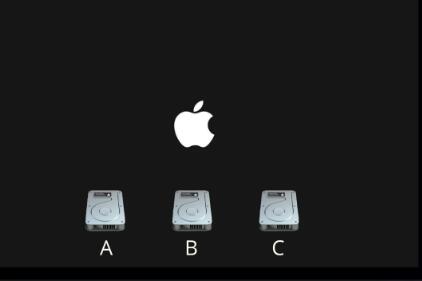
The Role of Partition Tables
At the heart of disk partitioning lies the partition table. This is a critical component stored on the disk that defines the structure and organization of the partitions. It contains information about the number of partitions, their sizes, starting and ending sectors, and the file systems they use. There are two primary types of partition tables: MBR (Master Boot Record) and GPT (GUID Partition Table).
MBR: The older standard, MBR supports up to four primary partitions, with a maximum disk size of 2TB.
GPT: A newer standard that supports a much larger number of partitions (up to 128), as well as disk sizes beyond 2TB, making it the preferred option for modern systems with large storage capacities.
The structure of these partition tables and the way partitions are laid out is central to understanding why errors like “last partition too close to the end of the disk” occur.
What Does “Last Partition Too Close to the End of the Disk” Mean?
The error message “last partition too close to the end of the disk” is a warning from partition management software, indicating that there is not enough free space between the end of the last partition and the end of the physical disk. This issue arises during various operations such as partition resizing, disk cloning, or migration to larger storage devices. It signifies that the partition occupies the space too close to the disk’s physical boundary, making it difficult to extend or modify.
In most cases, disk management tools require a small amount of free, unallocated space at the end of the disk to perform tasks like resizing or aligning partitions. If the last partition is already at the very end of the disk, there is no room left for these operations, causing the software to halt and display this error message.
Causes of the “Last Partition Too Close to the End of the Disk” Error
Several factors can contribute to this error, including:
Improper Partition Alignment: If the last partition was not properly aligned when it was created, it may consume all the available space on the disk, leaving no room for expansion or future adjustments.
Partition Resizing: When expanding or shrinking partitions, particularly the last one, the process may not leave adequate free space at the end of the disk, triggering this error.
Disk Cloning or Migration: When cloning a smaller disk to a larger one, if the last partition is copied without adjusting its size or location, it may end up occupying the same relative position on the new disk, preventing further expansion.
Legacy Partition Tables: On MBR-partitioned disks, the limitation of 2TB size may lead to this issue. Users trying to maximize the available space on a 2TB disk with MBR may encounter this error if they attempt to fill the disk to capacity.
File System Corruption: Corrupted file systems can sometimes create a situation where the partition appears to extend beyond its intended boundaries, causing disk management tools to report that the partition is too close to the end of the disk.
Consequences of This Error
Failing to address the “last partition too close to the end of the disk” error can result in several issues:
Inability to Resize Partitions: If the last partition is too close to the end of the disk, any attempt to expand or shrink that partition will fail because there is no unallocated space to work with.
Data Loss Risks: In extreme cases, especially when users try to forcibly manipulate partitions despite this warning, there is a risk of data loss. Without adequate space for partitioning operations, files or entire file systems may become corrupted.
Disk Performance Degradation: Poorly aligned partitions can lead to reduced disk performance, as the disk may not be able to efficiently read or write data. This is particularly true for SSDs (Solid-State Drives), which rely heavily on proper partition alignment for optimal performance.
How to Resolve the “Last Partition Too Close to the End of the Disk” Error
There are several methods to resolve this issue, depending on the user’s specific circumstances:
Resize the Last Partition: Using a partition management tool, you can shrink the last partition to create some free space at the end of the disk. This will provide the necessary room for any subsequent operations. However, it is essential to back up your data before proceeding, as resizing partitions carries a risk of data loss.
Convert MBR to GPT: If you are working with a disk that uses the MBR partitioning scheme and the disk size exceeds 2TB, converting the partition table to GPT can resolve the issue. GPT supports larger disks and more partitions, making it more suitable for modern storage devices. Many disk management tools provide built-in options for converting MBR to GPT without data loss.
Repartition the Disk: In some cases, especially if the partitions are misaligned or there are other structural issues with the disk, repartitioning the entire disk might be necessary. This involves deleting existing partitions and creating new ones, but again, data backup is crucial.
Use Professional Partition Tools: For users who are unsure about manually adjusting partitions, professional disk management tools such as GParted, MiniTool Partition Wizard, or AOMEI Partition Assistant can automate the process and provide guided solutions.
Align Partitions Correctly: Proper partition alignment is critical for avoiding this error. When creating or resizing partitions, ensure that they are aligned to the disk’s physical sectors. This can be done manually or with tools that support partition alignment, especially for SSDs, where misaligned partitions can significantly affect performance.
Preventing Future Occurrences of the Error
Preventing the “last partition too close to the end of the disk” error requires a proactive approach to disk management:
Plan Partition Layout Carefully: When setting up a new disk, it’s essential to plan the partition layout ahead of time. This includes ensuring that the last partition does not occupy the absolute end of the disk, leaving some unallocated space for future adjustments.
Regular Disk Monitoring: Use disk monitoring tools to keep track of your partition usage, disk health, and overall storage efficiency. This will help you identify potential issues before they result in errors.
Periodic Disk Optimization: Performing regular disk optimization, such as defragmentation (for HDDs) and TRIM (for SSDs), can help maintain the performance and integrity of your partitions. Additionally, ensuring that partitions are aligned and not fragmented can help prevent future problems.
About us and this blog
Panda Assistant is built on the latest data recovery algorithms, ensuring that no file is too damaged, too lost, or too corrupted to be recovered.
Request a free quote
We believe that data recovery shouldn’t be a daunting task. That’s why we’ve designed Panda Assistant to be as easy to use as it is powerful. With a few clicks, you can initiate a scan, preview recoverable files, and restore your data all within a matter of minutes.
Subscribe to our newsletter!
More from our blog
See all postsRecent Posts
- Data recovery salt lake city utah 2025-04-18
- Data recovery sacramento 2025-04-18
- Data recovery miami 2025-04-18

 Try lt Free
Try lt Free Recovery success rate of up to
Recovery success rate of up to









