One common issue that users may face is the “incorrect function” error. This problem typically arises during the process of initializing a new disk or re initializing an existing one, and it can have various underlying causes.
1. The Initialization Process
Disk initialization is a fundamental step required before a disk can be used for storage. It involves setting up the disk with a file system and partitioning it so that it can be recognized and utilized by the operating system. This process prepares the disk for data storage and ensures it is formatted correctly.
2. The “Incorrect Function” Error
The “incorrect function” error is a generic error message that can appear when the system encounters a problem it cannot handle while performing a specific function. In the context of disk initialization, this error usually indicates that the operation cannot be completed due to some underlying issue. It may manifest in various ways, such as:
Error Messages: “The request failed due to a fatal device hardware error,” “The function attempted to use a name that is reserved for system use,” or similar notifications.
Disk Management Tools: When using tools like Disk Management in Windows or third-party partitioning software, you might see an error code or message indicating an incorrect function.
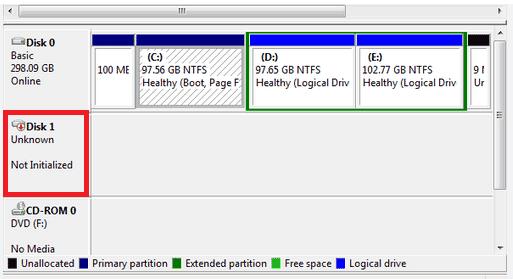
3. Common Causes of the Error
Several factors can lead to the “incorrect function” error during disk initialization:
3.1. Hardware Issues
Faulty Disk: The disk itself might be defective or failing. Physical damage, wear and tear, or manufacturing defects can prevent proper initialization.
Connection Problems: Loose or damaged cables, faulty ports, or issues with the disk interface can disrupt communication between the disk and the system.
3.2. Software Problems
Corrupted Drivers: Outdated or corrupt disk drivers can hinder proper disk initialization.
Incompatible Software: Third-party partitioning tools or disk management software might not fully support the disk type or configuration.
3.3. System Configuration Issues
Incorrect BIOS/UEFI Settings: Incorrect settings in BIOS or UEFI firmware related to disk configuration (e.g., AHCI vs. RAID mode) can lead to initialization problems.
File System Limitations: Attempting to initialize a disk with a file system that is incompatible with the operating system can trigger errors.
3.4. Partition Table Issues
Corrupted Partition Table: A damaged or corrupted partition table can prevent successful initialization. This is often due to previous improper disk handling or data corruption.
3.5. Security and Permissions
Insufficient Permissions: Lack of administrative privileges can result in errors when attempting to initialize a disk.
4. Troubleshooting the Error
To resolve the “incorrect function” error, follow these troubleshooting steps:
4.1. Check Hardware Connections
Ensure all cables are securely connected and inspect for any signs of physical damage.
Test the disk on another port or computer to rule out hardware issues.
4.2. Update Drivers
Verify that your disk drivers are up-to-date. Visit the manufacturer’s website for the latest driver versions and install them accordingly.
4.3. Verify BIOS/UEFI Settings
Enter the BIOS/UEFI settings and confirm that the disk configuration settings are correct. Adjust settings such as AHCI or RAID mode as necessary.
4.4. Use Disk Management Tools
Access Disk Management in Windows and attempt to initialize the disk using different methods (e.g., MBR vs. GPT partition styles). If Disk Management fails, consider using third-party disk management tools.
4.5. Check for File System Compatibility
Ensure that the file system you are trying to use is compatible with your operating system and the disk’s requirements.
4.6. Run Diagnostics
Use built-in diagnostics tools or third-party utilities to check the health and status of the disk. These tools can identify physical problems or drive failures.
4.7. Review Permissions
Ensure you have administrative privileges to perform disk initialization. Run disk management tools as an administrator if necessary.
4.8. Consider Professional Help
If you are unable to resolve the issue through these steps, it may be necessary to consult a professional data recovery service or a technician who specializes in disk management.
5. Preventative Measures
To avoid encountering the “incorrect function” error in the future, consider the following best practices:
5.1. Regular Maintenance
Perform regular checks on your disks to ensure they are in good health. Regularly update drivers and firmware.
5.2. Backup Data
Maintain regular backups of important data to mitigate the impact of potential disk failures or errors.
5.3. Use Reliable Tools
Use reputable and reliable disk management tools and software. Avoid using unverified third-party tools that might not fully support your disk configuration.
5.4. Educate Yourself
Familiarize yourself with disk management procedures and potential error messages. Understanding common issues can help in diagnosing and resolving problems more effectively.
About us and this blog
Panda Assistant is built on the latest data recovery algorithms, ensuring that no file is too damaged, too lost, or too corrupted to be recovered.
Request a free quote
We believe that data recovery shouldn’t be a daunting task. That’s why we’ve designed Panda Assistant to be as easy to use as it is powerful. With a few clicks, you can initiate a scan, preview recoverable files, and restore your data all within a matter of minutes.
Subscribe to our newsletter!
More from our blog
See all postsRecent Posts
- Accidentally deleted a folder in outlook 2025-04-29
- No recently deleted folder in notes 2025-04-29
- Corrupted folder with data won’t delete 2025-04-29

 Try lt Free
Try lt Free Recovery success rate of up to
Recovery success rate of up to









