When a file is overwritten, the previous data is replaced by new data. This doesn’t mean the old data is irretrievably lost; rather, it may still exist on the storage medium until it’s overwritten again. The chances of recovery depend on several factors, including how the data was overwritten, the file system used, and the time elapsed since the overwrite.
Part 1: Preliminary Steps
Stop Using the Device
The first step in data recovery is to immediately stop using the device. The more you use it, the higher the chance that the old data will be overwritten by new data.
Check Backups
Always check your backup systems first. If you have cloud backups or external hard drive backups, you may have a recent version of the file available.
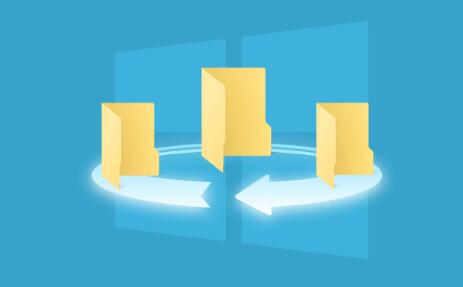
Use File History or Previous Versions (Windows)
Windows has a built-in feature that may allow you to recover previous versions of files:
Right-click the folder that contained the file.
Select “Properties” and go to the “Previous Versions” tab.
If available, select a version to restore.
Use Time Machine (Mac)
Mac users can utilize Time Machine to recover overwritten files:
Open the folder where the file was located.
Launch Time Machine from the menu bar.
Scroll through the backups to find the file and click “Restore.”
Part 2: Using Software Solutions
If initial recovery methods fail, several software options can help:
Data Recovery Software
Numerous third-party data recovery tools can scan your hard drive for overwritten files. Some popular options include:
Recuva (Windows): A user-friendly tool that can recover deleted files and even attempts to recover overwritten ones.
Disk Drill (Mac/Windows): Offers a powerful scanning engine and can recover a variety of file types.
EaseUS Data Recovery Wizard (Mac/Windows): Another excellent option that provides a straightforward interface for recovery.
Steps to Use Data Recovery Software:
Download and install the recovery software on a different drive to avoid further overwriting.
Launch the program and select the drive to scan.
Wait for the scan to complete and browse the list of recoverable files.
Select the files you want to recover and choose a different drive to save them.
Specialized File Recovery Tools
Stellar Data Recovery: Known for its ability to recover various file formats, including documents and media.
PhotoRec: A powerful open-source tool focusing on recovering lost files, especially photos and videos.
Part 3: Advanced Recovery Techniques
If the software methods do not yield results, consider the following advanced techniques:
Hex Editors
Using a hex editor can help you examine the raw data of a file and sometimes retrieve fragments of the overwritten data:
HxD (Windows): A popular hex editor that allows for in-depth data analysis.
Hex Fiend (Mac): Provides similar functionalities for macOS users.
Caution: This method is for advanced users and can be risky if you’re not familiar with binary data.
Forensic Data Recovery
If the data is extremely critical, consider professional data recovery services. These services use advanced techniques to recover data, often involving specialized tools and hardware.
Part 4: Prevention Tips
Once you’ve navigated the recovery process, it’s essential to implement strategies to prevent future data loss:
Regular Backups
Establish a routine for regular backups, using both local and cloud solutions. Automating the backup process can save you time and ensure your data is always protected.
Version Control
Use version control software, especially if you work with documents and code frequently. This practice allows you to track changes and revert to previous versions if needed.
Educate Yourself on Safe Practices
Learn about file management practices, such as avoiding “Save As” without double-checking the file name or location.
While retrieving overwritten files can be challenging, it’s not necessarily impossible. By following the methods outlined in this guide ranging from preliminary steps to using specialized software and considering professional services you can maximize your chances of recovery. Implementing preventive measures will also ensure that your data remains secure in the future. Always remember that acting quickly and carefully is crucial in data recovery.
About us and this blog
Panda Assistant is built on the latest data recovery algorithms, ensuring that no file is too damaged, too lost, or too corrupted to be recovered.
Request a free quote
We believe that data recovery shouldn’t be a daunting task. That’s why we’ve designed Panda Assistant to be as easy to use as it is powerful. With a few clicks, you can initiate a scan, preview recoverable files, and restore your data all within a matter of minutes.
Subscribe to our newsletter!
More from our blog
See all postsRecent Posts
- Data recovery salt lake city utah 2025-04-18
- Data recovery sacramento 2025-04-18
- Data recovery miami 2025-04-18

 Try lt Free
Try lt Free Recovery success rate of up to
Recovery success rate of up to









