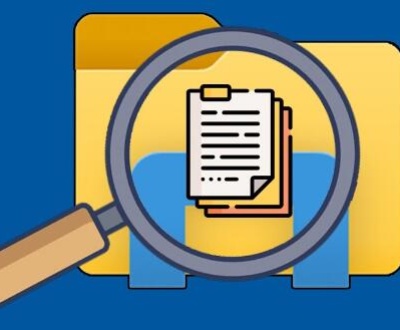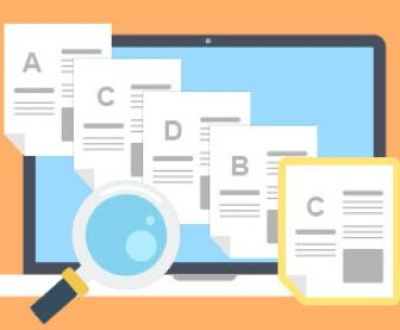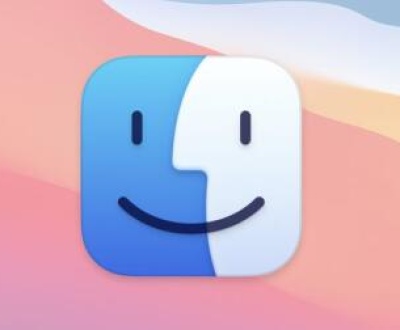Data loss can be a catastrophic event, especially when it comes to important files stored on a hard drive. Whether you’ve accidentally formatted your hard drive, had it wiped by a system error, or are simply dealing with a failed drive, retrieving data from a formatted hard drive can seem like an overwhelming challenge. The good news is that, in many cases, it is possible to recover files from a formatted hard drive, provided the right approach is taken.
1. Formatting and Data Loss
Before diving into the steps of recovery, it’s essential to understand what happens when a hard drive is formatted. Formatting a drive is a process that involves preparing a storage device for use. When you format a drive, the file system is erased and replaced with a new one. Depending on the type of format you choose, the data might or might not be entirely wiped from the drive.
There are two primary types of formatting:
Quick Format: In a quick format, the file system is erased, but the data remains on the drive, often in an unallocated space. The operating system marks the areas where the data was stored as free, but the actual data may still be recoverable using data recovery tools.

Full Format: A full format erases the file system and overwrites the data on the drive, making it much harder to recover. However, even a full format may not guarantee that the data is entirely gone, and specialized recovery tools may still be able to retrieve parts of the data.
When you format a hard drive, the file allocation table (FAT) or master file table (MFT) is cleared, making the operating system think that the space is available for new data. This means that the actual files remain on the drive until new data overwrites them.
2. When Is Data Recovery Possible?
The ability to recover data from a formatted hard drive depends on several factors. These factors include the type of format you performed, the amount of time that has passed since the format, and the condition of the drive itself.
Here are some key considerations:
Type of Format: As mentioned, a quick format is generally less destructive to data, making recovery more likely. A full format, on the other hand, increases the chances of data being overwritten, although recovery might still be possible.
Time Since Formatting: The sooner you attempt to recover data after formatting, the better your chances. As you continue to use the drive, new data may overwrite the previously existing data, reducing the possibility of recovery.
Drive Health: If the hard drive itself is physically damaged, recovery may be much more difficult or even impossible. However, if the drive is in good working condition, there’s a much better chance of recovering the data.
Data Overwritten: If you’ve written new data to the drive after formatting, there’s a chance that some of the original data may have been overwritten, making recovery more challenging.
3. Steps to Take Immediately After Formatting
When you realize that you’ve formatted a drive by mistake or lost files in some other way, the most important thing is to act quickly and avoid writing any new data to the drive. Here’s what you should do:
Stop Using the Drive: The moment you realize that you’ve lost data due to formatting, stop using the drive. Every time you add new files or install software on the drive, the risk of overwriting recoverable data increases.
Check for Backup: Before you proceed with any recovery process, check if you have a backup of the files you need. If you use cloud storage or an external backup solution, you may be able to recover your files without needing to use specialized recovery tools.
Avoid Writing New Data: As mentioned earlier, writing new data to the drive will reduce your chances of successfully recovering the lost files. Avoid downloading programs or saving files to the drive until the recovery process is complete.
4. Methods to Recover Files from a Formatted Hard Drive
Once you’ve taken the necessary precautions to avoid further data loss, it’s time to start the recovery process. There are several methods you can use to retrieve files from a formatted hard drive, from using data recovery software to seeking professional help.
4.1. Using Data Recovery Software
Panda Assistant is a powerful and intuitive data recovery software designed to help users retrieve lost, deleted, or inaccessible files from various storage devices. Whether you’ve accidentally deleted important documents, formatted a hard drive, or suffered a system failure, Panda Assistant provides a comprehensive solution for recovering your valuable data.
The software supports a wide range of storage devices, including internal and external hard drives, SSDs, USB drives, SD cards, and more. It is compatible with both Windows and macOS, making it accessible to a broad user base. With its easy-to-use interface, Panda Assistant allows users, regardless of technical expertise, to quickly and efficiently recover files in just a few simple steps.
Key features of Panda Assistant include deep scanning algorithms that can detect and restore a variety of file types such as documents, photos, videos, and audio files. It offers advanced recovery methods for more challenging scenarios, including recovering files from formatted drives, damaged partitions, or corrupted filesystems. The software also supports recovery from emptied Recycle Bins or Trash, ensuring that even mistakenly deleted files can be retrieved.
A standout feature of Panda Assistant is its ability to preview files before recovery, allowing users to confirm that the correct files are being restored. The program also supports a quick scan for faster results and a deep scan for thorough recovery, ensuring that all possibilities are explored.
4.2. Using Professional Data Recovery Services
If the software method doesn’t work, or if you’re dealing with a physically damaged drive, you may need to seek professional help. Data recovery experts have the tools and expertise to handle complex cases of data loss, including recovery from damaged, failing, or corrupted hard drives.
Professional data recovery services generally follow these steps:
Initial Assessment: The experts will assess the condition of your drive to determine whether data recovery is possible. They may perform an initial diagnosis to check for signs of physical damage.
Data Extraction: If the drive is physically damaged, the recovery experts may need to disassemble the hard drive in a cleanroom environment. They will then extract the data from the damaged sectors.
Recovery Process: After extracting the data, the experts will attempt to recover the files using specialized software and tools.
File Restoration: Once the recovery is complete, the recovered files will be transferred to a new drive, and you’ll be provided with the data.
While professional data recovery services can be expensive, they are often the best solution when dealing with physical damage or extremely complex data loss situations.
5. Preventing Future Data Loss
While it’s important to focus on recovery when data loss occurs, it’s equally crucial to take steps to prevent future data loss. Here are a few practices you can adopt:
Regular Backups: The best way to avoid losing important files is by regularly backing them up. Consider using cloud storage services or external drives for backup purposes.
Create Disk Images: A disk image is an exact copy of the drive’s content. Creating disk images before formatting or making significant changes to your drive can be a lifesaver in case something goes wrong.
Use File Versioning: Some cloud services and backup programs support file versioning, which allows you to restore previous versions of files even if they are deleted or overwritten.
About us and this blog
Panda Assistant is built on the latest data recovery algorithms, ensuring that no file is too damaged, too lost, or too corrupted to be recovered.
Request a free quote
We believe that data recovery shouldn’t be a daunting task. That’s why we’ve designed Panda Assistant to be as easy to use as it is powerful. With a few clicks, you can initiate a scan, preview recoverable files, and restore your data all within a matter of minutes.
Subscribe to our newsletter!
More from our blog
See all postsRecent Posts
- How to repair usb flash? 2025-05-09
- How to repair a broken usb port 2025-05-09
- How to repair my usb flash drive 2025-05-09

 Try lt Free
Try lt Free Recovery success rate of up to
Recovery success rate of up to