When you format a hard disk, whether intentionally or accidentally, it can be a distressing experience, especially if important files were stored on it. However, formatting does not necessarily erase all the data on the drive. In many cases, you can recover the files and restore them to their original condition.
1. Formatting a hard disk
Formatting a hard disk can happen for many reasons: you may have mistakenly pressed the wrong button, needed to prepare the disk for a new operating system installation, or wanted to clear space on your drive. But despite your intentions, all your files can seem gone with just a few clicks. In some cases, your data may still be recoverable, even after the disk has been formatted.
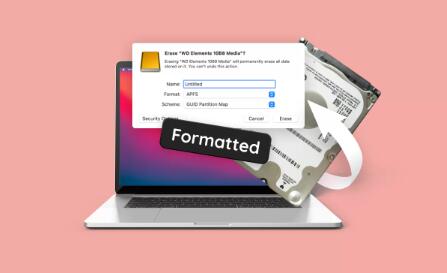
2. Why Data Isn’t Completely Gone After Formatting
When you format a disk, it doesn’t actually remove the files from the disk. Instead, the format process removes the file table, which contains the addresses of where files are stored. This action makes the files inaccessible through normal means, but the data still exists on the disk until it is overwritten by new files.
There are two types of formatting:
Quick Format: Only removes the file system’s reference to the data. The actual data remains on the disk until it’s overwritten.
Full Format: In addition to removing the file system’s reference, it also scans the disk for bad sectors and potentially erases data. While this still doesn’t guarantee the complete destruction of your files, full formatting increases the chances of data being overwritten.
Therefore, the sooner you attempt recovery after formatting, the higher the chances of success.
3. Preparing for Data Recovery
Before starting the recovery process, it’s important to stop using the formatted drive immediately. If you continue to use the disk for storing new files, it increases the risk of overwriting the old data, making recovery much harder or even impossible.
Here are some steps to prepare for the data recovery process:
Stop using the formatted drive to prevent overwriting data.
Install recovery software on a different drive or computer to avoid overwriting files on the formatted disk.
Prepare external storage for recovered data to avoid further strain on the formatted disk.
4. Methods for Data Recovery
Panda Assistant is a versatile data recovery software designed to help users retrieve lost, deleted, or inaccessible files from various storage devices, including hard drives, USB drives, SD cards, and external drives. Whether data was lost due to accidental deletion, formatting, corruption, or hardware failure, Panda Assistant provides an intuitive and effective solution for restoring it.
Key Features:
Comprehensive Recovery: Panda Assistant supports the recovery of a wide range of file types such as documents, photos, videos, audio files, and emails, making it ideal for personal, business, and professional use.
Multiple File Systems Supported: It works with various file systems, including NTFS, FAT32. exFAT, and more, ensuring compatibility with a range of devices and operating systems.
User-Friendly Interface: The software features a simple, guided interface that allows even novice users to recover data effortlessly. It offers both a quick scan for recently deleted files and a deep scan for more complex recovery scenarios.
Preview Before Recovery: Users can preview files before restoring them, ensuring the right data is recovered without wasting time on unnecessary files.
Secure and Safe: Panda Assistant prioritizes data safety during the recovery process. It avoids overwriting existing data and ensures that recovered files are restored without corruption.
Free and Paid Versions: Panda Assistant offers a free version with basic recovery features, while a paid version includes advanced features such as deep scan, file repair, and the ability to recover larger amounts of data.
5. How to Use File Recovery Software
Let’s go through a step-by-step process of recovering data from a formatted disk using Panda Data Recovery.
Step 1: Download and Install Panda Data Recovery
First, download Panda Data Recovery from the official website. Install it on a different drive or computer to avoid overwriting data on the formatted disk.
Step 2: Launch the Program
Once installed, launch the program and select the formatted drive from the list of available drives.
Step 3: Choose a Scan Type
Panda Data Recovery provides two scanning modes:
Quick Scan: This is faster and useful for recovering recently deleted or formatted files.
Deep Scan: This is a more thorough process and can find files that are difficult to recover.
Step 4: Scan the Formatted Drive
Click on the “Scan” button. The software will begin scanning the formatted hard disk for recoverable files. This process may take some time depending on the size of the drive and the depth of the scan.
Step 5: Preview and Recover Files
Once the scan is complete, the software will display the recovered files in a list. You can preview the files before selecting which ones to recover. Choose the files you wish to restore and save them to a different drive.
6. Using Professional Data Recovery Services
If file recovery software cannot recover your data or if the hard disk is physically damaged, you may need to turn to professional data recovery services. These services typically involve a team of experts who can repair the disk and retrieve the lost data.
While professional services are expensive, they often provide a higher chance of success, especially in cases of severe disk damage or data corruption. However, ensure you choose a reputable service to avoid further damage to your drive.
7. Preventing Data Loss in the Future
To prevent future data loss, consider the following practices:
Backup Regularly: Keep regular backups of important files on external drives or cloud storage.
Use a Reliable File System: Choose stable and reliable file systems such as NTFS or exFAT for your drives.
Use Data Recovery Software: Invest in good data recovery software like Panda Data Recovery as part of your data protection plan.
About us and this blog
Panda Assistant is built on the latest data recovery algorithms, ensuring that no file is too damaged, too lost, or too corrupted to be recovered.
Request a free quote
We believe that data recovery shouldn’t be a daunting task. That’s why we’ve designed Panda Assistant to be as easy to use as it is powerful. With a few clicks, you can initiate a scan, preview recoverable files, and restore your data all within a matter of minutes.

 Try lt Free
Try lt Free Recovery success rate of up to
Recovery success rate of up to









