Restoring corrupted pictures from an SD card can be a challenging yet achievable task. Whether the pictures are important personal memories or crucial work-related images, having a solid recovery strategy can make all the difference.
1.SD Card Corruption
SD cards, while robust and portable, can be susceptible to various forms of damage. These storage devices are commonly used in cameras, smartphones, drones, and other devices to store digital photos and videos. However, due to their compact size, they can also encounter issues such as data corruption, making it impossible to access stored pictures.
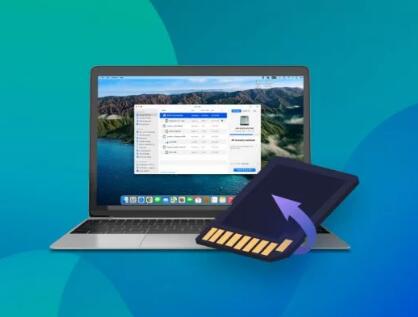
What Causes SD Card Corruption?
Several factors can lead to SD card corruption, including:
Physical Damage: Damage from impact, exposure to extreme temperatures, or water exposure can corrupt data on the card.
Improper Ejection: Removing an SD card without safely ejecting it from the device can cause file system errors.
Corrupted Files: Files may become corrupted if the card’s file system becomes damaged or if files are written incorrectly.
Virus or Malware: Infections can cause files to become unreadable or corrupted.
Faulty SD Card: Poor-quality or old SD cards are more likely to develop issues that cause corruption.
Understanding File System Errors
SD cards use file systems like FAT32. exFAT, or NTFS to organize and store data. If the file system becomes corrupted, the operating system may not recognize the SD card, or the files stored on it may be unreadable. File system errors can lead to partial or complete corruption of photos, making it necessary to repair or recover the files.
2. Preliminary Steps Before Recovery
Before jumping into recovery software, it’s essential to take some basic steps to assess the damage and ensure you’re taking the correct approach.
Assessing the Damage
If you’re unable to access the photos from the SD card, consider whether the issue is with the card or the device:
Test on Multiple Devices: Try the SD card in a different card reader, camera, or computer. If the pictures are still inaccessible on multiple devices, the problem may be with the SD card.
Check for Missing Files: Sometimes, files may be hidden or have become unrecognized due to corruption. Look for files that might have an unusual extension or are in the wrong folder.
Safety Precautions to Prevent Data Loss
Stop Using the Card: To avoid overwriting any recoverable files, stop using the SD card immediately. Do not take any new pictures or add new files to the card until the recovery process is complete.
Make a Backup: If the SD card is still functional enough to be accessed in any form, back up whatever data you can before attempting to recover the corrupted files.
Stopping Data Writing on the SD Card
It’s crucial to avoid writing new data to the SD card. When data is overwritten, it replaces the old files, reducing the chances of recovery. Most recovery tools work best when no new files have been added.
3. Initial Troubleshooting
Checking for Physical Damage
Look for Visible Signs of Damage: Check the SD card for any physical damage such as cracks, broken connectors, or burnt marks. If the card appears physically damaged, it may need to be repaired or replaced.
Using a Different Device or Reader
Sometimes, a faulty card reader or device may prevent you from accessing the SD card. Try using a different card reader or device to see if it works. If the card is recognized by another reader, the issue may lie with your original device or reader.
Verifying SD Card Compatibility
Ensure that the device you’re using supports the SD card’s size and format. For example, some older card readers or devices may not support SDXC cards (which are larger than 32GB) or the exFAT file system.
4. Tools for Picture Recovery
Panda Assistant uses advanced algorithms to scan storage devices and locate recoverable files, even from formatted or damaged drives. Its user-friendly design allows individuals with little technical knowledge to easily navigate the recovery process. Users can preview recoverable files before performing the recovery, ensuring they restore only the necessary data.
Additionally, Panda Assistant provides tools to help prevent future data loss, such as data backup and disk management features. The software is compatible with both Windows and macOS, ensuring it can cater to a wide range of systems. With its reliable recovery capabilities and ease of use, Panda Assistant is a powerful solution for anyone looking to recover important files and prevent data loss.
5. Recovering Photos from an SD Card with Command Prompt (Windows)
For minor corruption, the CHKDSK command can help fix some file system errors and make the files accessible again.
Using CHKDSK to Fix Minor File System Errors
Open Command Prompt as an administrator.
Type chkdsk X: /f (replace X with the letter corresponding to your SD card).
Press Enter and wait for the process to complete. Once finished, check the SD card to see if the files are accessible.
6. Restoring Corrupted Images with Hex Editor
For advanced users, a Hex Editor can be used to repair corrupted files at the byte level. This requires knowledge of file structures and hexadecimal codes, as you will be editing the actual data inside the image files.
7. Handling Severe Corruption or Physical Damage
Data Recovery Services: When to Seek Professional Help
If software solutions fail or the SD card has severe physical damage, it may be time to seek the help of professional data recovery services. These services can offer specialized tools and expertise to recover data from damaged or malfunctioning SD cards.
Evaluating the Cost and Time Involved in Professional Services
Professional data recovery can be expensive, often ranging from hundreds to thousands of dollars. However, if the data is irreplaceable, the investment may be worthwhile. Always inquire about pricing, time estimates, and success rates before proceeding.
9. Preventive Measures to Avoid Future Corruption
To prevent future data loss, consider the following:
Always eject the SD card properly before removing it from the device.
Regularly back up your SD card data to an external hard drive or cloud storage.
Use high-quality SD cards and avoid using low-cost or counterfeit brands.
Format your SD card in the device where it will be used, rather than on a computer.
About us and this blog
Panda Assistant is built on the latest data recovery algorithms, ensuring that no file is too damaged, too lost, or too corrupted to be recovered.
Request a free quote
We believe that data recovery shouldn’t be a daunting task. That’s why we’ve designed Panda Assistant to be as easy to use as it is powerful. With a few clicks, you can initiate a scan, preview recoverable files, and restore your data all within a matter of minutes.
Subscribe to our newsletter!
More from our blog
See all postsRecent Posts
- Retrieve deleted videos from sd card 2025-04-25
- How to retrieve damaged sd card? 2025-04-25
- Retrieve photos from sd card 2025-04-25

 Try lt Free
Try lt Free Recovery success rate of up to
Recovery success rate of up to









