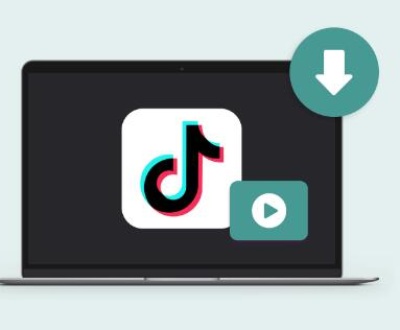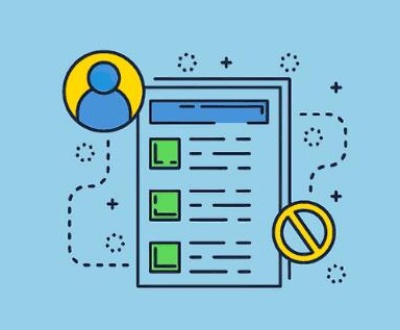Recovering RAW files from an SD card is a process that requires careful steps to ensure data integrity.
1. RAW Files
RAW files are uncompressed image files that contain all the data captured by your camera’s sensor. Unlike JPEGs, RAW files provide greater flexibility in post-processing, as they store more detail and allow for non-destructive editing. Photographers often prefer shooting in RAW for the following reasons:
Greater Control: RAW files allow photographers to adjust exposure, white balance, and other parameters without degrading image quality.
High-Quality Output: The files retain all the data from the camera’s sensor, making them ideal for high-quality prints and detailed editing.
Non-Destructive Editing: Changes to RAW files are stored in sidecar files, leaving the original data untouched.

2. Common Reasons for RAW File Loss
Several scenarios can lead to the loss or corruption of RAW files on an SD card:
Accidental Deletion: Files may be mistakenly deleted while managing storage on the camera or computer.
Formatting: Formatting the SD card without backing up the data results in the loss of all files.
File System Corruption: A corrupted file system on the SD card can make RAW files inaccessible.
Physical Damage: Physical damage to the SD card, such as water exposure or bending, can cause data loss.
Virus/Malware Attack: Malware can corrupt or delete files stored on the SD card.
Power Interruption: Sudden power loss while transferring files can corrupt the data.
3. Pre-Recovery Considerations
Before attempting to recover RAW files, consider the following:
Stop Using the SD Card: Continued use of the SD card can overwrite the data, making recovery more difficult.
Do Not Format: Avoid formatting the SD card, even if prompted by your device, as this can complicate the recovery process.
Choose the Right Software: Select reliable recovery software that supports RAW file recovery, as not all tools can handle these formats.
Prepare Storage: Ensure you have enough storage space on another device to save the recovered files.
4. Steps to Recover RAW Files from an SD Card
Step 1: Connect the SD Card to Your Computer
Use a card reader to connect the SD card to your computer. Avoid using the camera for this purpose, as it may not always be recognized by recovery software.
Step 2: Download and Install Data Recovery Software
Choose reputable data recovery software that supports RAW file recovery. Popular options include:
Panda Assistant (a tool you might be familiar with, offering specialized recovery for RAW files)
Recuva: Free and easy-to-use, though it might not support all RAW file types.
Disk Drill: Supports a wide range of file formats, including RAW files from various camera brands.
EaseUS Data Recovery Wizard: Known for its user-friendly interface and high success rate.
Step 3: Launch the Recovery Software
Open the recovery software and follow the on-screen instructions. Typically, you’ll be prompted to select the drive you want to scan. Choose the SD card.
Step 4: Scan the SD Card
The software will begin scanning the SD card for recoverable files. This process might take some time, depending on the size of the SD card and the number of files stored on it.
Quick Scan: This is faster but may not find all lost files, especially if they were deleted a long time ago.
Deep Scan: This thorough scan takes longer but is more likely to recover deeply buried or fragmented files.
Step 5: Preview and Select Files
Once the scan is complete, the software will display a list of recoverable files. Most recovery tools allow you to preview the files before saving them.
Filter by File Type: If available, use the filter function to quickly locate RAW files.
Preview: Check the quality and integrity of the files by previewing them.
Step 6: Recover the Files
Select the RAW files you want to recover and choose a different location to save them (preferably on your computer or an external hard drive). Avoid saving them back onto the SD card to prevent overwriting any unrecovered data.
Step 7: Verify the Recovered Files
After recovery, open the files using your preferred image editing software to ensure they are intact and not corrupted.
5. Advanced Recovery Techniques
If the basic recovery process doesn’t yield satisfactory results, consider the following advanced techniques:
A. Using Specialized RAW Recovery Tools
Some software is specifically designed for RAW file recovery and offers better results. Tools like PhotoRec and R-Studio are known for their effectiveness in recovering RAW files from severely corrupted or damaged SD cards.
B. Hex Editor for Manual Recovery
If you have experience with hex editors, you can attempt to manually recover files by identifying RAW file headers and extracting the data. This method is complex and should only be attempted by those with advanced technical knowledge.
C. Professional Data Recovery Services
If the SD card is physically damaged or software recovery fails, consider consulting a professional data recovery service. These services have specialized equipment and expertise to recover data from damaged storage media.
6. Preventing Future RAW File Loss
Preventive measures can save you from the stress of losing valuable RAW files:
Regular Backups: Always back up your files to multiple locations, such as an external hard drive or cloud storage.
Proper Ejection: Safely eject the SD card from your camera and computer to avoid file system corruption.
Use High-Quality SD Cards: Invest in reputable brands with good reviews to reduce the risk of card failure.
Format Cards in the Camera: When formatting is necessary, do so in the camera rather than on the computer to ensure compatibility.
Avoid Full Storage: Don’t fill the SD card to its maximum capacity, as this can increase the risk of corruption.
7. Troubleshooting Common Issues
During the recovery process, you may encounter some challenges. Here are solutions to common issues:
SD Card Not Detected: Ensure the card reader is functioning correctly. Try a different card reader or computer.
Recovered Files Are Corrupted: This could be due to partial overwriting or severe corruption. Try deep scanning or using another recovery tool.
Incomplete Recovery: If some files are missing after recovery, they may have been overwritten. Advanced recovery tools or professional services may be needed.
8. Legal and Ethical Considerations
When recovering RAW files, especially those belonging to others, it’s essential to consider the following:
Privacy: Ensure that recovered files are only accessed by authorized individuals.
Legal Ownership: Verify that you have the right to recover and use the files, particularly in professional settings.
Data Protection: Implement measures to protect the recovered data from unauthorized access or breaches.
Recovering RAW files from an SD card is a meticulous process that requires the right tools and approach. By following this guide, you can increase your chances of successfully recovering your lost files. Remember to take preventive measures to safeguard your data in the future, and consider professional help if the recovery process proves too challenging.
About us and this blog
Panda Assistant is built on the latest data recovery algorithms, ensuring that no file is too damaged, too lost, or too corrupted to be recovered.
Request a free quote
We believe that data recovery shouldn’t be a daunting task. That’s why we’ve designed Panda Assistant to be as easy to use as it is powerful. With a few clicks, you can initiate a scan, preview recoverable files, and restore your data all within a matter of minutes.
Subscribe to our newsletter!
More from our blog
See all postsRecent Posts
- How to save tiktok videos on computer 2025-04-30
- How to watch gopro videos on computer 2025-04-30
- How to save video from blink video doorbell to computer? 2025-04-30

 Try lt Free
Try lt Free Recovery success rate of up to
Recovery success rate of up to