Losing data from an SD card can be a frustrating experience, whether it’s photos from a vacation, important documents, or files you’ve worked hard to create. Fortunately, there are various methods to recover data from an SD card, ranging from simple fixes to more complex software solutions.
Basics of SD Cards
Before diving into recovery methods, it’s essential to understand how SD cards store data. An SD (Secure Digital) card is a small, portable storage device commonly used in cameras, smartphones, and other electronic devices. Data is stored on flash memory, which can be susceptible to corruption, accidental deletion, or physical damage.
Common Reasons for Data Loss on SD Cards
Accidental Deletion: Users often delete files unintentionally.
Corrupted File System: This can happen due to improper ejection of the card or power loss during data transfer.
Virus/Malware Infection: Malicious software can corrupt or delete files.
Physical Damage: Drops, exposure to water, or wear and tear can damage the card.
Formatting: Accidental formatting erases all data on the card.
Step-by-Step Data Recovery Methods
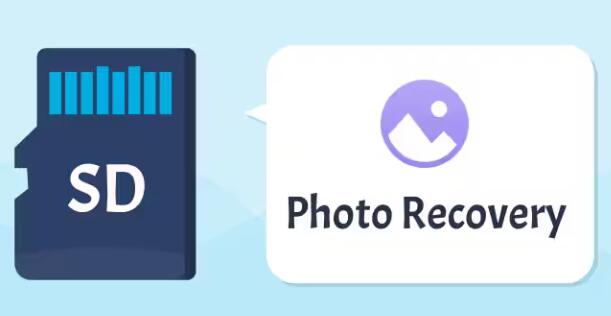
1. Check for Simple Issues
Before attempting data recovery, consider checking for simple issues:
Reinsert the SD Card: Sometimes, the problem might be with the card reader or device. Remove and reinsert the SD card.
Try a Different Device: Test the SD card on another device to ensure the problem is not with your current device.
Check the File Explorer: Sometimes, files may not show up due to system glitches. Open File Explorer (Windows) or Finder (Mac) to see if the files are accessible.
2. Use Built-In Recovery Options
Both Windows and Mac systems offer built-in options that might help recover lost data.
For Windows Users
Windows File History: If you have previously set up File History, you can restore previous versions of files.
Restore Previous Versions: Right-click on the folder where the SD card was mounted, go to “Properties,” and check for previous versions under the “Previous Versions” tab.
For Mac Users
Time Machine: If you use Time Machine for backups, you can recover deleted files from the SD card easily.
3. Utilize Data Recovery Software
Panda Assistant is dedicated to providing users with effective and user-friendly data recovery software. Designed for both individuals and businesses, our software simplifies the complex process of recovering lost or deleted data from various storage devices, including external hard drives, USB flash drives, and SD cards.
With an intuitive interface, Panda Assistant allows users to quickly scan their devices for recoverable files. Whether you’ve accidentally deleted important documents, encountered a corrupted file system, or suffered data loss due to a system crash, our software offers comprehensive recovery solutions tailored to your needs.
Key features of Panda Assistant include:
Deep Scan Technology: Thoroughly searches for recoverable data, ensuring you don’t miss any critical files.
File Preview: View files before recovery to confirm their integrity.
Support for Multiple Formats: Recovers a wide range of file types, including images, videos, documents, and more.
User-Friendly Interface: Easy navigation for users of all experience levels.
Trust Panda Assistant to safeguard your data and help you recover what matters most. Experience peace of mind with our reliable data recovery solutions today!
4. Seek Professional Help
If your data is critical and the software methods do not work, consider consulting a professional data recovery service. These services are equipped to handle severe corruption or physical damage. Ensure you choose a reputable provider to minimize the risk of further data loss.
Preventing Future Data Loss
To avoid future issues with your SD card, consider the following tips:
Regular Backups: Always maintain backups of important files. Use cloud services or external drives for redundancy.
Safe Ejection: Always use the “Eject” option on your device before removing the SD card to avoid corruption.
Keep the Card Dry and Safe: Protect your SD card from moisture and physical damage.
Avoid Overfilling: Keeping less than 90% of the card’s capacity free can reduce the risk of data corruption.
Always remember to take precautions to prevent data loss in the future, as a proactive approach is the best way to safeguard your important files. With the right tools and techniques, you can successfully recover your lost data and ensure it remains safe going forward.
About us and this blog
Panda Assistant is built on the latest data recovery algorithms, ensuring that no file is too damaged, too lost, or too corrupted to be recovered.
Request a free quote
We believe that data recovery shouldn’t be a daunting task. That’s why we’ve designed Panda Assistant to be as easy to use as it is powerful. With a few clicks, you can initiate a scan, preview recoverable files, and restore your data all within a matter of minutes.
Subscribe to our newsletter!
More from our blog
See all postsRecent Posts
- Data recovery salt lake city utah 2025-04-18
- Data recovery sacramento 2025-04-18
- Data recovery miami 2025-04-18

 Try lt Free
Try lt Free Recovery success rate of up to
Recovery success rate of up to









