I. Recover images from formatted sd card
Formatting an SD card is a common operation, but it can be a nightmare when it results in the loss of important images. Fortunately, there are ways to recover those lost images. Understanding the recovery process can help you increase the chances of successfully retrieving your precious memories.
II. Principles of Image Recovery from Formatted SD Cards
When an SD card is formatted, the file system structure is reset, but the actual image data usually remains on the card until it is overwritten by new data. The formatting process mainly involves deleting the file allocation table (FAT) or other file system metadata that tells the operating system where the files are located on the storage medium. Image recovery tools work by scanning the SD card at a low level to find and reconstruct the file system information and then extract the image data based on that.
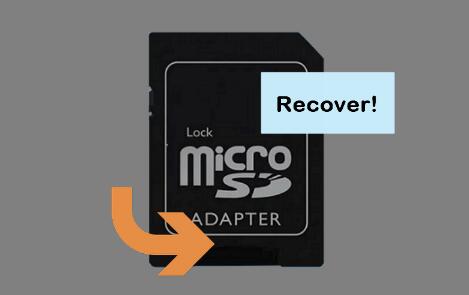
III. Common Methods for Recovering Images from Formatted SD Cards
Using Professional Data Recovery Software
Losing important images due to accidental deletion or formatting can be frustrating, but Panda Assistant makes recovery simple and effective. Whether your photos were lost from an SD card, USB drive, or computer, this powerful tool can help restore them.
How to Recover Images Using Panda Assistant
Stop Using the Device – Avoid saving new files to prevent data from being overwritten.
Download and Install Panda Assistant – Install the software on your computer.
Connect the Storage Device – Insert your SD card, USB drive, or external hard drive.
Run a Scan – Open Panda Assistant, select the device, and choose “Quick” or “Deep Scan.”
Preview and Restore – Once the scan is complete, preview the recovered images and save them to a secure location.
Using Built – in Tools in Operating Systems
Windows File History or System Restore: If you are using a Windows computer and have enabled File History or System Restore, you may be able to recover the images from a previous backup. File History automatically backs up your files at regular intervals, and you can restore them from the backup. System Restore can also be used to restore the system to a previous point in time when the images were still on the SD card. However, this method may not work if the SD card was formatted recently or if the backup does not contain the specific images you want to recover.
Mac Time Machine: For Mac users, Time Machine is a built – in backup utility that can be used to recover lost files. If you have been backing up your SD card or the relevant data using Time Machine, you can use it to restore the images. Open Time Machine and navigate to the backup that contains the images you want to recover. Select the images and click the restore button to recover them.
Seeking Professional Data Recovery Services
When to Consider Professional Services: If the above – mentioned methods do not work or if you are dealing with extremely important images and do not want to take any risks, professional data recovery services can be a viable option. Professional data recovery companies have specialized equipment and expertise to handle complex data loss situations. They can recover data from damaged or physically defective SD cards, which may be beyond the capabilities of ordinary software.
Choosing a Reputable Service Provider: When looking for a professional data recovery service, it is important to choose a reputable company. Look for companies with a good track record, positive customer reviews, and proper certifications. Some well – known data recovery companies include Kroll Ontrack and DriveSavers. Contact the company, describe your situation, and get an estimate of the cost and recovery time before proceeding.
IV. Precautions During the Recovery Process
Stop Using the SD Card Immediately: As soon as you realize that the SD card has been formatted and you want to recover the images, stop using the card right away. Any new data written to the card may overwrite the existing image data, reducing the chances of successful recovery.
Handle the SD Card with Care: Avoid physical damage to the SD card. Do not bend, drop, or expose it to extreme temperatures or humidity. Also, make sure to insert and remove the card from the card reader properly to avoid electrical damage.
Do Not Trust Unreliable Recovery Tools: Be cautious when using free or unknown data recovery software. Some of these tools may contain malware or may not be effective in recovering data. It is recommended to use well – known and trusted software from reputable sources.
Verify the Recovery Results: After recovering the images, carefully check the quality and integrity of the recovered files. Some images may be partially damaged or corrupted during the recovery process. If possible, compare the recovered images with the original ones (if you have a backup) to ensure that all the important details are intact.
V. Advanced Tips and Tricks for Better Recovery Results
Use a High – Quality Card Reader: A good – quality card reader can improve the reliability of the data recovery process. Some card readers may have better compatibility with different SD card formats and can provide a more stable connection during the scanning and recovery process. Avoid using cheap or generic card readers that may cause data transfer errors.
Perform a Deep Scan: Most data recovery software offers a deep scan option in addition to a quick scan. The deep scan takes longer but is more thorough in searching for lost files. If the quick scan does not yield satisfactory results, it is worth running a deep scan to increase the chances of recovering more images.
Check for Hidden or Deleted Folders: Sometimes, the images may be located in hidden or deleted folders on the SD card. Some data recovery software can detect and recover these hidden or deleted folders. Make sure to check for such folders during the recovery process to ensure that no images are missed.
Keep Software and Drivers Updated: Ensure that your computer’s operating system, data recovery software, and card reader drivers are up – to – date. Updated software and drivers can provide better compatibility and performance, which may be beneficial for the data recovery process.
About us and this blog
Panda Assistant is built on the latest data recovery algorithms, ensuring that no file is too damaged, too lost, or too corrupted to be recovered.
Request a free quote
We believe that data recovery shouldn’t be a daunting task. That’s why we’ve designed Panda Assistant to be as easy to use as it is powerful. With a few clicks, you can initiate a scan, preview recoverable files, and restore your data all within a matter of minutes.
Subscribe to our newsletter!
More from our blog
See all postsRecent Posts
- Accidentally deleted a folder in outlook 2025-04-29
- No recently deleted folder in notes 2025-04-29
- Corrupted folder with data won’t delete 2025-04-29

 Try lt Free
Try lt Free Recovery success rate of up to
Recovery success rate of up to









