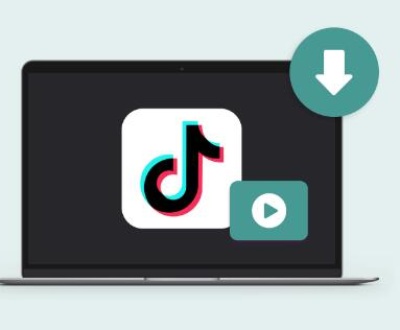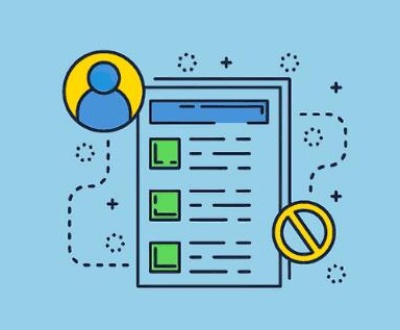1. Game cameras
Game cameras, also known as trail cameras, are widely used by wildlife enthusiasts, hunters, and researchers to monitor wildlife activity. These cameras rely on SD cards to store captured images and videos. However, due to various reasons, these SD cards can become corrupted or data may be accidentally deleted, leading to the loss of valuable files.
2. Understanding SD Card Issues
2.1 Common Causes of Data Loss
SD cards are prone to several issues that can lead to data loss. Some of the common causes include:
Physical Damage: SD cards can be fragile, and physical damage such as bending, exposure to moisture, or extreme temperatures can lead to data loss.
File System Corruption: Improper ejection of the SD card, sudden power loss, or system errors can corrupt the file system, making the data inaccessible.
Accidental Deletion: Files can be mistakenly deleted during use, particularly when navigating through camera settings.
Formatting: Sometimes, an SD card may be formatted accidentally, erasing all stored data.
Virus/Malware Attack: Inserting the SD card into infected devices can lead to file corruption or deletion due to viruses or malware.

2.2 Signs of a Corrupt SD Card
Recognizing the symptoms of a corrupt SD card can help in taking immediate action to prevent further data loss. Common signs include:
The game camera fails to read the SD card or shows an error message.
Files appear to be missing or inaccessible.
The SD card cannot be recognized by your computer or camera.
The camera indicates that the SD card needs to be formatted.
The images or videos appear corrupted when viewed.
3. Initial Steps Before Recovery
3.1 Stop Using the SD Card
As soon as you realize there is an issue with your SD card, stop using it immediately. Continuing to use the SD card can overwrite the existing data, making recovery more difficult or even impossible.
3.2 Verify the Issue
Before proceeding with recovery, it’s important to verify that the problem lies with the SD card and not with the game camera or the reader. Try inserting the SD card into another device or using a different SD card reader. If the problem persists, then the issue is likely with the SD card itself.
4. Methods of Recovery
4.1 Manual Methods
In some cases, manual recovery methods can be effective. These methods involve basic troubleshooting techniques such as checking for hidden files or using the command prompt in Windows to recover lost data.
4.2 Using Data Recovery Software
If manual methods are not successful, data recovery software can be used to scan the SD card and retrieve lost files. These tools are designed to recover data from corrupted, formatted, or inaccessible SD cards.
4.3 Professional Data Recovery Services
For severely damaged SD cards, professional data recovery services may be required. These services use advanced techniques and equipment to recover data that cannot be retrieved through software alone.
5. Step-by-Step Recovery Process
5.1 Using Data Recovery Software
5.1.1 Recommended Software Options
There are several reliable data recovery software options available, including:
Recuva: A user-friendly tool that can recover images, videos, and other files from SD cards.
EaseUS Data Recovery Wizard: Known for its deep scanning capabilities, this software can recover files from formatted or corrupted SD cards.
Disk Drill: Offers a simple interface with powerful recovery features, supporting a wide range of file formats.
5.1.2 Installation and Setup
To begin, download and install the data recovery software of your choice on your computer. Ensure that you do not install the software on the SD card itself, as this could overwrite the data you wish to recover.
5.1.3 Scanning and Recovering Files
Connect the SD Card: Insert the SD card into your computer using a card reader.
Launch the Software: Open the installed data recovery software.
Select the SD Card: The software will display all connected drives. Choose your SD card from the list.
Scan for Lost Files: Initiate a scan to search for lost or deleted files. This process may take some time depending on the size of the SD card and the amount of data.
Preview and Recover: Once the scan is complete, the software will display a list of recoverable files. You can preview these files before recovery. Select the files you want to recover and choose a safe location on your computer to save them.
5.2 Manual Recovery Techniques
5.2.1 Checking for Hidden Files
Sometimes, files may not be deleted but hidden due to system errors. You can check for hidden files by enabling the “Show hidden files” option in your operating system’s file explorer.
5.2.2 Using Command Prompt (for Windows)
Windows users can attempt to recover files using the Command Prompt:
Open Command Prompt: Press Win + R, type cmd, and press Enter.
Enter the Command: Type chkdsk X: /f (replace X with the drive letter of your SD card) and press Enter.
Recover Files: The system will attempt to fix errors and recover lost files.
5.3 Seeking Professional Help
If the above methods fail, or if the SD card is physically damaged, it is advisable to seek professional data recovery services. Professionals use specialized tools and techniques to recover data that is beyond the reach of standard software solutions.
6. Preventive Measures
6.1 Best Practices for SD Card Maintenance
To minimize the risk of data loss in the future, it’s essential to follow best practices for SD card maintenance:
Regular Backups: Always back up your data regularly to another device or cloud storage.
Proper Ejection: Always safely eject your SD card from devices to avoid corruption.
Avoid Overfilling: Do not fill your SD card to full capacity; leave some space to ensure it functions properly.
Handle with Care: Avoid exposing the SD card to physical damage, moisture, or extreme temperatures.
6.2 Avoiding Future Data Loss
Use High-Quality SD Cards: Invest in reliable, high-quality SD cards that are less prone to failure.
Regularly Format the Card: Periodically format the SD card (after backing up data) to keep it in good condition.
Update Camera Firmware: Ensure that your game camera’s firmware is up-to-date to avoid compatibility issues with the SD card.
Recovering files from a game camera SD card is a process that requires patience and the right approach. Whether you choose to use manual methods, data recovery software, or seek professional help, the key is to act quickly and carefully to maximize the chances of successful recovery.
About us and this blog
Panda Assistant is built on the latest data recovery algorithms, ensuring that no file is too damaged, too lost, or too corrupted to be recovered.
Request a free quote
We believe that data recovery shouldn’t be a daunting task. That’s why we’ve designed Panda Assistant to be as easy to use as it is powerful. With a few clicks, you can initiate a scan, preview recoverable files, and restore your data all within a matter of minutes.
Subscribe to our newsletter!
More from our blog
See all postsRecent Posts
- How to save tiktok videos on computer 2025-04-30
- How to watch gopro videos on computer 2025-04-30
- How to save video from blink video doorbell to computer? 2025-04-30

 Try lt Free
Try lt Free Recovery success rate of up to
Recovery success rate of up to