Recovering a formatted hard drive is a process that can be both time-sensitive and intricate. The goal of recovery is to restore the lost data from the hard drive after it has been formatted. While formatting a hard drive makes the data inaccessible, it does not immediately erase it. The data is often still present on the disk, albeit marked as space available for new data to be written over.
1. Formatting and Data Loss
What is Formatting?
Formatting a hard drive is the process of preparing a storage device, like a hard disk or solid-state drive, for use by an operating system. When you format a drive, the file system is created, allowing for the storage and organization of files. It’s essentially resetting the drive to a clean state.
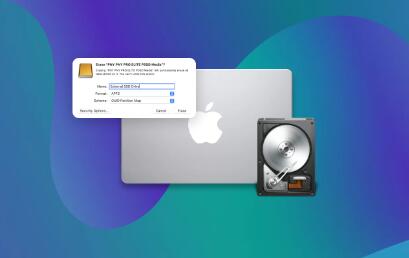
However, when you format a drive, especially a full format, it doesn’t erase the data immediately. Instead, it removes the directory structure, which makes the data inaccessible. The space previously occupied by your files is marked as available for new data.
Why Data is Not Immediately Erased
Although it seems that formatting erases everything, the actual data remains in place until it’s overwritten. The file system simply removes references to the data, making the files invisible to the operating system. As a result, data recovery tools can often recover this data, provided it hasn’t been overwritten by new files.
Types of Formatting
Quick Format: This type of format only removes the file system index, but the actual data remains on the drive until it’s overwritten. This is the less thorough form of formatting.
Full Format: A full format checks for errors and fully erases the drive by overwriting the data. It’s more thorough but still may not completely wipe the data from the disk.
2. Understanding the Hard Drive’s Data Structure
Before diving into recovery methods, it’s crucial to understand how data is organized on a hard drive, as this will influence your chances of successful recovery.
Master Boot Record (MBR) vs. GUID Partition Table (GPT)
MBR (Master Boot Record): This is the traditional partitioning scheme used by older systems. It supports drives up to 2 TB in size and can have up to four primary partitions.
GPT (GUID Partition Table): A newer partitioning scheme used in modern systems. GPT supports larger drives (over 2 TB) and allows for more partitions.
If your drive is using GPT, recovery tools that support GPT will be necessary.
File Allocation Table (FAT) vs. NTFS vs. exFAT
The file system used on your drive determines how the data is stored and organized:
FAT (File Allocation Table): An older file system, often used for USB drives and external hard drives.
NTFS (New Technology File System): The most common file system for Windows. It supports large files and better security features.
exFAT: A more modern file system used for large external drives, especially those formatted for cross-platform compatibility between Mac and Windows.
Understanding the file system is essential, as some data recovery tools may only support specific formats.
3. Preparing for Data Recovery
Importance of Acting Quickly
The sooner you begin recovery after formatting, the better. New data may overwrite the old, leading to permanent data loss. If you attempt to use the drive after formatting (especially for storing new files), you increase the risk of overwriting the data you want to recover.
Do’s and Don’ts After Formatting
Do’s:
Stop using the drive immediately to prevent overwriting the data.
Use recovery software or consult a professional for help.
Clone the drive to another storage device to ensure you don’t further damage the original drive.
Don’ts:
Avoid saving new files to the drive.
Don’t run a system restore or attempt to write to the drive.
Do not defragment or run a virus scan as these actions could result in overwriting data.
Backup Your Data (if possible)
Before attempting any recovery, if you have access to a backup of the drive, restoring from a backup is always the easiest and most reliable method. If you haven’t backed up your data, now is the time to establish a backup strategy.
4. Method 1: Using Built-in Tools
Many operating systems have built-in tools for data recovery, though they’re typically limited in functionality.
Windows File History
Windows File History allows you to back up files and recover previous versions of them. If you have File History enabled before formatting, you can recover files from the backup.
Mac Time Machine
If you’re using macOS, Time Machine is a powerful tool that regularly backs up your data. It can be used to restore files to a pre-formatted state if the data was backed up before the format.
Recovering from Backup
If you have an existing backup (such as a cloud or external backup), you can restore your data by simply copying it back from the backup to your newly formatted drive.
5. Method 2: Using Data Recovery Software
Panda Assistant
Panda Assistant is a powerful and intuitive data recovery tool designed to help users recover lost or deleted files from various types of storage devices, including hard drives, SSDs, USB drives, and memory cards. Whether you’ve accidentally deleted important documents, lost photos, or experienced a system crash, Panda Assistant provides an easy-to-use solution to restore your valuable data.
One of its standout features is its user-friendly interface, which simplifies the recovery process for both beginners and advanced users. The software supports multiple file formats and can recover data from various file systems, including NTFS, FAT, exFAT, and more. It offers several recovery modes, such as Quick Scan and Deep Scan, allowing users to tailor the recovery process based on the severity of the data loss.
6. Method 3: Recovering with Command Line Tools
If you prefer to avoid third-party software, you can try using built-in command-line tools, though success may be limited.
Windows Command Prompt for File Recovery
Use chkdsk to scan and repair your formatted drive. You can also use attrib to try and recover hidden files.
Mac Terminal Commands for Data Recovery
Mac users can use diskutil to check disk health and attempt recovery operations.
Linux Command Line Tools
Linux users have access to a range of tools such as TestDisk and PhotoRec to recover lost data from formatted drives.
7. Advanced Recovery Methods
Using Disk Imaging
If the drive is severely damaged or you are unsure about the success of software recovery, consider using disk imaging software. This software creates a copy of the entire drive, allowing you to work on the image rather than the original disk.
Using Data Recovery Services
If your data is extremely valuable and you’ve been unsuccessful with software methods, professional data recovery services may be necessary. These services can recover data from damaged or severely corrupted drives.
How to Recover from a Damaged Hard Drive
If your drive is physically damaged, it may require repair before data recovery can be attempted. This is best done by professionals.
8. Tips for Preventing Data Loss in the Future
Regular Backups
The most effective way to avoid data loss is by backing up your files regularly. Use tools like cloud storage, external hard drives, or NAS devices.
Disk Cloning and Imaging
Cloning your drive to another drive can be an effective way to preserve your data, especially before making major changes like formatting.
Tools for Disk Monitoring and Maintenance
Regularly check your drive’s health with monitoring tools. Early detection of issues can help prevent loss of data.
About us and this blog
Panda Assistant is built on the latest data recovery algorithms, ensuring that no file is too damaged, too lost, or too corrupted to be recovered.
Request a free quote
We believe that data recovery shouldn’t be a daunting task. That’s why we’ve designed Panda Assistant to be as easy to use as it is powerful. With a few clicks, you can initiate a scan, preview recoverable files, and restore your data all within a matter of minutes.
Subscribe to our newsletter!
More from our blog
See all postsRecent Posts
- How do i change the format of a video file 2025-04-16
- What video format does google slides support? 2025-04-16
- Best format for short form videos 2025-04-16

 Try lt Free
Try lt Free Recovery success rate of up to
Recovery success rate of up to









