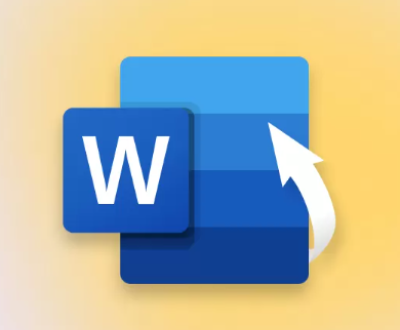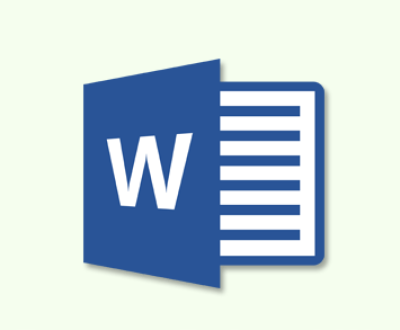Recovering files that have been shift deleted (i.e., permanently deleted from the system without moving them to the Recycle Bin) can be a daunting task, but it is still often possible to retrieve them, especially if the file has not yet been overwritten by new data.
1. Shift-Delete and File Deletion Mechanics
Before diving into the recovery process, it’s essential to understand what happens when you use the Shift+Delete command to delete a file. This process bypasses the Recycle Bin, causing the file to be immediately marked as deleted on the hard drive. However, the actual data of the file isn’t erased instantly. Instead, the system simply removes the file’s reference from the file table, marking the space occupied by the file as free for reuse.
The data blocks of the file will remain on the disk until they are overwritten by new data. The key to recovery is the ability to locate these unreferenced data blocks and restore them before they are overwritten by other files.

2. Is the File Really Gone?
When files are deleted using Shift+Delete, the file pointer in the Master File Table (MFT) is removed, but the data remains on the disk until it’s overwritten. The first thing you should do after realizing a file is shift deleted is to stop using the drive. The more you use the drive, the higher the chance that new data will overwrite the sectors where your deleted file resides, reducing your chances of recovery.
3. Types of Recovery Methods
There are several recovery methods for shift-deleted files. Some are more straightforward, while others require more advanced steps. Below are the most common approaches:
Check the Backup
Cloud Backups: If you use services like Google Drive, Dropbox, or OneDrive, there’s a chance your file was backed up before it was deleted. Always check your cloud services first.
Local Backups: If you have external backups or backups made with software like Windows File History, Time Machine (for Mac), or other third-party solutions, check these for your lost files.
Restore from System Restore Points (Windows)
Windows offers System Restore Points that include snapshots of system files and sometimes user files. Though not typically intended for data recovery, it’s worth checking if your deleted file is included in the restore snapshot. Keep in mind that this method works best for system files, but may not always restore individual user files.
4. Using File Recovery Software
Panda Assistant stands out for its simplicity and speed. Its intuitive interface allows users, even those with little technical expertise, to quickly navigate the recovery process. The tool also offers a preview function, allowing users to check the integrity of recoverable files before initiating the recovery.
Moreover, Panda Assistant includes features like deep scanning for more extensive file retrieval, ensuring that even files from severely corrupted drives have a chance of being recovered. With its efficient performance and high success rate, Panda Assistant is an essential tool for anyone needing reliable data recovery solutions, whether for personal, professional, or business purposes.
5. Advanced Recovery Techniques
If standard recovery software doesn’t work or the files are severely corrupted, you might need to take a more advanced approach.
5.1 Use Command Prompt (Windows)
Sometimes, files can be recovered using the Command Prompt in Windows if the deletion wasn’t thorough. You can try using the built-in CHKDSK utility to attempt to restore deleted files.
How to Use CHKDSK:
Open the Command Prompt as an administrator.
Type chkdsk X: /f (replace X with the letter of the drive where the file was deleted) and hit Enter.
CHKDSK will scan the drive for errors and attempt to recover lost data.
Note that this method won’t always recover the exact files, but it may repair file system errors and retrieve some data.
5.2 Forensic Data Recovery
In extreme cases, where the deleted file is particularly important (e.g., for legal or business reasons), you may need to employ a forensic data recovery service. These professionals have specialized tools and knowledge for recovering deleted files from drives that have been heavily used or damaged. However, these services can be expensive and are typically only necessary for critical data.
6. How to Prevent Future Data Loss
While it’s possible to recover shift-deleted files, prevention is always better than cure. Here are some tips to help you avoid future data loss:
Regular Backups: Always back up your files regularly, either to the cloud or an external hard drive. Consider using automated backup solutions to ensure you never forget.
Use File Recovery Software: Install recovery tools like Recuva or EaseUS before data loss occurs. This way, you’ll be ready if something happens.
Enable File History (Windows): Windows users can enable File History to automatically back up files, which allows you to restore previous versions of files in case they are deleted.
Enable Time Machine (Mac): Mac users should use Time Machine to ensure regular backups of important files.
Use Recycle Bin Recovery: Instead of using Shift+Delete, consider moving files to the Recycle Bin first. You’ll have the option to recover files with a simple right-click if you change your mind.
7. Conclusion
Recovering shift-deleted files is possible, but the success of recovery depends on several factors, such as the tool you use, the condition of the drive, and how much new data has been written to the disk. The first and most important step is to stop using the affected drive and use specialized software to scan for recoverable files.
By using recovery tools like Recuva, EaseUS, or Disk Drill, you can greatly increase your chances of successfully restoring lost files. If you are unable to recover the file through these methods, more advanced options like forensic recovery services might be necessary.
Above all, to prevent future file loss, ensure you have a reliable backup strategy in place. Whether it’s through cloud backups, external drives, or system recovery options, taking preventive measures will save you a lot of stress in the future.
About us and this blog
Panda Assistant is built on the latest data recovery algorithms, ensuring that no file is too damaged, too lost, or too corrupted to be recovered.
Request a free quote
We believe that data recovery shouldn’t be a daunting task. That’s why we’ve designed Panda Assistant to be as easy to use as it is powerful. With a few clicks, you can initiate a scan, preview recoverable files, and restore your data all within a matter of minutes.
Subscribe to our newsletter!
More from our blog
See all postsRecent Posts
- How to recover accidentally deleted files 2025-07-01
- How do i recover a file i accidentally deleted 2025-07-01
- How to recover an accidentally deleted file 2025-07-01

 Try lt Free
Try lt Free Recovery success rate of up to
Recovery success rate of up to