Telegram, one of the most widely used messaging applications, allows users to share text, images, and videos with friends and groups. While it offers a seamless and intuitive platform for communication, a common issue faced by users is the accidental deletion of important photos.
1. Telegram’s Cloud-Based Storage
Telegram provides a unique cloud-based storage system. When you send or receive media (such as images or videos) through Telegram, it is stored on Telegram’s servers, which you can access across multiple devices. This cloud feature has many advantages, such as syncing your messages and media files across your phone, tablet, and computer. However, once you delete something from Telegram, the image may be removed from both the device and cloud storage, depending on your settings.
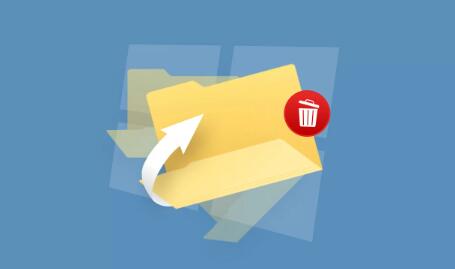
Telegram allows users to:
Store media files in the cloud (not always stored locally on the device unless saved)
Access media files from multiple devices (phones, tablets, and computers)
Set self-destructive timers for media (which means they automatically delete after a specified period)
The fact that Telegram uses cloud-based storage gives users hope for recovery, but not all deleted data may be retrievable.
2. Checking the Telegram Cache Folder on Your Device
Before attempting more complex recovery methods, the first step is to check your device’s cache. Telegram saves media files in its cache folder, which allows faster access to images and other media. Sometimes, even if you delete a file from Telegram itself, the file might still exist in the cache.
For Android Devices:
Open the File Manager app.
Go to the folder Internal Storage > Telegram > Telegram Images.
Check if the images you are looking for are available in this folder.
For iOS Devices: iOS doesn’t provide easy access to the internal file structure like Android does. However, you can still attempt recovery by using third-party apps or software designed for iOS data recovery.
If you find the deleted images in the cache, you can simply move them to a different folder or save them in your gallery. If the image is not in the cache, proceed to the next recovery method.
3. Check Telegram’s Media Section
Telegram provides a built-in media gallery to view all the media shared in your chats. This gallery may still hold the image even if it was deleted from the conversation window. To check:
Open the Telegram app.
Go to the relevant chat or group where the image was shared.
Tap on the Media button at the top of the chat.
Look through the images or files shared in the conversation. If the image you are searching for is still visible, you can easily save it to your phone’s gallery.
Remember, this will only work if the image was uploaded to the cloud and not deleted from both the device and Telegram servers.
4. Asking the Sender to Resend the Image
If the image was shared with you by someone else and has since been deleted, you can simply ask the sender to resend the picture. Telegram doesn’t permanently delete images from the cloud immediately unless explicitly done by the sender. Therefore, if the sender still has the photo on their end, they can send it to you again.
This is by far the easiest solution if you know who originally sent the image and still have access to them.
5. Using Telegram’s Backup Feature (If Available)
Although Telegram doesn’t offer built-in backup features like some other apps, it is possible to back up your chats, including media, using third-party apps. If you have set up a backup of your Telegram data (including images) via a third-party tool or app before the images were deleted, you may be able to restore the backup.
Backup methods vary depending on the device:
For Android: You can use Google Drive to back up your data. In some cases, third-party backup apps might have stored Telegram files, including pictures.
For iOS: If you use an iCloud backup, there may be a chance that your media files are backed up along with other data. You would need to restore the backup to recover deleted pictures, but this would restore everything, not just the deleted images.
6. Using Data Recovery Software
Panda Assistant is a powerful data recovery tool designed to help users recover lost or deleted files, including pictures, from various devices. Whether you accidentally deleted an important image or lost it due to a system crash, Panda Assistant provides an effective solution to restore your pictures.
Using advanced scanning algorithms, Panda Assistant can quickly scan your device’s storage, including internal memory, SD cards, and external drives, to locate and recover deleted images. It supports a wide range of file formats, ensuring that various types of picture files, including JPEG, PNG, GIF, and more, can be recovered.
One of the key features of Panda Assistant is its ability to perform deep scans, which increases the likelihood of recovering images that have been lost due to formatting, system errors, or accidental deletion. It also offers a preview feature, allowing users to view recoverable files before proceeding with the restoration process, ensuring you recover exactly what you need.
7. Leveraging Telegram’s Chat Export Feature
Telegram allows users to export their chat history, including images and videos, via the desktop version. If you want to check if the images were previously downloaded and saved, this method can be useful.
Here’s how to export a chat with media from Telegram Desktop:
Open Telegram Desktop on your computer.
Right-click on the chat you want to export (individual chat or group).
Choose Export Chat History.
Select the data you want to export (media, text, etc.).
Choose the export format and save location.
This may allow you to recover the image if it was previously downloaded to your Telegram account, even though it is deleted from the phone.
8. Professional Data Recovery Services
If you are still unable to recover your deleted pictures, you may want to consider seeking professional help. Data recovery services are specialized in retrieving data from damaged, corrupted, or deleted files. While it may be costly, these services have high success rates and can often recover media files from various devices, including smartphones and external storage devices.
Services to consider include:
DriveSavers
Ontrack
SalvageData
These companies may be able to recover deleted images from your phone’s storage, including images from Telegram that you might have thought were permanently lost.
9. Preventing Future Data Loss
While this guide focuses on recovery, it’s always better to prevent data loss before it happens. Here are a few steps you can take to avoid losing your Telegram photos in the future:
Regularly Back Up Your Telegram Media: Use Telegram’s cloud storage effectively by saving important images to your device or external cloud services like Google Photos or iCloud.
Use an Auto-Download Setting: Ensure that Telegram automatically downloads images to your device’s gallery. This way, even if you delete the image from Telegram, you’ll still have a copy on your phone.
Set Up Google Drive or iCloud Backups: Back up your entire phone to Google Drive or iCloud so that you can restore deleted data, including Telegram photos, from your backup if necessary.
About us and this blog
Panda Assistant is built on the latest data recovery algorithms, ensuring that no file is too damaged, too lost, or too corrupted to be recovered.
Request a free quote
We believe that data recovery shouldn’t be a daunting task. That’s why we’ve designed Panda Assistant to be as easy to use as it is powerful. With a few clicks, you can initiate a scan, preview recoverable files, and restore your data all within a matter of minutes.
Subscribe to our newsletter!
More from our blog
See all postsRecent Posts
- Data recovery columbus ohio 2025-04-18
- Salvage data recovery cost 2025-04-18
- Data recovery minneapolis 2025-04-18

 Try lt Free
Try lt Free Recovery success rate of up to
Recovery success rate of up to









