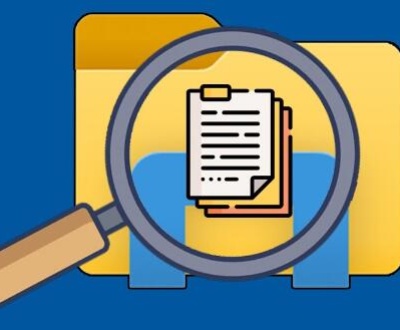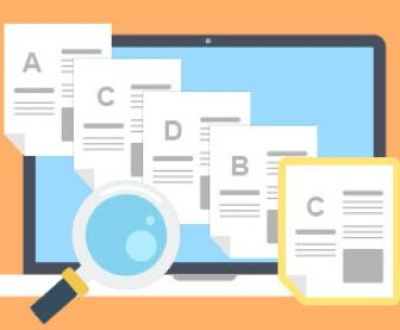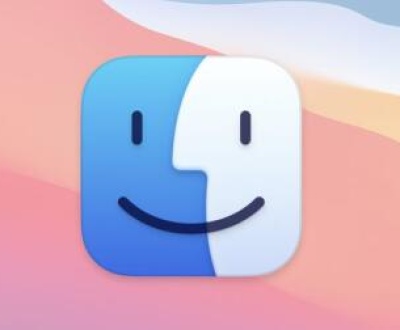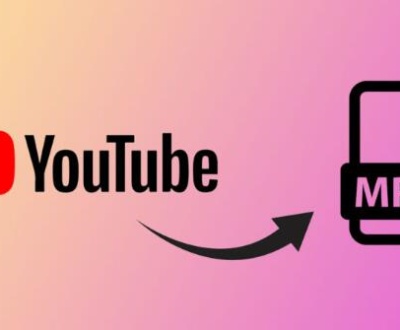When you accidentally delete important photos from your memory card, it can feel like an irreversible mistake. But don’t panic just yet recovery is often possible. Memory cards, whether used in digital cameras, smartphones, or other devices, store data in a way that isn’t immediately erased when you delete files. In fact, even after files are deleted, the data remains on the memory card until it is overwritten by new data. Therefore, if you act quickly, there’s a good chance you can recover your lost photos.
1. Memory Card Structure
A memory card is a small, portable storage device used in cameras, smartphones, and other devices. The most common types of memory cards are SD (Secure Digital) cards, microSD cards, CompactFlash (CF) cards, and Memory Stick cards. These cards use flash memory, a non-volatile storage technology that retains data even when the device is powered off.

Inside the memory card, data is stored in a grid of cells. When you delete a file, the memory card’s file system marks that space as available for new data. However, the actual data is not erased immediately. Until new data is written over the old, the deleted files remain on the card, making them recoverable.
2. What Happens When You Delete Pictures from a Memory Card?
When you delete a picture from a memory card, your camera or computer tells the file system to mark that space as free. This means that the space is available for storing new data, but the deleted file itself isn’t gone—only the reference to it is erased.
There are different ways files can be deleted from memory cards:
Simple deletion: This is when you delete photos through the device interface. The photo is still physically present on the card, but its index is erased.
Formatting: Formatting a memory card deletes the file system and creates a fresh one, but the actual data is still physically intact until overwritten.
Corruption: In some cases, a memory card can become corrupted due to improper removal, power failure, or malware, leading to files becoming inaccessible. Recovery is often possible, even in these cases.
The key point here is that until new data overwrites the space where your deleted photos were stored, recovery is possible.
3. Factors Affecting Recovery Success
The success of recovering deleted pictures from a memory card depends on several factors:
Time elapsed since deletion: The sooner you attempt recovery, the higher your chances of success. The longer you wait, the more likely new data will overwrite the deleted files.
Use of the card after deletion: If you continue using the memory card after deleting the photos (for example, taking new pictures or storing other files), there is a higher risk of overwriting the deleted photos.
Type of deletion: A simple file deletion may be easier to recover than a complete format or a card corruption.
The condition of the memory card: If the card is physically damaged or corrupted, it may limit recovery options, but specialized recovery tools may still be able to help.
4. Precautions to Take During Recovery
If you realize you’ve deleted important pictures from your memory card, there are some precautions you should take immediately to increase your chances of recovery:
Stop using the memory card: The most important step is to avoid using the memory card for any new data. Every new file you write increases the risk of overwriting the deleted files.
Do not reformat the card: Avoid reformatting the card as this can overwrite the deleted files and make them harder, if not impossible, to recover.
Use a card reader: If you need to connect the memory card to your computer for recovery, use a dedicated card reader instead of the device that originally stored the pictures (like your camera or phone). This reduces the risk of writing new data to the card.
5. The Best Software for Photo Recovery
Panda Assistant is an intuitive and powerful software designed for data recovery, system optimization, and cybersecurity. Developed by Panda Security, it provides a comprehensive solution for individuals and businesses looking to manage their devices more efficiently and securely. Whether you need to recover lost or deleted files, optimize your computer’s performance, or protect against online threats, Panda Assistant offers a variety of features that can address your needs.
One of the primary functionalities of Panda Assistant is data recovery. It supports the restoration of a wide range of files, including documents, images, videos, and audio, from hard drives, USB drives, SD cards, and other storage devices. The software uses advanced algorithms to scan storage media and locate lost files, even after accidental deletion or formatting. Users can also recover files from damaged or corrupted drives.
Additionally, Panda Assistant features system optimization tools that help improve your computer’s performance. It can clean up unnecessary files, fix registry errors, and manage startup items to reduce system lag and enhance overall speed. The software is designed to be easy to use, with a user-friendly interface that guides users through each step of the optimization process.
Another notable feature of Panda Assistant is its cybersecurity capabilities. The software includes real-time protection against viruses, malware, ransomware, and other online threats. It continuously monitors your device for potential security breaches and provides proactive defense to keep your data safe.
6. Step-by-Step Photo Recovery Methods
Let’s walk through a step-by-step process of recovering deleted pictures from your memory card using Panda Data Recovery as an example. The steps are similar for other recovery software.
Step 1: Download and Install the Recovery Software
First, download the data recovery software of your choice. For Panda Data Recovery, go to the official website, download the software, and install it on your computer.
Step 2: Connect the Memory Card to Your Computer
Remove the memory card from your device (camera, phone, etc.) and insert it into your computer using a card reader. Ensure that the memory card is recognized by your system before proceeding.
Step 3: Launch the Recovery Software
Open the data recovery tool and select the memory card as the device you wish to recover files from.
Step 4: Select the Recovery Mode
Most recovery software provides different scanning modes. Choose a quick scan for a faster process, or opt for a deep scan if you want to thoroughly search for deleted files.
Step 5: Scan for Deleted Pictures
Click the “Scan” button to start the process. The software will scan the memory card and display a list of recoverable files, including deleted pictures.
Step 6: Preview and Select the Photos to Recover
After the scan is complete, you’ll be able to preview the recovered photos. Select the images you wish to restore, and choose a location on your computer to save them.
Step 7: Recover the Files
Once you’ve selected your files, click the “Recover” button to restore them. It’s recommended to save the recovered files to a different storage device, like your computer’s hard drive, to prevent overwriting data on the memory card.
Step 8: Safely Eject the Memory Card
After recovery is complete, safely eject the memory card from your computer.
7. Troubleshooting Common Issues During Recovery
Sometimes, you might encounter issues during the recovery process. Here are some common problems and solutions:
Memory card not recognized: Ensure that the memory card is properly connected to your computer via the card reader. Try using a different USB port or card reader if necessary.
Scan doesn’t find deleted photos: If the quick scan didn’t recover your deleted pictures, try running a deep scan. This can take longer but may find more files.
Corrupted memory card: If your memory card is physically damaged or corrupted, data recovery software may struggle to recover files. In such cases, using specialized tools or consulting a professional data recovery service may be necessary.
8. Tips for Preventing Future Photo Loss
To minimize the risk of losing your precious memories in the future, follow these preventive measures:
Backup regularly: Regularly back up your photos to a secure cloud storage service or external drive.
Format your memory card: Before using your memory card in a new device, always format it instead of deleting files manually. This helps keep the card in good condition.
Avoid abrupt power loss: Be cautious when removing your memory card from devices. Always power off the device before removal to avoid corruption.
Use reliable memory cards: Invest in high-quality memory cards from trusted brands. Cheap or low quality cards are more prone to failure and corruption.
About us and this blog
Panda Assistant is built on the latest data recovery algorithms, ensuring that no file is too damaged, too lost, or too corrupted to be recovered.
Request a free quote
We believe that data recovery shouldn’t be a daunting task. That’s why we’ve designed Panda Assistant to be as easy to use as it is powerful. With a few clicks, you can initiate a scan, preview recoverable files, and restore your data all within a matter of minutes.
Subscribe to our newsletter!
More from our blog
See all postsRecent Posts
- How to search folder in file explorer 2025-05-09
- How to search for duplicates in file explorer 2025-05-09
- Finder search not finding files 2025-05-09

 Try lt Free
Try lt Free Recovery success rate of up to
Recovery success rate of up to