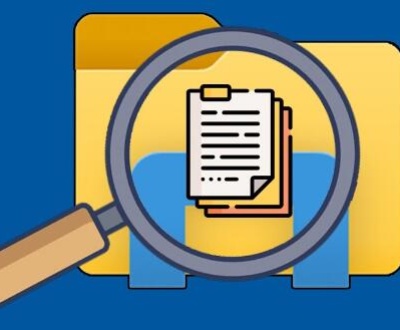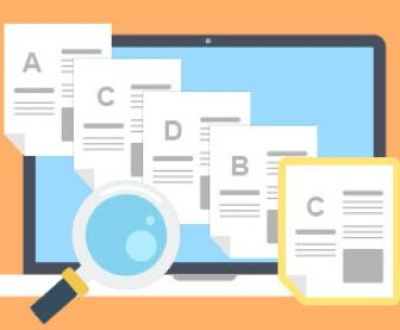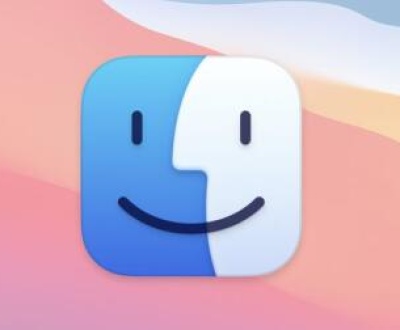Recovering deleted notes on a computer can be a complex process that depends on several factors such as the type of notes application used, the operating system, and the storage medium.
I. General Precautions
Before attempting any recovery methods, it’s important to stop using the computer as much as possible. Continued use can overwrite the data that you’re trying to recover. If the notes were stored on a local hard drive, every new file saved, application installed, or even simple web browsing activities can potentially overwrite the sectors of the disk where the deleted notes were located.

II. Check the Recycle Bin/Trash
Windows:
When you delete a file (including a note file) in Windows, it usually goes to the Recycle Bin. Open the Recycle Bin by double – clicking its icon on the desktop.
Once the Recycle Bin window is open, you can search for your deleted notes. The Recycle Bin stores the original file path, so you might be able to identify your notes based on the folder structure where they were originally saved. For example, if your notes were saved in a folder called “My Notes” on the desktop, you can look for files that were originally located in that path.
To restore the notes, simply right – click on the file(s) and select “Restore”. The file will be moved back to its original location.
Mac:
On a Mac, deleted files go to the Trash. You can open the Trash by clicking on its icon in the Dock.
Similar to Windows, the Trash stores information about the original location of the file. Browse through the Trash to find your notes. You can use the search bar in the Trash window to quickly locate files if you know part of the file name or other details.
To restore the notes, drag the file(s) from the Trash back to the desired location on your Mac, such as the original folder where the notes were stored.
III. If the Notes Were in a Cloud – based Service
Google Keep:
Google Keep allows you to access and manage your notes across multiple devices through a cloud – based platform. If you’ve accidentally deleted a note in Google Keep, you might be able to recover it.
Open Google Keep in your web browser and log in to your account. Look for the “Trash” option in the sidebar. Notes that have been deleted are usually moved to the trash and are retained there for a certain period of time (usually 7 days).
To recover a note, simply open the Trash, select the note you want to restore, and click on the “Restore” button. The note will be moved back to your main notes list.
Evernote:
Evernote also has a similar mechanism for handling deleted notes. Log in to your Evernote account through the web or the desktop application.
Navigate to the “Trash” or “Deleted Notes” folder. In Evernote, deleted notes are usually stored here for a while before being permanently removed.
Select the note you want to recover and choose the option to restore it. The note will then be available in your regular note collection.
IV. Using File Recovery Software (for Local Storage)
Windows:
There are several reliable file recovery software options available for Windows, such as Recuva. Recuva can scan your hard drive for deleted files, including text – based notes.
Download and install Recuva from a trusted source. Once installed, open the application.
You’ll be presented with a wizard – like interface. Select the type of file you’re looking for (in this case, text files or the specific format of your notes, such as.txt or.docx).
Choose the location where the notes were originally stored (e.g., a specific hard drive partition or a folder). Then, start the scan.
Recuva will display a list of recoverable files. You can preview the files to make sure they are the notes you’re looking for. Once identified, select the files and click on the “Recover” button to save them to a different location (preferably a different drive to avoid overwriting the data during the recovery process).
Mac:
For Mac users, software like Disk Drill can be used to recover deleted files. Download and install Disk Drill from the official website.
After installation, launch the application. It will show you a list of available drives and storage devices connected to your Mac.
Select the drive where your notes were stored and click on the “Recover” button to start the scanning process. Disk Drill will search for various types of files, including text – based notes.
As with Recuva on Windows, you can preview the found files to ensure they are the correct notes. Then, select the notes you want to recover and choose a destination location to save them.
V. Check for Backup Solutions
Windows Backup and Restore:
Windows has a built – in Backup and Restore feature. If you had previously set up a backup schedule, you might be able to restore your deleted notes from a backup.
Open the “Control Panel” and search for “Backup and Restore”. Click on the corresponding option.
In the Backup and Restore window, you can see the available backup locations and the dates of the backups. If you have a recent backup that includes the folder where your notes were stored, you can click on the “Restore” button.
You’ll need to follow the on – screen instructions to select the specific files or folders you want to restore, including your notes.
Time Machine (Mac):
Mac’s Time Machine is a powerful backup utility. If you have been using Time Machine to back up your Mac, you can recover your deleted notes.
Connect the external hard drive where your Time Machine backups are stored. Then, click on the Time Machine icon in the menu bar and select “Enter Time Machine”.
The Time Machine interface will open, showing you a timeline of your backups. Navigate to a point in time when the notes were still present. You can use the search function to find the notes you want to restore.
Once you’ve located the notes, select them and click on the “Restore” button. The notes will be restored to their original location or a location you specify.
VI. Contacting Technical Support
If the notes were stored on a corporate network or a shared storage system, contact your IT department or the system administrator. They may have backup solutions in place or other means of recovering the data.
For software – specific issues (such as with a particular notes application), contact the customer support of the application. Provide them with as much detail as possible, such as the steps you took before the notes were deleted, the type of device you were using, and any error messages you received.
VII. Understanding Data Overwriting and Recovery Limitations
Data Overwriting:
As mentioned earlier, the more you use your computer after deleting the notes, the higher the chance of the data being overwritten. When a file is deleted, the operating system usually just marks the space occupied by the file as available for new data. If new data is written to that space, the original content of the deleted file is lost.
For example, if you delete a note and then immediately start downloading a large movie to the same hard drive, the sectors where the note was stored might be used to store parts of the movie, making it impossible to recover the note in its original form.
Recovery Limitations:
File recovery software is not always 100% effective. The success of recovery depends on factors such as the time elapsed since deletion, the amount of disk activity after deletion, and the condition of the storage medium.
In some cases, the recovered notes may be corrupted or incomplete. Text – based notes might have missing characters or incorrect formatting. This is especially true if the file system or the storage device has any underlying issues, such as bad sectors on a hard drive.
About us and this blog
Panda Assistant is built on the latest data recovery algorithms, ensuring that no file is too damaged, too lost, or too corrupted to be recovered.
Request a free quote
We believe that data recovery shouldn’t be a daunting task. That’s why we’ve designed Panda Assistant to be as easy to use as it is powerful. With a few clicks, you can initiate a scan, preview recoverable files, and restore your data all within a matter of minutes.
Subscribe to our newsletter!
More from our blog
See all postsRecent Posts
- How to repair usb flash? 2025-05-09
- How to repair a broken usb port 2025-05-09
- How to repair my usb flash drive 2025-05-09

 Try lt Free
Try lt Free Recovery success rate of up to
Recovery success rate of up to