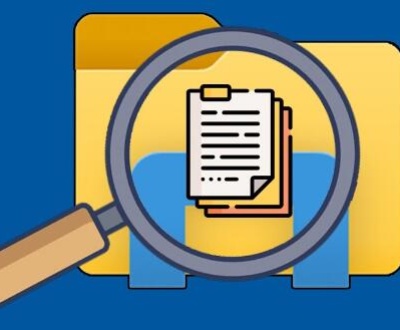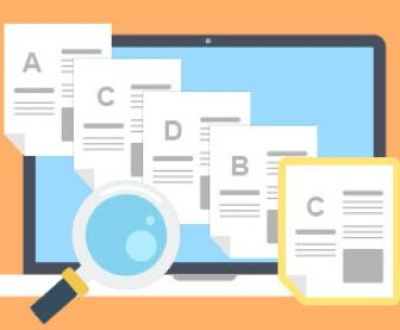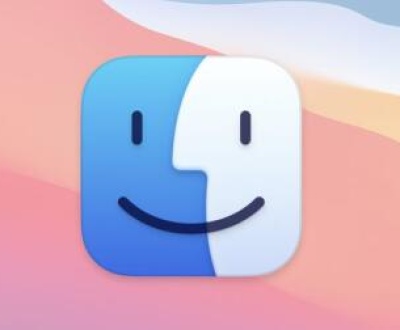Losing precious photos from your memory card can be distressing, especially when they hold sentimental value, such as family gatherings, vacations, or important events. Fortunately, there are various ways to recover deleted images from a memory card. Whether it’s due to accidental deletion, card corruption, or formatting issues, this guide provides step-by-step instructions to help you recover your deleted photos.
1. Memory cards
Memory cards are essential for storing photos and videos on various devices, such as digital cameras, smartphones, and drones. However, these tiny storage devices are vulnerable to data loss. Data loss can happen due to various reasons, such as accidental deletion, formatting, corruption, or physical damage to the memory card. Fortunately, with the right tools and techniques, you can recover deleted images from your memory card. This guide explores the different methods you can use, ranging from software-based solutions to manual techniques.

When data is deleted from a memory card, it is not immediately erased from the device. Instead, the space occupied by the deleted data is marked as available for new files. This means that it’s often possible to recover deleted images before the space is overwritten by new data. However, time is of the essence — the sooner you act, the better the chances of a successful recovery.
2. Why Do Images Get Deleted from Memory Cards?
There are several reasons why images can be deleted or lost from a memory card:
Accidental Deletion: The most common reason for lost images is accidentally pressing the wrong button, such as deleting a file or selecting the “format” option by mistake.
Card Corruption: Sometimes, the memory card may become corrupted due to sudden removal from the device or improper ejection. This can cause files to become inaccessible.
File System Errors: Memory cards use file systems (like FAT32 or exFAT) to organize data. Errors in the file system can cause data to become lost or inaccessible.
Formatting: Formatting a memory card removes all files and prepares the card for use. Many users format their memory cards by accident or due to device malfunction, erasing the data in the process.
Physical Damage: Physical damage, such as bending, breaking, or water exposure, can lead to image loss. In such cases, recovery may require professional services.
Virus or Malware: Sometimes, malicious software can cause memory cards to lose files, corrupt data, or make files invisible.
Understanding the reason behind the data loss is essential as it may influence your recovery strategy.
3. Precautionary Measures to Take Before Recovery
Before you attempt to recover deleted images, it’s important to follow a few precautionary measures to maximize your chances of success:
Stop Using the Memory Card: If you’ve accidentally deleted photos or encountered a problem with your card, the first step is to stop using it. Continuing to take new photos or save other data could overwrite the deleted files, making recovery impossible.
Avoid Writing to the Card: Do not save any new data to the memory card. The more data you add, the higher the likelihood that the space previously occupied by deleted files will be overwritten.
Make a Backup: If the memory card is still functioning well and you can access any files, make a backup of any remaining data to prevent further loss.
4. Tools for Memory Card Image Recovery
Panda Assistant is a sophisticated yet intuitive software solution tailored for both novice users and tech-savvy professionals. It offers a comprehensive suite of tools designed to help users recover lost data from a variety of storage devices, including hard drives, SSDs, USB drives, memory cards, and more. What sets Panda Assistant apart from other data recovery solutions is its combination of powerful recovery algorithms, streamlined user experience, and the assurance that users’ data is treated with the utmost care and security.
Whether you’re looking to retrieve precious family photos, important work documents, or critical system files, Panda Assistant provides a reliable way to recover them. It’s designed to handle various scenarios that could result in data loss, from accidental deletion to hardware failures, offering an all-encompassing solution to address diverse recovery needs.
5. How to Recover Deleted Images Using Software
Using specialized data recovery software is one of the easiest and most effective ways to recover deleted images from a memory card. Below are the general steps you can follow:
Step 1: Download and Install a Data Recovery Program
Choose a recovery software (such as Recuva, PhotoRec, or Wondershare Recoverit).
Download the software from a trusted source and install it on your computer.
Avoid installing the software on the same drive or memory card from which you are trying to recover data. Doing so may overwrite the deleted images.
Step 2: Connect Your Memory Card to Your Computer
Insert the memory card into a card reader or use a built-in card slot on your laptop.
Connect the card reader to your computer via USB. The memory card should appear as an external drive on your system.
Step 3: Launch the Recovery Software
Open the data recovery software and select the memory card as the target drive for recovery.
Most software will display a list of available drives or partitions. Choose the memory card to begin scanning for deleted files.
Step 4: Scan the Memory Card for Deleted Images
Choose the scanning mode: Quick Scan or Deep Scan. A Quick Scan will search for recently deleted files, while a Deep Scan will scan the entire memory card sector by sector, which can take longer but may recover more data.
Start the scan and wait for the software to search for deleted images. This can take anywhere from a few minutes to several hours, depending on the card size and the scan method.
Step 5: Preview and Recover the Deleted Images
Once the scan is complete, the software will display a list of recoverable files.
Look for the photos you want to recover. Many tools allow you to preview the files before recovery, which can help you identify the correct images.
Select the images to recover and choose a location on your computer (not the memory card) to save the recovered files.
Step 6: Save the Recovered Images
After recovery, check the saved images to ensure they are intact and complete.
If some photos are corrupted or incomplete, consider using additional recovery tools or professional services for further attempts.
6. Manual Methods for Recovering Photos from a Memory Card
In some cases, you may be able to manually recover photos from a memory card without using specialized software. This is possible if the memory card still holds traces of the deleted files or if there are file system errors. Some methods include:
Using File History: On Windows, the File History feature may help you recover previous versions of files from your memory card. This is useful if you had enabled this feature before losing your data.
Command Prompt Recovery: In certain instances, you may be able to use Windows Command Prompt to recover files. This involves running specific commands like chkdsk to fix errors on the card or attrib to reveal hidden files.
Using Data Backup: If you regularly back up your photos, you may have copies of the deleted images on cloud services, such as Google Photos, OneDrive, or Dropbox.
While these manual methods may work in some cases, they often require technical knowledge and may not be as effective as dedicated recovery software.
7. Common Mistakes to Avoid When Recovering Images
When attempting to recover deleted images from a memory card, there are several common mistakes that can reduce your chances of success:
Overwriting Data: Adding new data to the memory card can overwrite the deleted files, making recovery much more difficult. Always stop using the card immediately after data loss.
Using Incompatible Recovery Software: Not all recovery tools are compatible with every file system or memory card type. Ensure the software you choose supports your card’s file system (e.g., FAT32. exFAT, NTFS).
Recovering Directly to the Memory Card: When recovering deleted images, always save the recovered files to a different storage device (such as your computer’s hard drive) to avoid overwriting any remaining data on the memory card.
Ignoring Professional Services: If you have tried all software methods and still can’t recover your files, don’t hesitate to contact professional data recovery services. They have specialized equipment and techniques for recovering data from severely damaged or corrupted memory cards.
About us and this blog
Panda Assistant is built on the latest data recovery algorithms, ensuring that no file is too damaged, too lost, or too corrupted to be recovered.
Request a free quote
We believe that data recovery shouldn’t be a daunting task. That’s why we’ve designed Panda Assistant to be as easy to use as it is powerful. With a few clicks, you can initiate a scan, preview recoverable files, and restore your data all within a matter of minutes.
Subscribe to our newsletter!
More from our blog
See all postsRecent Posts
- How to repair usb flash? 2025-05-09
- How to repair a broken usb port 2025-05-09
- How to repair my usb flash drive 2025-05-09

 Try lt Free
Try lt Free Recovery success rate of up to
Recovery success rate of up to