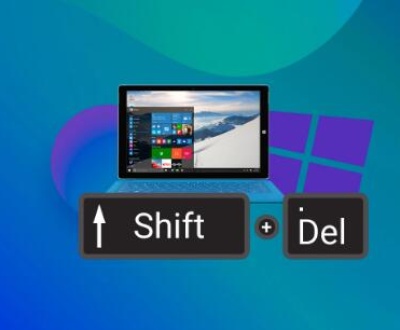Before diving into the recovery process, it’s essential to understand what happens when a file is deleted from an SD card. Deleting a video doesn’t instantly remove it from the card. Instead, the space it occupies is marked as available for new data. The actual video file remains on the card until it is overwritten by new files. Therefore, it’s crucial to stop using the SD card immediately after realizing that a file has been deleted to prevent overwriting.
The importance of acting swiftly cannot be overstated. Once the space is overwritten by new data, recovering the deleted video becomes significantly more difficult, if not impossible. This is why you should refrain from taking additional videos, transferring new files, or formatting the card after accidental deletion.
Common Causes of Data Loss on GoPro SD Cards
Data loss from GoPro SD cards can happen due to a variety of reasons, and understanding the cause can help in choosing the right recovery approach. Some common reasons for GoPro video deletion include:
Accidental Deletion: This is the most common cause of data loss. A user may unintentionally delete a video while navigating the GoPro’s menu or while transferring files to another device.
SD Card Corruption: Corruption of the SD card can happen due to improper ejection, abrupt power loss while recording, or damage to the card itself. When an SD card gets corrupted, its file system becomes inaccessible, leading to apparent data loss.
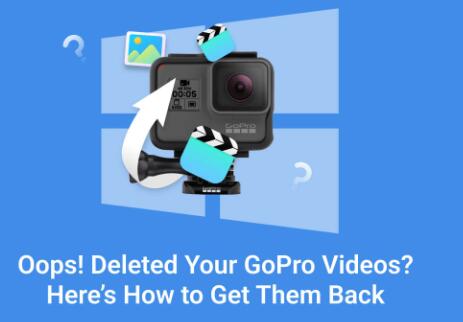
Formatting the SD Card: Sometimes, users format the SD card either intentionally or accidentally, wiping all data, including videos. Formatting doesn’t necessarily erase the data but removes the pointers that indicate where each file is stored, making the videos seem lost.
Improper File Transfer: Issues can occur during the transfer of videos from the GoPro to a computer or other device. Power loss, system crashes, or disconnecting the card while transferring files can result in data loss.
Software Glitches: GoPro firmware can sometimes experience glitches, especially if it is not up to date. This can cause the camera to malfunction during recording, leading to corrupted or deleted files.
Virus or Malware: While less common, SD cards can become infected with viruses or malware when connected to compromised devices, leading to data corruption or deletion.
Preventive Measures to Avoid Data Loss
Before getting into the recovery methods, here are a few preventive measures to avoid data loss in the future:
Regular Backups: Always back up your videos to a secure location such as a cloud service, external hard drive, or your computer immediately after shooting.
Use Reliable SD Cards: Invest in high-quality, reliable SD cards from reputable brands. Avoid using counterfeit or substandard SD cards that can corrupt easily.
Safe Ejection: Always safely eject your SD card from your GoPro or computer to avoid corruption. Abrupt removal can lead to data loss.
Keep Firmware Updated: Regularly check for and install updates to your GoPro’s firmware. Firmware updates often contain important bug fixes and improvements that enhance stability.
Avoid Overloading the Card: Avoid filling the SD card to its maximum capacity, as this increases the risk of corruption. Always leave some free space on the card.
Format the SD Card in GoPro: If you need to format your SD card, do it using the GoPro camera’s built-in formatting feature. Formatting on a computer may result in an incompatible file system, leading to issues with the camera.
Step-by-Step Process to Recover Deleted GoPro Videos from an SD Card
Now that we understand how and why data loss happens, let’s explore how to recover deleted GoPro videos from an SD card. Below is a detailed step-by-step guide that will help you recover lost videos using specialized software and manual methods.
Step 1: Stop Using the SD Card Immediately
The first and most critical step is to stop using the SD card immediately after noticing that your GoPro videos have been deleted. Continuing to use the SD card or storing new data on it increases the risk of overwriting the deleted files, making recovery difficult or impossible.
Step 2: Choose a Recovery Software
There are several data recovery tools available that are specifically designed to recover deleted files from SD cards, including GoPro videos. Here are some of the most reliable software options:
Recuva: Recuva is a popular free data recovery tool that can recover deleted files from SD cards, including videos, photos, and other media files.
Disk Drill: Disk Drill is known for its ease of use and ability to recover a wide variety of file types, including GoPro video files. It’s available for both Windows and macOS.
EaseUS Data Recovery Wizard: EaseUS Data Recovery Wizard is another powerful tool that can recover videos from formatted or corrupted SD cards.
Panda Data Recovery: Panda Data Recovery is particularly useful for recovering lost or deleted videos from SD cards and external storage devices. Its intuitive interface and advanced recovery algorithms make it an excellent choice for GoPro users.
PhotoRec: PhotoRec is a free and open-source tool specifically designed for recovering media files such as photos and videos. It works well with GoPro SD cards.
Step 3: Install and Run the Recovery Software
After selecting a data recovery tool, follow these general steps to recover your videos:
Download and Install: Download the recovery software from its official website and install it on your computer. Make sure you are not installing it on the SD card you want to recover data from, as this could overwrite your lost files.
Connect the SD Card: Insert your SD card into a card reader and connect it to your computer.
Scan the SD Card: Launch the data recovery software and select the SD card as the drive to scan for deleted files. The software will begin scanning for deleted videos and may take some time depending on the card’s size and the extent of the data loss.
Preview and Recover Files: Once the scan is complete, the software will display a list of recoverable files. Preview the files to ensure they are the correct GoPro videos. Select the files you want to recover and save them to a different location (not on the same SD card).
Step 4: Manual Recovery Methods (For Advanced Users)
If you prefer a more hands-on approach, or if the software method doesn’t yield the desired results, there are manual recovery methods you can try. One option is to use a command-line interface (CLI) for file recovery.
Windows Command Prompt (Chkdsk): In some cases, running a Chkdsk command on the SD card may fix file system errors and recover deleted videos. Here’s how:
Insert the SD card into your computer.
Open Command Prompt as an administrator.
Type chkdsk [SD card drive letter]: /f and hit Enter. This command will attempt to fix file system errors on the SD card.
While this method is not guaranteed to recover all files, it can help in repairing minor corruptions that may be preventing file access.
Step 5: Professional Data Recovery Services
If you’re unable to recover your deleted GoPro videos using software or manual methods, or if the SD card is physically damaged, consider using professional data recovery services. Companies like Panda Data Recovery, DriveSavers, and Ontrack specialize in retrieving data from damaged or corrupted storage devices.
Important Precautions
During the recovery process, there are several important precautions you should keep in mind to avoid further damage or data loss:
Don’t Format the SD Card: Even if your GoPro or computer prompts you to format the SD card, resist the urge to do so, as this could complicate recovery efforts.
Backup Recovered Files: Once you successfully recover your videos, back them up to multiple locations to avoid losing them again in the future.
Avoid Untrustworthy Software: Be cautious when choosing data recovery software. Some tools may contain malware or could damage the files further. Stick to reputable software providers with positive reviews.
Recovering deleted GoPro videos from an SD card is possible with the right approach, but it requires quick action and careful handling of the SD card. By understanding the underlying causes of data loss, using reliable recovery tools, and following proper preventive measures, you can maximize your chances of a successful recovery. Whether using specialized software like Panda Data Recovery or manual methods such as command-line recovery, the key is to act swiftly and carefully. For more complex cases, professional recovery services are always an option.
About us and this blog
Panda Assistant is built on the latest data recovery algorithms, ensuring that no file is too damaged, too lost, or too corrupted to be recovered.
Request a free quote
We believe that data recovery shouldn’t be a daunting task. That’s why we’ve designed Panda Assistant to be as easy to use as it is powerful. With a few clicks, you can initiate a scan, preview recoverable files, and restore your data all within a matter of minutes.
Subscribe to our newsletter!
More from our blog
See all postsRecent Posts
- How to retrieve corrupted sd card files? 2025-02-25
- How to retrieve onedrive deleted files? 2025-02-25
- Retrieve overwritten excel file 2025-02-25