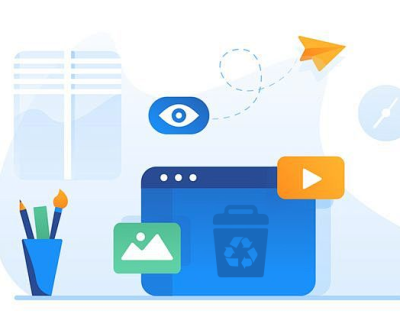Telegram has rapidly gained popularity as a messaging platform, known for its speed, security, and unique features. One of the advantages of using Telegram is its ability to send and receive various file types, including documents, images, videos, and voice messages. However, accidental deletions can happen, leaving users wondering if it’s possible to recover lost files.
Before diving into recovery methods, it’s essential to understand how Telegram handles files. Unlike traditional messaging apps, Telegram uses a cloud-based storage system. When you send a file, it is uploaded to Telegram’s servers, allowing you to access it from any device logged into your account. However, once a file is deleted, it may not be recoverable in the same way as on other platforms.
Key Points:
Cloud Storage: Files sent or received on Telegram are stored in the cloud.
Local Storage: Telegram also has local caches on devices, which may temporarily hold files.
Permanent Deletion: Deleting a file removes it from the cloud and local caches, making recovery more complex.

Steps to Recover Deleted Files in Telegram
1. Check Telegram’s File Storage
When you delete a file in Telegram, it may still be accessible through the app’s internal storage. Here’s how to check:
Open the Chat: Navigate to the chat where the file was shared.
Tap on the Chat Info: Click on the chat name or the profile picture at the top.
View Media: Select the “Media” or “Files” section to browse shared files. If the file was recently deleted, it might still be listed.
2. Search Through the Chat
If you remember the approximate date the file was shared, you can scroll through the chat to find it. Telegram allows users to search through messages:
Use the Search Function: Tap on the chat and use the search icon (magnifying glass). Enter keywords related to the file (like the file name or type).
Scroll Through Messages: Manually scroll to the date when you received or sent the file.
3. Check Saved Messages
Telegram has a feature called “Saved Messages,” which acts like a personal cloud storage for your files and messages. If you often save important files here, check:
Open Saved Messages: Locate the “Saved Messages” option in your chat list.
Browse Files: Scroll through your saved content to see if the deleted file is there.
4. Review Other Devices
If you use Telegram on multiple devices, check if the file is accessible on another device. Files can sync across devices, and the deleted file may not be removed from all devices immediately.
Log into Telegram on Another Device: If you have Telegram on a phone, tablet, or desktop, check for the deleted file there.
Utilizing Third-Party Recovery Tools
If the above methods don’t yield results, you may consider third-party recovery tools. However, exercise caution, as not all tools are reliable or safe.
5. Data Recovery Software
Panda Assistant is a cutting-edge data recovery software designed to help users retrieve lost or deleted files from various storage devices, including SD cards, external hard drives, and USB drives. With a user-friendly interface, it caters to both novice and experienced users, making data recovery accessible for everyone.
One of Panda Assistant’s standout features is its advanced scanning algorithms, which delve deep into storage media to locate and recover files that may have been deleted due to accidental deletion, formatting, or corruption. The software supports a wide range of file types, including documents, photos, videos, and audio files, ensuring comprehensive recovery options.
Additionally, Panda Assistant offers features such as a preview function, allowing users to view recoverable files before restoration, and a simple step-by-step recovery process. This ensures that users can quickly and efficiently recover their important data without needing extensive technical knowledge.
6. Export Telegram Data
Telegram offers an export feature that allows you to save your messages, photos, videos, and files. This can be done through Telegram Desktop:
Download Telegram Desktop: If you haven’t already, install Telegram Desktop on your computer.
Open Settings: Click on the three horizontal lines in the top left corner and select “Settings.”
Go to Advanced: Scroll down to “Advanced” settings.
Export Telegram Data: Click on “Export Telegram Data” and select what you want to back up (messages, files, etc.). Choose the format and click “Export.”
7. Use Cloud Storage
Consider using cloud storage solutions (like Google Drive, Dropbox, or OneDrive) to store important files shared via Telegram. You can save files from Telegram to these services directly.
Save to Cloud Storage: When receiving a file, download it and then upload it to your chosen cloud storage.
Organize Files: Maintain folders and a clear naming convention to make file retrieval easier.
Recovering deleted files in Telegram can be challenging, especially due to its cloud-based storage system. However, by following the outlined methods, such as checking chats, using recovery software, and implementing backup strategies, you can enhance your chances of retrieving lost files. Regularly backing up your important files and utilizing Telegram’s features will not only help you avoid future losses but also ensure your valuable content remains secure. Remember, while recovery is possible, prevention is the best strategy to safeguard your data.
With the increasing reliance on digital communication, knowing how to manage and recover files on platforms like Telegram is essential. Whether it’s personal memories or important documents, taking proactive steps can save you from the stress of losing valuable data. Always be cautious when deleting files, and consider implementing a backup plan to keep your important content safe and accessible.
About us and this blog
Panda Assistant is built on the latest data recovery algorithms, ensuring that no file is too damaged, too lost, or too corrupted to be recovered.
Request a free quote
We believe that data recovery shouldn’t be a daunting task. That’s why we’ve designed Panda Assistant to be as easy to use as it is powerful. With a few clicks, you can initiate a scan, preview recoverable files, and restore your data all within a matter of minutes.
Subscribe to our newsletter!
More from our blog
See all postsRecent Posts
- How to recover deleted voicemail samsung? 2025-04-22
- Samsung portable ssd t5 online recovery 2025-04-22
- Fix western digital external hard drive 2025-04-22

 Try lt Free
Try lt Free Recovery success rate of up to
Recovery success rate of up to