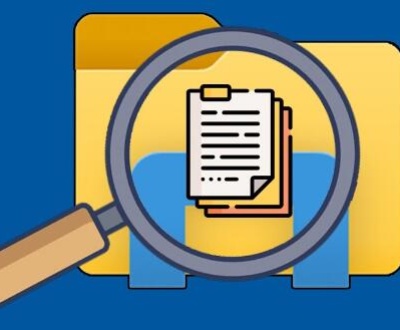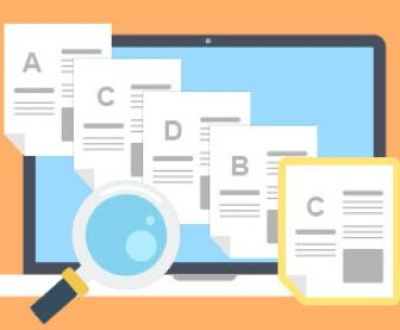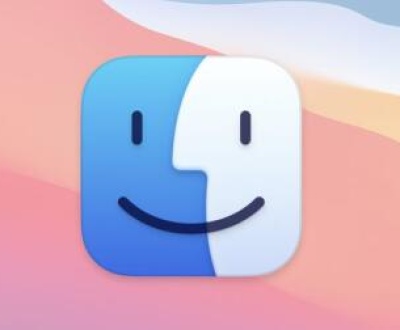When you delete files on a laptop, they usually aren’t gone forever. Instead, they’re moved to the Recycle Bin, where they can be easily restored. But what happens if you accidentally empty the Recycle Bin or can’t find the files you need? Don’t worry there are still methods to recover deleted files.
1. Recycle Bin
What Happens When You Delete Files?
When you delete a file on your laptop, it doesn’t vanish instantly. Instead, the file is moved to the Recycle Bin, a temporary storage area. The Recycle Bin acts as a safety net, allowing users to retrieve files that were deleted by mistake.
Key Points:
Files in the Recycle Bin can be restored as long as they haven’t been permanently deleted.
The file’s location is marked as available for new data, but the file itself remains until overwritten by other data.

How Long Do Files Stay in the Recycle Bin?
By default, files remain in the Recycle Bin until you either empty it manually or it reaches its storage limit, at which point Windows will begin removing the oldest files to make room for new deletions.
2. How to Recover Files from the Recycle Bin
Recovering files from the Recycle Bin is a straightforward process, but the success of this method depends on whether the files are still present in the bin.
Step-by-Step Guide to Recovering Files:
Open the Recycle Bin
Locate the Recycle Bin icon on your desktop.
Double-click to open it.
Find the Deleted File(s)
Browse through the list of deleted files.
You can sort by Date Deleted, File Size, or File Type to make it easier to find specific files.
Select the Files for Recovery
Click on the files you want to recover.
To select multiple files, hold the Ctrl key while clicking.
Right-click and Choose “Restore”
After selecting the files, right-click and select Restore.
The files will be restored to their original location.
Check the Original Location
After restoration, go to the original folder where the files were stored to ensure they have been successfully recovered.
Best Practices for File Restoration:
Don’t delay: The longer you wait to restore files, the more likely it is that they will be overwritten by new data.
Regular checks: Make it a habit to check the Recycle Bin periodically to recover any accidentally deleted files.
Backup files: Once you’ve restored important files, consider backing them up to prevent future loss.
3. What Happens When You Empty the Recycle Bin?
Are Files Gone Forever?
When you empty the Recycle Bin, Windows doesn’t erase the files immediately. Instead, it marks the space that the files occupy as available for new data. Until new data is written over the old files, they can often still be recovered.
Technology Behind Data Deletion:
The file’s pointer is deleted from the file system, making it invisible to the user.
The actual file data remains intact on the storage disk until overwritten.
4. Advanced Methods to Recover Deleted Files
If the Recycle Bin has been emptied, or if the files are no longer visible, you’ll need to resort to more advanced methods to recover your files.
Using File History or Backup
Windows has built-in features like File History and System Restore that can help recover files.
Steps to Recover Files Using File History:
Open Control Panel > System and Security > File History.
Click on Restore personal files.
Browse through the backup versions of your files and select the one you want to restore.
If you have an external backup system in place, this can be an easy method for recovery.
Using Third-Party Data Recovery Software
If there is no backup available and you’ve emptied the Recycle Bin, third-party data recovery software can often help.
Top Data Recovery Software:
Panda Assistant is a powerful and user-friendly data recovery software designed to help users recover lost, deleted, or formatted files from various storage devices, including hard drives, SD cards, USB drives, and more. Its intuitive interface makes it easy for both beginners and professionals to restore critical data with just a few clicks. Whether you’ve accidentally deleted files, experienced a system crash, or encountered a corrupted device, Panda Assistant offers reliable recovery solutions. The software supports a wide range of file types, including documents, photos, videos, and audio files. It also provides advanced scanning options, ensuring thorough data recovery. With Panda Assistant, users can rest assured that their data is in safe hands, offering peace of mind in data loss situations. Whether for personal or business use, Panda Assistant is a trusted tool for safeguarding and retrieving valuable information.
5. Preventing File Loss in the Future
Preventing accidental file deletion and loss is better than having to recover them. Here are some strategies:
Backup Strategies:
Use cloud storage like Google Drive, OneDrive, or Dropbox for real-time backups.
External hard drives: Regularly back up your files to an external hard drive.
File History in Windows: Enable this feature to automatically back up files.
Tools and Techniques to Prevent Accidental Deletion:
Use the Undo Delete option immediately after deleting a file by mistake (Ctrl + Z).
Use a file recovery warning tool that prompts you before permanent deletion.
6. Choosing the Right Data Recovery Software
There are a wide variety of data recovery tools available, but not all of them will work effectively. Here’s what to consider when choosing software:
Features to Look for:
File type support: Ensure the software supports the file types you need to recover.
Ease of use: Choose software that’s simple to navigate, especially if you’re a beginner.
Preview option: Software that allows you to preview files before recovery is useful for saving time.
Recovery success rate: Look for tools with a high success rate for file recovery.
7. Data Recovery Success Rates and Factors
How Likely Is Recovery?
The success of file recovery depends on several factors:
Time passed since deletion: The sooner you try to recover, the better.
Amount of new data written: New data can overwrite deleted files, making them irretrievable.
Factors That Affect Data Recovery:
Disk health: A failing hard drive can reduce your chances of recovery.
Type of file system: Certain file systems are more resilient when it comes to recovering deleted data.
8. Common Mistakes to Avoid During Recovery
Missteps That Can Compromise Recovery:
Continuing to use the laptop: This increases the chance of overwriting deleted files.
Not following proper recovery steps: Skipping steps or choosing the wrong recovery method can reduce your chances of success.
9. Frequently Asked Questions (FAQs)
Q1: Can I recover files from the Recycle Bin after it’s been emptied? Yes, you can use third-party recovery software to attempt to restore the files.
Q2: How can I prevent accidental file deletion? Regular backups and cloud storage are the best ways to prevent accidental file loss.
Q3: Is data recovery guaranteed? No, the success of data recovery depends on how long ago the file was deleted and whether it has been overwritten.
About us and this blog
Panda Assistant is built on the latest data recovery algorithms, ensuring that no file is too damaged, too lost, or too corrupted to be recovered.
Request a free quote
We believe that data recovery shouldn’t be a daunting task. That’s why we’ve designed Panda Assistant to be as easy to use as it is powerful. With a few clicks, you can initiate a scan, preview recoverable files, and restore your data all within a matter of minutes.
Subscribe to our newsletter!
More from our blog
See all postsRecent Posts
- How to repair usb flash? 2025-05-09
- How to repair a broken usb port 2025-05-09
- How to repair my usb flash drive 2025-05-09

 Try lt Free
Try lt Free Recovery success rate of up to
Recovery success rate of up to