Recovering data from a locked hard disk can be a daunting task, especially if the drive is encrypted or has hardware-related issues. However, with the right tools and techniques, it is often possible to retrieve the data.
1. Understanding the Type of Lock
Before attempting to recover data, it’s essential to understand what kind of “lock” is on the hard disk. The lock could be:
Password-protected: A password set through the BIOS or UEFI that prevents the drive from being accessed.
Encrypted: The data on the disk is encrypted using software like BitLocker, VeraCrypt, or hardware encryption.
Corrupted or damaged: The drive might be inaccessible due to corruption or physical damage, which may be perceived as being “locked.”
Identifying the type of lock is crucial because it determines the recovery approach.
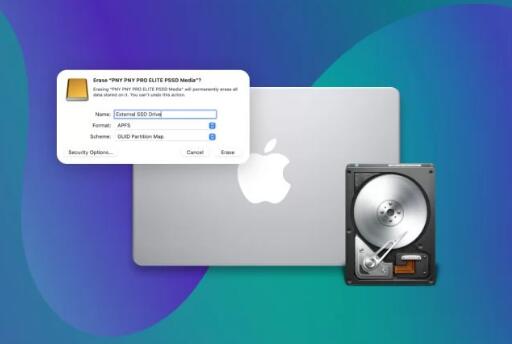
2. Recovering Data from a Password-Protected Hard Disk
If your hard disk is password-protected, and you’ve forgotten the password, there are a few methods to attempt data recovery:
a. Using BIOS/UEFI to Remove the Password
Access the BIOS/UEFI: Restart your computer and enter the BIOS/UEFI settings (usually by pressing a key like F2. DEL, or ESC during startup).
Locate the Security Settings: Navigate to the security settings where the password is set.
Attempt to remove or reset the password: Some BIOS versions allow you to reset the password by entering the old one and leaving the new password fields blank.
However, this method requires you to know the old password, which might not be helpful if it’s forgotten. Also, some systems do not allow password resetting without the old password.
b. Using Master Passwords or Backdoor Codes
Some hard drives have manufacturer-set master passwords or backdoor codes. These can sometimes be used to unlock the drive. However, these codes are typically difficult to obtain and may require contacting the manufacturer or using specialized software that can attempt to guess these passwords.
c. Data Recovery Software
If you cannot unlock the hard drive, you can still attempt to recover data using specialized software. Tools like EaseUS Data Recovery Wizard, Recuva, or Disk Drill can sometimes access locked drives by scanning them directly, bypassing the need to enter a password.
3. Recovering Data from an Encrypted Hard Disk
Encryption is a robust method for securing data, but it can also make data recovery more complex. If you’ve forgotten the decryption key or lost access to the encryption tool, your options are limited but not nonexistent.
a. BitLocker Encrypted Drives
For BitLocker-encrypted drives, you need the BitLocker recovery key. If you’ve lost the key:
Check Your Microsoft Account: If you enabled BitLocker on a Windows machine, the recovery key might be saved to your Microsoft account. Visit the BitLocker recovery keys page on the Microsoft website to check.
Search for Printed or Saved Keys: Sometimes, the recovery key might be printed out or saved in a file. Look for a text file named something like “BitLocker Recovery Key.txt”.
Using BitLocker Recovery Tools: If the above methods fail, tools like M3 BitLocker Recovery can attempt to recover data from a BitLocker-encrypted drive, though success is not guaranteed without the recovery key.
b. VeraCrypt and Other Encryption Tools
If you used VeraCrypt or similar encryption software:
Locate the Encryption Key: Check any backup or stored files where you might have saved the encryption key.
Try Password Variations: If you have a suspicion about the password but aren’t sure, try variations of the password.
Brute-force Attack: If you have some idea about the password, a brute-force attack using tools like John the Ripper or Hashcat might work, but this can be extremely time-consuming and is often impractical.
c. Professional Decryption Services
If you cannot recover the key or password, professional data recovery services can sometimes help. These services use specialized hardware and software to attempt to decrypt the drive. However, this can be expensive and is not always successful.
4. Recovering Data from a Corrupted or Physically Damaged Hard Disk
If your hard drive is locked due to corruption or physical damage, the recovery process differs significantly.
a. Software-Based Recovery
For corrupted drives:
Use CHKDSK or Disk Utility: Windows users can run CHKDSK (Check Disk) to repair disk errors, while macOS users can use Disk Utility’s “First Aid” feature.
Use Data Recovery Software: If the drive is still accessible but data is corrupted, software like Stellar Data Recovery, EaseUS, or PhotoRec can be used to recover lost files.
Boot from a Live CD/USB: Sometimes, the operating system cannot access the drive. Booting from a Linux live CD/USB and attempting to mount the drive can bypass some of the OS-level issues.
b. Hardware-Based Recovery
For physically damaged drives:
Check for Connection Issues: Ensure that the hard drive is properly connected to the computer. A loose cable might be the reason for inaccessibility.
Use a Different Computer or Enclosure: Connecting the hard drive to a different computer or using an external enclosure might help if the problem is with the original system’s hardware.
Freeze the Drive (Last Resort): Some users report success with temporarily freezing the hard drive in a plastic bag to shrink metal components and improve connection. This method is risky and should only be used as a last resort.
c. Professional Data Recovery Services
For severely damaged hard drives:
Consult a Professional: If the drive has suffered mechanical failure (e.g., clicking noises, failure to spin), consult a professional data recovery service. These services often use cleanroom environments to disassemble and repair the drive.
Be Prepared for Costs: Professional recovery can be expensive, sometimes costing hundreds or thousands of dollars depending on the extent of the damage.
5. Preventative Measures for Future Incidents
While recovering data from a locked hard disk is possible, it’s always better to prevent such scenarios. Here are some tips to avoid future data recovery issues:
a. Regular Backups
Use Cloud Storage: Regularly back up your data to a cloud service like Google Drive, Dropbox, or OneDrive.
External Hard Drives: Keep a copy of important data on an external hard drive that is not constantly connected to your computer.
Backup Software: Use backup software to automate the process. Tools like Acronis True Image, Macrium Reflect, or Windows Backup can help you schedule regular backups.
b. Use Strong but Memorable Passwords
Password Managers: Use a password manager to generate and store strong passwords. This reduces the risk of forgetting your password.
Recovery Key Storage: Store encryption keys and passwords in a secure but accessible location, such as a password manager or a secure physical location.
c. Monitor Hard Drive Health
SMART Monitoring: Use SMART (Self-Monitoring, Analysis, and Reporting Technology) tools to monitor your hard drive’s health. Tools like CrystalDiskInfo or SMART Utility can alert you to potential issues before they cause data loss.
Regular Scans: Regularly scan your hard drive for errors using tools like CHKDSK on Windows or Disk Utility on macOS.
d. Encryption Best Practices
Backup Recovery Keys: Always keep a backup of your recovery key in multiple locations.
Regularly Update Encryption Tools: Ensure that your encryption software is up to date to prevent vulnerabilities.
Recovering data from a locked hard disk can be challenging, but with the right approach, it’s often possible to retrieve your valuable files. Whether the drive is password-protected, encrypted, or physically damaged, there are several methods you can try, from using software tools to professional recovery services. Understanding the type of lock and the best method for each scenario is crucial.
Prevention is always better than cure, so adopting good data management practices like regular backups, strong password management, and drive health monitoring can save you from the stress and expense of data recovery in the future. If all else fails, professional services offer a last resort, though they come with higher costs.
About us and this blog
Panda Assistant is built on the latest data recovery algorithms, ensuring that no file is too damaged, too lost, or too corrupted to be recovered.
Request a free quote
We believe that data recovery shouldn’t be a daunting task. That’s why we’ve designed Panda Assistant to be as easy to use as it is powerful. With a few clicks, you can initiate a scan, preview recoverable files, and restore your data all within a matter of minutes.
Subscribe to our newsletter!
More from our blog
See all postsRecent Posts
- What does unsupported file format mean? 2025-04-07
- What file format does cricut use? 2025-04-07
- What file format do 3d printers use? 2025-04-07










