This can happen either by emptying the Recycle Bin or using the “Shift + Delete” command, which bypasses the Recycle Bin altogether. While it might seem like those files are lost forever, the good news is that recovering data deleted from the Recycle Bin is possible with the right tools and techniques.
In this detailed exploration, we will discuss how data is handled when deleted from the Recycle Bin, what recovery options are available, and the best practices to follow to increase the chances of successful recovery. Whether you’re a home user who accidentally deleted precious photos or a professional dealing with critical data loss, understanding the process of recovering data from the Recycle Bin is essential.
How Data is Deleted
To recover data deleted from the Recycle Bin, it’s important to understand how file deletion works on a computer. When you delete a file, whether by sending it to the Recycle Bin or bypassing it, the file is not actually erased from the hard drive. Instead, the operating system simply marks the space previously occupied by that file as available for new data. Until new data overwrites this space, the deleted file still exists in the storage medium and can be recovered using specialized tools.
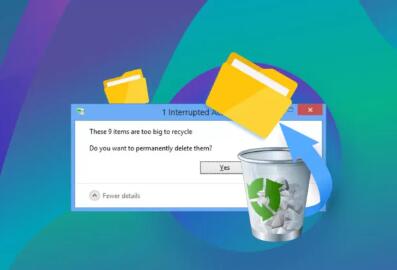
1. Deletion from the Recycle Bin
The Recycle Bin in Windows (or Trash in macOS) acts as a temporary holding area for deleted files. When a file is sent to the Recycle Bin, it remains on the hard drive, and the operating system still tracks its location. However, once the Recycle Bin is emptied, the file is no longer visible or accessible through conventional means.
2. Shift + Delete Command
When you use the “Shift + Delete” command, the file bypasses the Recycle Bin and is immediately marked as deleted. However, similar to deletion from the Recycle Bin, the file is still physically present on the hard drive until overwritten.
The space occupied by deleted files becomes “unallocated space,” and the operating system considers it free to store new data. This means that files can be recovered until new data is written over them.
Key Factors Affecting Data Recovery Success
Several factors affect the likelihood of successfully recovering files deleted from the Recycle Bin:
Time Since Deletion: The longer the time between deletion and recovery attempts, the greater the chance that the data has been overwritten by new files.
Data Overwriting: Once the deleted file’s space is overwritten by new data, recovery becomes extremely difficult and, in many cases, impossible.
Storage Type: Hard disk drives (HDDs) and solid-state drives (SSDs) handle deletion differently. While files on HDDs can be more easily recovered, SSDs use a feature called TRIM, which immediately wipes deleted data, making recovery more difficult.
System Activity: Using the system after the deletion can lead to the creation of new files, system updates, or other actions that may overwrite the deleted data.
Given these factors, it is crucial to act quickly and avoid using the computer after realizing important files were deleted from the Recycle Bin.
Steps for Recovering Data Deleted from the Recycle Bin
The process of recovering data deleted from the Recycle Bin involves using data recovery software or professional services. Let’s explore the best methods for recovering data and how each one works.
1. Using Data Recovery Software
There are many data recovery programs available that can help recover files deleted from the Recycle Bin. These programs work by scanning the unallocated space on your hard drive and attempting to reconstruct the deleted files. Below are some of the best options:
Panda Data Recovery Assistant: A comprehensive tool that specializes in recovering files deleted from the Recycle Bin, Panda Assistant scans deep into your system to retrieve photos, documents, videos, and other data types.
Recuva: A popular data recovery tool, Recuva offers both a free and paid version. It allows users to recover files deleted from the Recycle Bin, external drives, and USB sticks. Recuva offers a deep scan mode for more difficult recoveries.
EaseUS Data Recovery Wizard: Known for its user-friendly interface, EaseUS is effective in recovering lost files from the Recycle Bin. It also provides the option to preview files before recovery, ensuring you retrieve the correct data.
Disk Drill: Disk Drill is a versatile tool that supports many file systems and offers features like partition recovery. It’s a great option for users looking to recover files deleted from the Recycle Bin as well as from formatted drives.
Stellar Data Recovery: A professional-grade recovery tool, Stellar can handle more complex recovery situations. It is particularly useful for recovering files from emptied Recycle Bins or those lost due to partition corruption.
How to Use Data Recovery Software:
Download and Install the Software: First, download the data recovery software of your choice and install it on a separate drive or partition to avoid overwriting the deleted data.
Perform a Scan: Open the software and select the drive or partition where the deleted files were located (usually the C: drive for files in the Recycle Bin). The software will perform a quick scan, followed by a deep scan if necessary.
Preview and Recover Files: Once the scan is complete, the software will present a list of recoverable files. Preview the files to ensure they are the ones you want to recover, and then save them to a different drive or external storage to prevent overwriting the original data.
2. Professional Data Recovery Services
If the deleted data is particularly valuable, and you are unable to recover it using software, you may need to consider using a professional data recovery service. These services employ specialized tools and techniques that go beyond what consumer-grade software can offer.
Services Offered:
Advanced Scanning: Professional recovery services can perform advanced scans that recover data from damaged, corrupted, or reformatted drives, even after Recycle Bin deletion.
Physical Drive Repairs: If the drive is physically damaged, professional services can perform repairs and recover the data stored on the drive.
Chip-Level Recovery: For SSDs, which use TRIM and garbage collection to permanently delete data, professional services can sometimes recover data directly from the memory chips.
How Professional Data Recovery Works:
Initial Diagnostic: The recovery service will first perform a diagnostic on the hard drive to determine the extent of the data loss and whether the data can be recovered.
Disk Imaging: If the drive is damaged, a disk image will be created to preserve the original data. This image is used for recovery attempts.
Data Extraction: Using specialized tools, the service extracts recoverable data and provides a report on what can be restored. You can then choose which files you want recovered.
Professional services can be expensive but are often the best option for recovering irreplaceable data.
3. Using Backup Solutions
If you’ve previously set up a backup solution, you may be able to restore your files from a recent backup, making data recovery from the Recycle Bin unnecessary. Regular backups are the best defense against accidental data loss.
Common Backup Methods:
Cloud Storage: If you use cloud services like Google Drive, OneDrive, or Dropbox, you may have older versions of your deleted files saved in the cloud. These services often offer version history or file recovery features that can restore files deleted from your computer.
System Restore and Backup Software: Windows and macOS both offer built-in backup features (e.g., File History in Windows and Time Machine in macOS). These tools can automatically back up your data and allow you to restore specific files after they have been deleted.
Preventive Measures to Avoid Future Data Loss
While it is possible to recover data deleted from the Recycle Bin, preventing accidental deletion in the first place is always preferable. Here are some tips to avoid data loss in the future:
Regular Backups: Create a habit of regularly backing up your data to an external drive or cloud storage. Automated backup software can help by scheduling backups at regular intervals.
Cloud Syncing Services: Use cloud syncing services that automatically back up files as you work on them. These services can restore older versions of files if needed.
Enable File History or Time Machine: Activate these built in backup features to create regular restore points for your system and files.
Be Cautious with Deletions: Always double-check before permanently deleting files or emptying the Recycle Bin. Consider using the Recycle Bin or Trash as a safety net before permanently removing files.
About us and this blog
Panda Assistant is built on the latest data recovery algorithms, ensuring that no file is too damaged, too lost, or too corrupted to be recovered.
Request a free quote
We believe that data recovery shouldn’t be a daunting task. That’s why we’ve designed Panda Assistant to be as easy to use as it is powerful. With a few clicks, you can initiate a scan, preview recoverable files, and restore your data all within a matter of minutes.










