Recovering completely deleted photos can be a challenging task, especially when they have been permanently erased from a device. However, depending on the situation and the methods you employ, there is often a chance to retrieve them. Whether you’ve accidentally deleted photos from your smartphone, camera, or computer, or they’ve been erased through formatting or other reasons, there are a number of techniques to help you restore those precious memories.
1. Photo Deletion and Data Loss
Before diving into the methods of recovery, it’s important to understand how data deletion works. When you delete a photo, it’s not truly gone from your device right away. Instead, the space it occupies is marked as “free,” which means that new data can overwrite it. If you attempt to recover the photo soon after deletion, there’s a higher chance of success. However, if new data has overwritten the space where the deleted photo was stored, the file is much harder, if not impossible, to retrieve.
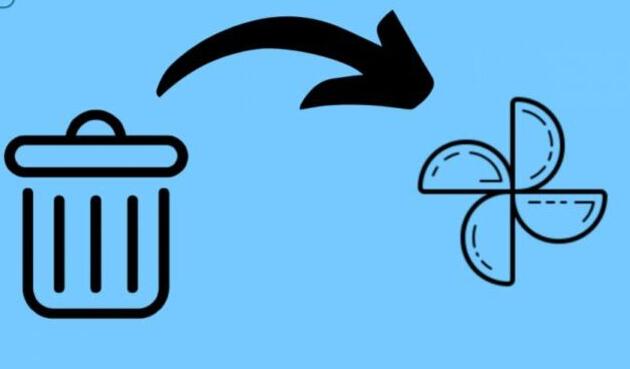
There are two types of deletion:
Soft Deletion: This happens when files are moved to the Recycle Bin or Trash on a computer, or the Recently Deleted album on a smartphone. These can usually be recovered with little effort.
Hard Deletion: This is when files are permanently removed, either through a format or by clearing the Recycle Bin. Although harder to recover, it is still possible using specialized recovery tools or software.
Now, let’s look at specific methods you can try to recover photos that have been completely deleted.
2. Recovering Deleted Photos from the Recycle Bin (Windows) or Trash (Mac)
If you’ve just deleted photos from your computer, the first thing to check is the Recycle Bin (Windows) or Trash (Mac). Often, when files are deleted, they are temporarily stored in one of these locations before being permanently erased. Here’s how to recover them:
For Windows:
Open the Recycle Bin by double-clicking on its icon on the desktop.
Browse through the deleted files and find the photos you want to recover.
Right-click the photo or photos, then select Restore. This will move the files back to their original location.
For Mac:
Open the Trash by clicking the Trash icon on the dock.
Search for the photos you want to recover.
Right-click the file and select Put Back to restore it to its original folder.
If you’ve already emptied the Recycle Bin or Trash, you will need to look into more advanced methods of recovery.
3. Recovering Deleted Photos from an SD Card or Camera
SD cards are commonly used in digital cameras and smartphones to store photos. When photos are deleted from an SD card, the process is similar to that of a computer’s Recycle Bin or Trash. The data remains on the card until it is overwritten by new data.
Here’s how you can attempt to recover deleted photos from an SD card:
Step 1: Stop Using the SD Card Once you realize photos are missing from your SD card, stop using the card immediately. This will prevent new data from overwriting the deleted files, which would make recovery more difficult or impossible.
Step 2: Use Photo Recovery Software There are many photo recovery software tools available that can help recover deleted photos from an SD card. Some of the most popular include:
Panda Assistant (Windows)
Panda Data Recovery (Windows)
To use these tools:
Download and install the recovery software on your computer.
Insert the SD card into a card reader and connect it to your computer.
Open the recovery software and scan the SD card for deleted photos.
Once the scan is complete, browse through the list of recoverable photos and select the ones you want to restore.
Save the recovered files to a safe location on your computer (preferably not back to the SD card).
Step 3: Advanced Recovery (For Severe Cases) If standard software doesn’t recover your photos, you may need to use more advanced recovery techniques or consult a professional service. Specialized tools, such as those used by data recovery professionals, may be able to recover photos that are severely corrupted or overwritten.
4. Recovering Photos from Smartphones (Android and iPhone)
Smartphones often have a “Recently Deleted” folder that temporarily holds deleted photos before they are permanently erased. If you’ve recently deleted photos, there’s a chance they can still be recovered from this folder.
For iPhone:
Open the Photos app and go to the Albums tab.
Scroll down to the Recently Deleted album.
Tap the photos you want to recover, then select Recover.
If the photos are no longer in the Recently Deleted album, you can try using iCloud or iTunes backups to restore your deleted photos.
For Android:
Open the Google Photos app.
Tap the Library tab and select Trash.
Tap and hold the photo(s) you wish to recover and select Restore.
If your photos aren’t in the Trash, you may be able to recover them using a third-party photo recovery app like DiskDigger or EaseUS MobiSaver. These apps scan your phone’s internal memory for deleted photos and attempt to restore them.
5. Recovering Deleted Photos from Cloud Services
If you use cloud storage services like Google Photos, iCloud, Dropbox, or OneDrive, there’s a good chance your photos were automatically backed up. In these cases, recovering deleted photos can be as simple as accessing your cloud account and restoring the photos from the backup.
Google Photos (Android and iPhone):
Open the Google Photos app.
Go to the Library tab and select Trash.
Tap and hold the photo(s) you want to recover, then select Restore.
iCloud (iPhone or iPad):
Go to Settings and tap your name to access iCloud.
Select iCloud Backup, then tap Restore from iCloud Backup.
If you didn’t have cloud backup enabled before the photos were deleted, unfortunately, this method won’t work. In such cases, using third-party recovery software may be your best option.
6. Professional Data Recovery Services
If all else fails and the photos are critical, you can turn to professional data recovery services. These services specialize in recovering data from devices with severe issues, including physically damaged drives, corrupted files, or cards that have been formatted.
Data recovery professionals can recover deleted photos from damaged SD cards, hard drives, and even cameras. The process can be expensive and time-consuming, but it’s often your best bet when no other methods work.
Here are a few well-known data recovery services:
DriveSavers
Ontrack
SalvageData Recovery
These companies often have high success rates and can even handle physical damage to storage devices, but prices for their services can range from hundreds to thousands of dollars.
7. Preventing Future Photo Loss
While it’s important to focus on recovery when photos are lost, prevention is key to minimizing future data loss. Here are a few practices to help you protect your photos:
Regular Backups: Always back up your photos to a cloud service or an external hard drive.
Use Photo Recovery Software: Periodically run photo recovery software to create a backup of important images.
Avoid Overwriting Data: If you’ve accidentally deleted photos, stop using the device immediately to prevent overwriting.
About us and this blog
Panda Assistant is built on the latest data recovery algorithms, ensuring that no file is too damaged, too lost, or too corrupted to be recovered.
Request a free quote
We believe that data recovery shouldn’t be a daunting task. That’s why we’ve designed Panda Assistant to be as easy to use as it is powerful. With a few clicks, you can initiate a scan, preview recoverable files, and restore your data all within a matter of minutes.
Subscribe to our newsletter!
More from our blog
See all postsRecent Posts
- Hard drive recovery denver reddit 2025-02-28
- How to recover a deleted slide in powerpoint? 2025-02-27
- How to recover deleted capcut videos? 2025-02-27










