Recovering CDR (CorelDRAW) files can be crucial for designers and artists who may accidentally delete or corrupt their projects.
1. CDR Files
What are CDR Files?
CDR files are the native file format for CorelDRAW, a popular vector graphic design software. These files contain a variety of design elements, including shapes, colors, images, and text, which can be edited and manipulated within the application.
Common Causes of Data Loss
Data loss can occur due to several reasons, including:
Accidental deletion.
File corruption due to software crashes or hardware failures.
Formatting of the storage device.
Virus or malware attacks.
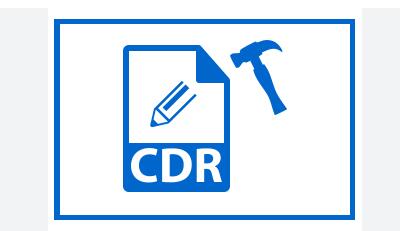
2. Immediate Steps After Data Loss
Don’t Panic
Experiencing data loss can be stressful, but staying calm is crucial. Panic can lead to rash decisions that may worsen the situation.
Stop Using the Storage Device
As soon as you realize that the CDR file is lost, refrain from using the storage device (hard drive, USB stick, etc.). Writing new data can overwrite the deleted files, making recovery more difficult or impossible.
Check for Backups
Before diving into recovery methods, check if you have any backups available. Look into:
Cloud storage solutions (Google Drive, Dropbox).
External hard drives.
Local backups on your computer.
3. Methods for Recovering CDR Files
Method 1: Using CorelDRAW’s Recovery Options
Auto-recovery Feature
CorelDRAW has a built-in auto-recovery feature that saves your work at regular intervals. If the software crashes, you can recover the last saved version by reopening CorelDRAW.
Temporary Files
Sometimes, temporary files are created while working on a project. These can be located in the Temp folder of your operating system. To check:
Press Windows + R to open the Run dialog.
Type %temp% and press Enter.
Look for files with a .cdr extension.
Method 2: Manual Recovery from Backups
Windows File History
If you have File History enabled on Windows, you can restore previous versions of your files:
Right-click on the folder where the CDR file was stored.
Select “Restore previous versions.”
Browse through the available versions to find the lost file.
System Restore
If the loss of your CDR file is related to a recent system change, using System Restore might help:
Search for “System Restore” in the Windows search bar.
Choose a restore point from before the data loss.
Follow the prompts to restore your system.
Method 3: Data Recovery Software
If the previous methods don’t yield results, data recovery software may be your best option. Here’s a step-by-step guide:
Overview of Data Recovery Tools
Panda Assistant is a powerful data recovery software designed to help users retrieve lost or deleted files from various storage devices, including hard drives, USB drives, and SD cards. With its user-friendly interface, Panda Assistant caters to both novices and experienced users, offering a straightforward recovery process. The software employs advanced scanning algorithms to locate and restore files that may have been accidentally deleted, formatted, or lost due to system crashes.
One of the standout features of Panda Assistant is its ability to recover a wide range of file types, including documents, photos, videos, and more. It supports various file systems, making it compatible with both Windows and Mac operating systems. The software also includes a preview option, allowing users to view recoverable files before initiating the restoration process, ensuring they recover exactly what they need.
Additionally, Panda Assistant offers robust customer support, providing guidance and assistance to users throughout the recovery process. With regular updates and a commitment to user satisfaction, Panda Assistant remains a reliable choice for those in need of effective data recovery solutions. Whether you’re a casual user or a professional, Panda Assistant simplifies the recovery process, giving you peace of mind that your valuable data can be restored quickly and efficiently.
Step-by-Step Guide on Using Recovery Software
Download and Install the Software
Choose a reliable data recovery tool and install it on a different drive to prevent overwriting lost data.
Launch the Software
Open the recovery software and select the storage device where the CDR file was stored.
Scan for Lost Files
Start a scan for lost files. Depending on the software, this might take some time.
Preview and Recover Files
Once the scan is complete, preview the recoverable files. Look for your CDR file, select it, and choose the recovery option.
Save the Recovered Files
Save the recovered CDR file to a different drive to ensure it’s not overwritten.
Method 4: Contacting Professional Data Recovery Services
If all else fails, and the CDR file is critical, consider professional data recovery services.
When to Seek Professional Help
The file is highly valuable and needs expert handling.
The storage device has physical damage.
What to Expect from Recovery Services
Professional evaluation of the damage.
Clear communication about the recovery process and potential costs.
Confidential handling of your files.
4. Preventive Measures to Avoid Data Loss
Regular Backups
Make it a habit to back up your work regularly. Use both local and cloud storage options to ensure redundancy.
Using Cloud Storage
Cloud storage services automatically save versions of your files. This means that even if you lose a file, you can often retrieve previous versions.
Implementing Version Control
For designers working on multiple revisions, using version control can be beneficial. Save your CDR files with different version numbers to keep track of changes.
About us and this blog
Panda Assistant is built on the latest data recovery algorithms, ensuring that no file is too damaged, too lost, or too corrupted to be recovered.
Request a free quote
We believe that data recovery shouldn’t be a daunting task. That’s why we’ve designed Panda Assistant to be as easy to use as it is powerful. With a few clicks, you can initiate a scan, preview recoverable files, and restore your data all within a matter of minutes.
Subscribe to our newsletter!
More from our blog
See all postsRecent Posts
- How to format mac external hard drive? 2025-01-23
- How to format a hard drive windows 11? 2025-01-23
- Restore data from formatted hard drive 2025-01-23










