Bitwig Studio is a powerful digital audio workstation (DAW) that offers flexibility and creativity in music production. However, working on projects that involve various samples and audio files can sometimes lead to missing files. This can occur due to file relocation, changes in directory structures, or accidental deletions. Fortunately, Bitwig provides tools to help you locate and manage these missing files efficiently.
Panda Assistant
If you need to recover videos, files, formatting, please download our Panda Assistant. Thank you very much. It can be tried for free and is safe and effective, protecting users’ personal privacy. It is suitable for data recovery on various hardware, USB drives, hard drives, SD cards, etc.
Missing Files in Bitwig
When you open a project in Bitwig and it cannot locate some files, you will receive a notification about the missing files. These files could include:
Audio samples
MIDI files
VST plugins
Presets and settings
Missing files can hinder your workflow, leading to frustration. Understanding how Bitwig handles files will help you manage them better.
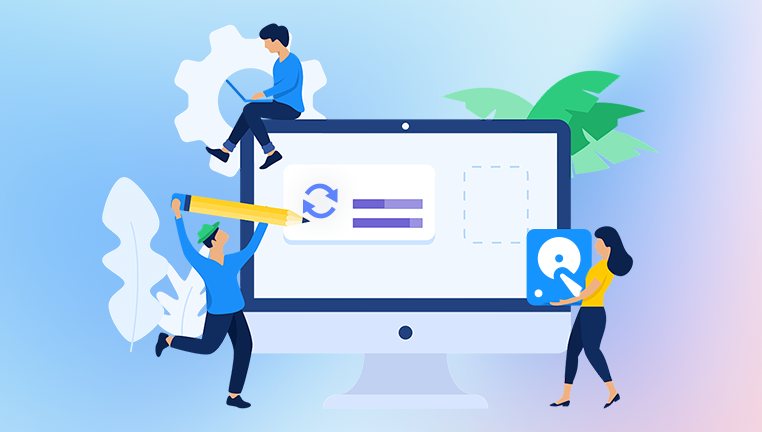
Initial Steps to Address Missing Files
Check the Notification: When you open a project and see a notification about missing files, take note of which files are missing. Bitwig usually lists these files in a dialog box.
Determine the File Location: Consider where the files were originally located. If you moved them, make a note of the new location.
Use the ‘Missing Files’ Window: Bitwig offers a specific window that helps in managing missing files. This window can be accessed from the notification or by navigating to the ‘File’ menu.
Using Bitwig’s File Management Tools
Bitwig has integrated file management features that can help you locate missing files easily:
1. The ‘Missing Files’ Dialog
When you open a project with missing files, Bitwig prompts a dialog displaying all the missing files.
You can click on each missing file to browse your system for the new location or use the search functionality.
2. Searching for Missing Files
To have Bitwig search for missing files:
Open the Missing Files Dialog:
When you encounter a missing file notification, click on “Show Missing Files.”
Locate Files:
The dialog allows you to navigate through your file system. Click on “Locate” next to each missing file and use the file explorer to find the new location.
Automatic Search:
If you have organized your files systematically, you can use the “Search All” feature. This will scan your specified folders for any missing files.
Re-link Files:
After locating a missing file, you can click “Re-link” to connect the file back to your project. This action updates the project with the new file path.
3. Rescanning Libraries
Bitwig allows you to rescan your libraries to ensure all files are accounted for. This can be done through the Preferences menu:
Preferences > Library > Rescan Library.
This option is useful if you’ve added new files or made changes to your library structure.
Organizing Your Files for Future Reference
To minimize the chances of missing files in future projects, consider implementing a structured file management system:
1. Consistent Folder Structure
Create a consistent folder hierarchy for your audio files, samples, and project files. Here’s an example structure:
markdown
– Music Projects – Project 1 – Audio Files – MIDI Files – Samples – Project 2 – Audio Files – MIDI Files – Samples
2. Use Bitwig’s File Browser
Utilize Bitwig’s built-in file browser to import and manage files. You can add folders to your browser for quick access, making it easier to find files when needed.
3. Naming Conventions
Implement naming conventions for your files. Use descriptive names that include the project name or date. This will make it easier to search for specific files later.
Advanced File Management Techniques
1. Utilizing the Bitwig Library
Bitwig’s Library is a powerful feature that can help manage your samples, presets, and sounds. Here’s how to make the most of it:
Organize Samples: Use the Library to categorize your samples. You can create folders for different instruments, genres, or moods.
Tagging: Utilize tags to label your samples and presets. This will enable you to find files quickly using the search function in the Library.
2. Backing Up Projects
Regular backups are essential to avoid losing files. Use cloud storage or external drives to back up your projects, samples, and settings.
3. Version Control
If you’re working on important projects, consider implementing a version control system. This involves saving different versions of your project as you make changes, allowing you to revert to earlier versions if needed.
Troubleshooting Missing Files
If you frequently encounter missing files, consider these troubleshooting tips:
Check for Updates: Ensure you are using the latest version of Bitwig, as updates can fix bugs related to file management.
File Permissions: Sometimes, files may not be accessible due to permission issues. Check the file properties to ensure you have the necessary access rights.
Disk Errors: Run disk checks to identify and fix any file system errors that may lead to missing files.
Managing missing files in Bitwig requires a combination of utilizing the software’s features and maintaining an organized file structure. By following the steps outlined in this guide, you can streamline your workflow and reduce the chances of encountering missing files in the future. Remember to keep your projects organized, back up your data regularly, and stay proactive about file management. With these practices in place, you’ll enjoy a smoother and more efficient music production experience.
About us and this blog
Panda Assistant is built on the latest data recovery algorithms, ensuring that no file is too damaged, too lost, or too corrupted to be recovered.
Request a free quote
We believe that data recovery shouldn’t be a daunting task. That’s why we’ve designed Panda Assistant to be as easy to use as it is powerful. With a few clicks, you can initiate a scan, preview recoverable files, and restore your data all within a matter of minutes.
Subscribe to our newsletter!
More from our blog
See all postsRecent Posts
- Data recovery salt lake city utah 2025-04-18
- Data recovery sacramento 2025-04-18
- Data recovery miami 2025-04-18

 Try lt Free
Try lt Free Recovery success rate of up to
Recovery success rate of up to









