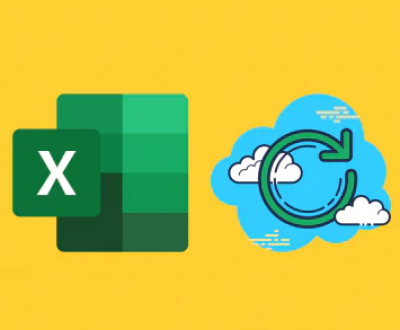1. SD Card Formatting for Dash Cams
Dash cams, such as the Nextbase series, are vital tools for ensuring road safety, protecting drivers from false claims, and recording critical evidence in the case of accidents. The SD card is the primary storage medium used in these devices, and it is crucial that the SD card is properly formatted for optimum performance.
To maintain high-quality footage, your SD card should be in a format compatible with your dash cam, regularly cleared of old data, and set to handle large video files efficiently. Nextbase dash cams, including popular models like Nextbase 522GW or Nextbase 622GW, recommend using specific SD cards and adhering to a structured formatting process.
2. Why Formatting Is Important
Here are several reasons why SD card formatting is essential:
Compatibility: Dash cams like Nextbase require the SD card to be in a format that is supported by the system. If the card is not correctly formatted, the dash cam might not recognize it, or recording might fail.

Optimize Performance: Formatting ensures that the card is functioning at its maximum capacity and speed. An unformatted or improperly formatted card may struggle with continuous loop recording, leading to errors or lost footage.
Data Management: Dash cams operate on a loop recording mechanism, which means once the SD card is full, the oldest footage is overwritten. Proper formatting ensures smooth operation and prevents corruption.
Eliminating Errors: Over time, data fragments can accumulate on an SD card, causing performance issues. Formatting the card clears these errors, allowing the dash cam to work without hitches.
3. Dash Cam Storage Requirements
Before formatting an SD card for your Nextbase dash cam, it’s important to understand the specific requirements of the device:
Card Type and Size: Nextbase dash cams usually require a microSD card with a minimum Class 10/UHS-I rating. For models like the Nextbase 522GW or 622GW, a 32GB to 128GB SD card is recommended. A 32GB card can hold about 4 hours of 1080p footage, while a 128GB card can hold approximately 16 hours.
Card Speed: The write speed of the SD card is vital, especially for HD and 4K recording. A card with UHS-I or UHS-II speed is optimal to ensure smooth recording.
File System: The FAT32 or exFAT file system is generally required. FAT32 is common for SD cards of up to 32GB, whereas exFAT is used for cards over 32GB.
4. How to Format an SD Card for Nextbase Dash Cam
Now that you understand the importance of formatting and the requirements, let’s walk through the steps to format your SD card for a Nextbase dash cam:
Step 1: Check Compatibility
Ensure your SD card meets the following specifications:
32GB to 128GB capacity.
Class 10/UHS-I speed rating.
Trusted brands like SanDisk, Samsung, or Nextbase-branded cards are recommended.
Step 2: Backup Important Data
Formatting an SD card will erase all existing data. If there’s any footage or files you need to keep, ensure you back it up on your computer before proceeding.
Step 3: Formatting via the Nextbase Dash Cam
Most Nextbase dash cams have a built-in option for formatting an SD card. This is the easiest and most reliable method, as the dash cam will automatically select the correct file system for you.
Insert the SD card into your Nextbase dash cam.
Power on the dash cam.
Go to the Settings Menu.
Scroll to the SD Card option and select Format SD Card.
Confirm the action, and the dash cam will format the card automatically.
Once formatted, the dash cam will be ready to use, and recording will begin.
Step 4: Formatting on a Computer (Optional)
If you cannot format the card through your dash cam, you can format it on a computer. Here’s how:
For Windows:
Insert the SD card into your computer using a card reader.
Open File Explorer and locate the SD card.
Right-click on the card and select Format.
Choose the FAT32 or exFAT file system (depending on the card’s size).
Select Quick Format, then click Start.
For macOS:
Insert the SD card into your Mac.
Open Disk Utility from the Applications folder.
Select the SD card from the list of drives.
Click Erase and select the appropriate file system (FAT32 for 32GB or less, exFAT for over 32GB).
Click Erase to format the card.
After formatting, you can insert the card back into your Nextbase dash cam.
5. Common Issues and Troubleshooting
Card Not Recognized:
If your dash cam doesn’t recognize the SD card after formatting, try the following:
Ensure the card is properly seated in the SD slot.
Make sure the card is the recommended class and size.
Reformat the card using the dash cam instead of a computer.
Recording Stops Unexpectedly:
This could happen if the card is not fast enough for continuous recording, especially if recording in 4K or high-definition modes. Make sure your SD card is Class 10/UHS-I or faster.
Corrupt Files:
If the footage is becoming corrupted or files aren’t being saved properly, try reformatting the card regularly (every 1-2 weeks) to keep the card fresh. If the problem persists, consider replacing the SD card.
6. Best Practices for SD Card Maintenance
Here are some additional tips to ensure your SD card continues to work well with your Nextbase dash cam:
Regularly Format the Card: Over time, SD cards can degrade or become cluttered with fragments of old data. Formatting every few weeks helps prevent issues.
Avoid Overfilling the Card: While loop recording handles old footage, overfilling or overuse can still degrade card performance over time. Keep an eye on storage limits.
Use High-Quality Cards: Stick to reputable brands like SanDisk, Samsung, or Nextbase. These cards are designed for continuous recording and can handle the rigors of dash cam use.
Replace Cards Periodically: SD cards wear out with continuous use. Replacing them every 12-18 months can prevent performance issues.
Check for Firmware Updates: Nextbase often releases firmware updates for their dash cams. Keeping your dash cam up to date ensures compatibility with new SD cards and can fix bugs that may affect recording.
Formatting an SD card for your Nextbase dash cam is a straightforward yet vital process for ensuring smooth, reliable performance. By following the steps outlined above and adhering to best practices, you can extend the life of your SD card and ensure it captures every moment you need. Whether formatting directly from the dash cam or through a computer, it’s crucial to regularly maintain and check your card for optimal performance.
About us and this blog
Panda Assistant is built on the latest data recovery algorithms, ensuring that no file is too damaged, too lost, or too corrupted to be recovered.
Request a free quote
We believe that data recovery shouldn’t be a daunting task. That’s why we’ve designed Panda Assistant to be as easy to use as it is powerful. With a few clicks, you can initiate a scan, preview recoverable files, and restore your data all within a matter of minutes.
Subscribe to our newsletter!
More from our blog
See all postsRecent Posts
- Retrieve files from usb 2025-07-04
- How to retrieve overwritten excel file 2025-07-04
- How to retrieve lost files on sd card 2025-07-04

 Try lt Free
Try lt Free Recovery success rate of up to
Recovery success rate of up to