To extract subtitles (SRT file) from a video, you can use various tools depending on whether the subtitles are embedded (soft) or burned into the video (hard). Here are methods for extracting soft subtitles, which are more common in videos that allow subtitle tracks to be turned on and off:
1. Using VLC Media Player
VLC is a free and popular media player that also allows you to extract subtitles from videos.
Steps:
Open the video in VLC.
Go to Media > Convert / Save.
In the File tab, click on Add to select the video file.
Click on the Convert / Save button.
In the Profile settings, select the Subtitles tab and ensure that subtitles are enabled.
Choose the output format and start the process. This may extract the subtitles if they are embedded in the video.
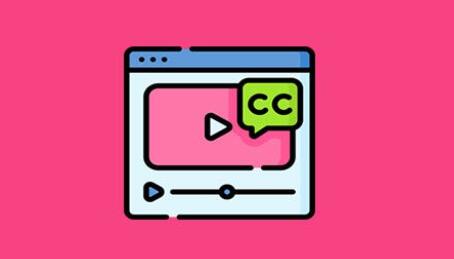
2. Using MKVToolNix (for MKV Files)
MKVToolNix is a set of tools for creating, altering, and inspecting Matroska (MKV) files. It can easily extract subtitle tracks from MKV files.
Steps:
Download and install MKVToolNix.
Open the MKV file in the MKVToolNix GUI.
In the Tracks, Chapters and Tags section, find the subtitle track you want to extract (it will be labeled as a subtitle track).
Deselect other tracks if you don’t want to extract them.
Click Start Multiplexing to extract the subtitle as a separate SRT file.
3. Using FFmpeg (Command Line)
FFmpeg is a powerful multimedia framework. You can extract subtitles from videos using this command-line tool.
Steps:
Download and install FFmpeg from the official website.
Open a command prompt or terminal.
Use the following command to extract subtitles:
ffmpeg -i input_video.mkv -map 0:s:0 subs.srt
Replace input_video.mkv with your video file’s name.
The -map 0:s:0 specifies that you want the first subtitle track.
The extracted subtitles will be saved in the subs.srt file.
4. Using Online Tools
If you don’t want to install software, there are several online platforms like Subtitle Extractor and SubRip that allow you to upload your video and extract subtitles. Be cautious with large or sensitive files due to privacy concerns.
5. Hardcoded (Burned-In) Subtitles
If the subtitles are hardcoded (burned) into the video, they are part of the image, and extraction is much more difficult. OCR (Optical Character Recognition) tools like SubRip or Aegisub may help extract text, but the process is not as straightforward and may require manual corrections.
Example of FFmpeg Extraction for Multiple Languages
If the video contains multiple subtitle tracks (e.g., different languages), you can specify the track to extract by modifying the -map option:
ffmpeg -i input_video.mkv -map 0:s:1 subs_english.srt
This process works well for soft subtitles. For hardcoded subtitles, you may need specialized OCR software to detect and convert the text.
About us and this blog
Panda Assistant is built on the latest data recovery algorithms, ensuring that no file is too damaged, too lost, or too corrupted to be recovered.
Request a free quote
We believe that data recovery shouldn’t be a daunting task. That’s why we’ve designed Panda Assistant to be as easy to use as it is powerful. With a few clicks, you can initiate a scan, preview recoverable files, and restore your data all within a matter of minutes.
Subscribe to our newsletter!
More from our blog
See all postsRecent Posts
- Data recovery salt lake city utah 2025-04-18
- Data recovery sacramento 2025-04-18
- Data recovery miami 2025-04-18

 Try lt Free
Try lt Free Recovery success rate of up to
Recovery success rate of up to









