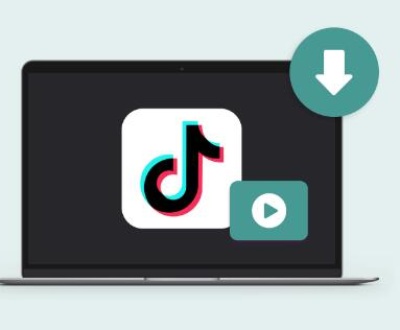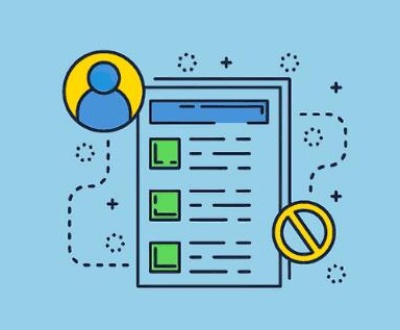Converting an RTF (Rich Text Format) file to a DOC (Microsoft Word Document) file is a simple process that can be achieved using various tools and methods. These include using software like Microsoft Word, online converters, or even free software like LibreOffice.
Basics of RTF and DOC Files
Before we dive into the conversion methods, it’s important to understand the basics of both the RTF and DOC formats.

RTF (Rich Text Format): RTF is a file format developed by Microsoft in the 1980s to allow text documents to be exchanged between different word processors and operating systems. RTF files are widely supported across various platforms and can include text formatting, font styles, colors, and images. However, they don’t support the more advanced features of DOC files, such as macros, advanced table formatting, or embedded multimedia.
DOC (Microsoft Word Document): DOC is the default file format used by Microsoft Word. It offers a broader range of features compared to RTF, including more sophisticated formatting, multimedia embedding, macros, and document protection. DOC files are the standard for professional and academic writing, as they allow for better customization and integration with other software tools.
Given these differences, many users often wish to convert an RTF file into a DOC file to take advantage of Word’s advanced features or for better compatibility with others who use Microsoft Word.
Method 1: Using Microsoft Word
Microsoft Word is the most straightforward and reliable tool for converting RTF files to DOC format, especially if you already have the software installed. The process is simple:
Open Microsoft Word: Launch Microsoft Word on your computer. This can be done by clicking on the Word icon in your Start Menu (Windows) or Applications folder (Mac).
Open the RTF File:
Click on the File tab in the upper-left corner.
Select Open from the menu.
Browse your computer to find the RTF file you wish to convert.
Select the file and click Open to load it into Word.
Save As DOC Format:
Once the RTF file is open in Word, click on the File tab again.
Select Save As.
Choose the location where you’d like to save the converted file.
In the “Save as type” dropdown menu, select Word Document (.doc) or Word Document (.docx), depending on the version of Word you are using.
Click Save.
Your RTF file is now converted to a DOC file, and you can edit it freely within Microsoft Word.
Method 2: Using Google Docs
If you don’t have Microsoft Word installed or prefer an online method, Google Docs provides an excellent alternative. It’s free and requires only a Google account. Here’s how to convert an RTF file to DOC using Google Docs:
Upload the RTF File to Google Drive:
Open Google Drive in your web browser (drive.google.com).
Click on the New button in the upper-left corner of the screen.
Select File upload and browse to the location of the RTF file on your computer. Upload the file to Google Drive.
Open the File in Google Docs:
Once the file is uploaded, right-click on it in Google Drive and select Open with > Google Docs.
This will open the RTF file in a new Google Docs document.
Download as DOC Format:
With the file open in Google Docs, click on File in the upper-left corner.
Select Download > Microsoft Word (.docx).
The document will be downloaded to your computer in DOCX format, which is compatible with Microsoft Word.
This method is useful if you don’t have Microsoft Word and want to use a free online tool. However, you must have a Google account and an internet connection.
Method 3: Using Online File Conversion Tools
If you prefer to use a web-based tool specifically designed for file conversions, there are numerous online converters available. These tools allow you to upload your RTF file and convert it to DOC in just a few clicks. Some popular options include:
Online-Convert
Zamzar
Convertio
Here’s how to convert an RTF file to DOC using one of these online tools:
Choose an Online Converter:
Go to the website of the converter you want to use (e.g., Online-Convert.com).
Upload the RTF File:
Click on the Choose File button to browse for the RTF file you want to convert.
Select the file and upload it to the website.
Select DOC Format:
Choose DOC or DOCX as the output format.
Some converters may allow you to select additional settings, such as document orientation or resolution, but this is usually optional.
Convert and Download:
Click the Convert or Start Conversion button to begin the conversion process.
Once the conversion is complete, download the converted DOC file to your computer.
Online converters are fast and easy, but they may have file size limits or require you to sign up for an account for additional features.
Method 4: Using LibreOffice
LibreOffice is a free, open-source office suite that provides similar functionality to Microsoft Office. It includes a word processor called Writer, which can open RTF files and save them in DOC format. Here’s how to do it:
Install LibreOffice: If you don’t already have LibreOffice installed, download it from the official website.
Open the RTF File: Launch LibreOffice and open the Writer application. Click File > Open and browse to find your RTF file.
Save As DOC Format:
Once the file is open, go to File > Save As.
In the Save as type dropdown menu, select Microsoft Word 97-2003 (.doc) or Microsoft Word (.docx).
Choose the location and click Save.
LibreOffice is a great free alternative to Microsoft Word, and it provides solid compatibility with RTF and DOC files.
Method 5: Using Desktop Conversion Software
If you need to convert RTF files to DOC format frequently and want a dedicated software tool, there are several desktop applications that can assist with this. Programs like ABCD Converter and All File to All File Converter 3000 offer bulk conversion options.
Download and Install a Desktop Converter: Find a reliable RTF to DOC conversion tool and install it on your computer.
Open the Software: Launch the program and load your RTF files.
Choose DOC as the Output Format: Select DOC or DOCX as the output format for your converted file.
Start the Conversion: Begin the conversion process and save the DOC file to your desired location.
Desktop software often provides more control over the conversion process, including the ability to convert multiple files at once.
Additional Tips for Converting RTF to DOC
Preserve Formatting: When converting an RTF file to a DOC file, ensure that the formatting, images, and text are properly preserved. Sometimes, the conversion may alter the appearance of the document, so it’s important to double-check the output file.
Backup Your Files: Before performing any file conversions, always make sure to back up your original RTF files in case something goes wrong during the conversion process.
File Compatibility: Some converters may not support all RTF formatting or may have issues with more complex documents. If you have a document with special formatting, you may want to manually adjust the formatting after conversion.
Bulk Conversion: If you need to convert multiple RTF files to DOC, consider using batch conversion tools or software that supports batch processing to save time.
About us and this blog
Panda Assistant is built on the latest data recovery algorithms, ensuring that no file is too damaged, too lost, or too corrupted to be recovered.
Request a free quote
We believe that data recovery shouldn’t be a daunting task. That’s why we’ve designed Panda Assistant to be as easy to use as it is powerful. With a few clicks, you can initiate a scan, preview recoverable files, and restore your data all within a matter of minutes.
Subscribe to our newsletter!
More from our blog
See all postsRecent Posts
- How to save tiktok videos on computer 2025-04-30
- How to watch gopro videos on computer 2025-04-30
- How to save video from blink video doorbell to computer? 2025-04-30

 Try lt Free
Try lt Free Recovery success rate of up to
Recovery success rate of up to