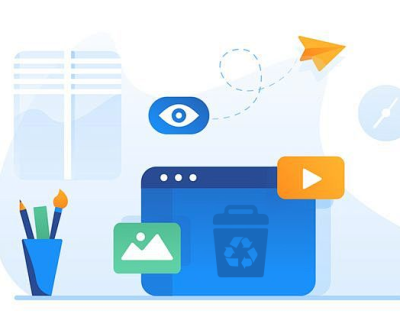When you delete a file from your hard drive, it isn’t actually removed immediately. Instead, the operating system marks the space occupied by the file as available for new data. Until that space is overwritten by new files, it may be possible to recover the deleted data using specialized software.
Common Misconceptions
Deleting vs. Formatting: Deleting files sends them to the Recycle Bin (Windows) or Trash (Mac), which can be easily restored. Formatting a drive doesn’t fully erase the data; it merely prepares the drive for new data.
Emptying the Recycle Bin: Even emptying the Recycle Bin doesn’t securely erase the data; it still resides on the drive until overwritten.
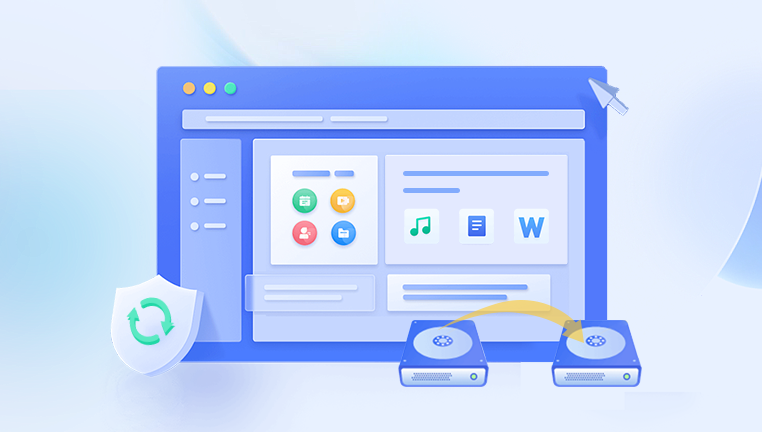
File Recovery Software: There are many tools available that can recover deleted files unless they have been securely erased.
Why Securely Erase Files?
Privacy Protection: To protect personal information, such as banking details, photos, and sensitive documents.
Compliance: For businesses, adhering to regulations concerning data protection and privacy may necessitate secure file deletion.
Preventing Identity Theft: Identity thieves can recover personal data from improperly discarded drives.
Methods for Secure File Erasure
1. Using Built-In Operating System Features
Windows
Shift + Delete: This command bypasses the Recycle Bin but does not securely erase the file.
Cipher Command: You can use the command line to overwrite deleted files.
bash
cipher /w:C:\foldername
This command will overwrite the free space on the specified drive, making previously deleted files unrecoverable.
macOS
Secure Empty Trash: Older versions of macOS had an option to securely empty the trash, which overwrites the files in the Trash.
Disk Utility:
Open Disk Utility.
Select the drive you want to erase.
Click on “Erase.”
Choose a security option (such as “Most Secure”) to overwrite the data.
2. Third-Party Software
There are various software solutions designed for secure file deletion:
Eraser
Features: Eraser is a free, open-source tool that allows you to securely delete files by overwriting them with random data.
Usage: Simply download and install Eraser, select the files or folders you want to erase, and choose the overwrite method.
CCleaner
Features: This popular tool includes a file shredder that securely deletes files beyond recovery.
Usage: Open CCleaner, navigate to “Tools,” then “Drive Wiper,” and select the files you wish to wipe.
BleachBit
Features: BleachBit is another free option that provides options for shredding files.
Usage: Install the software, select the files or folders, and use the “Shred Files” option.
3. Physical Destruction
For the most sensitive data, physical destruction of the hard drive may be necessary.
Dismantling: Take apart the hard drive to access the platters and scratch them to render the data unreadable.
Drilling: Drill holes through the hard drive to destroy the platters.
Hammering: A few strikes with a hammer can also destroy the platters.
4. Full Disk Encryption
Using full disk encryption (FDE) can also help protect your data. Even if the drive is stolen or improperly discarded, the data will be unreadable without the encryption key.
Windows BitLocker: This tool encrypts your drive, making it harder for unauthorized users to access your data.
macOS FileVault: Similar to BitLocker, FileVault provides full disk encryption for macOS users.
5. Drive Wiping Utilities
For a more comprehensive approach, you can use drive wiping utilities that adhere to specific data sanitization standards.
DBAN (Darik’s Boot and Nuke)
Features: DBAN is a bootable utility designed to securely wipe hard drives.
Usage: Download DBAN, create a bootable USB or CD, boot from it, and follow the on-screen instructions to wipe your drive.
Parted Magic
Features: A paid tool that includes disk wiping features.
Usage: Similar to DBAN, you boot from the media and select the wipe option.
Best Practices for Secure File Deletion
Verify Erasure: After using any of the above methods, you can use recovery software to verify that files cannot be recovered.
Regularly Update Security Tools: Ensure any software you use for file erasure is kept up to date to handle any vulnerabilities.
Back Up Important Data: Always back up important data before performing any erasure operations.
Consider Professional Services: For highly sensitive data, consider hiring a professional data destruction service that adheres to industry standards.
Securely erasing files from a hard drive is essential for protecting your privacy and preventing unauthorized access to sensitive information. By understanding the methods available—from built-in operating system tools to third-party software and physical destruction you can ensure that your data is completely and securely erased.
Always remember to consider the importance of the data you are deleting and choose the method that best fits your needs. Whether you’re preparing to sell a device or simply decluttering your digital life, these steps will help you erase files with confidence.
About us and this blog
Panda Assistant is built on the latest data recovery algorithms, ensuring that no file is too damaged, too lost, or too corrupted to be recovered.
Request a free quote
We believe that data recovery shouldn’t be a daunting task. That’s why we’ve designed Panda Assistant to be as easy to use as it is powerful. With a few clicks, you can initiate a scan, preview recoverable files, and restore your data all within a matter of minutes.
Subscribe to our newsletter!
More from our blog
See all postsRecent Posts
- How to recover deleted voicemail samsung? 2025-04-22
- Samsung portable ssd t5 online recovery 2025-04-22
- Fix western digital external hard drive 2025-04-22

 Try lt Free
Try lt Free Recovery success rate of up to
Recovery success rate of up to