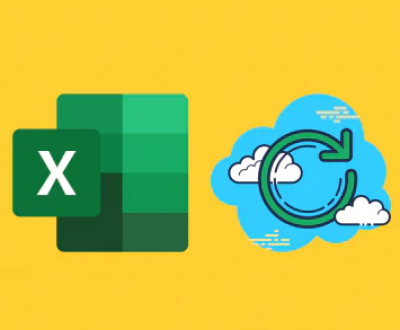I. Deleted Photos from an SD Card
Losing photos from an SD card can be a distressing experience. Whether it’s due to accidental deletion, formatting of the card, or a technical malfunction, there are several methods to attempt to retrieve those precious memories. In this comprehensive guide, we will explore a variety of techniques and tools to help you recover deleted photos from an SD card.
II. Reasons for Photo Deletion on SD Card
Accidental Deletion: One of the most common reasons is human error. For example, a user might accidentally select the wrong files and press the delete button while quickly going through the photos on their camera or a device that accesses the SD card.

Formatting: Sometimes, users may format the SD card thinking it will solve a problem such as a corrupted file system or to clear up space. However, formatting erases all the data on the card, including photos.
Card Corruption: Physical damage to the SD card, such as water damage, exposure to extreme temperatures, or electrical problems can lead to data corruption. Software glitches in the device using the card can also cause the card’s file system to become corrupted, resulting in the loss of photos.
III. Precautions Before Recovery
Stop Using the SD Card Immediately: When you realize that photos have been deleted, it’s crucial to stop using the SD card as soon as possible. Every time you write new data to the card, there is a risk of overwriting the deleted photos. For example, if you continue to take new pictures or save other files on the card, the space previously occupied by the deleted photos may be filled with new data, making it much more difficult or even impossible to recover them.
Backup Your SD Card (if possible): If the SD card is still readable, it’s a good idea to make a backup copy of it. You can use disk – imaging software to create an exact replica of the SD card’s current state. This backup can be used for recovery attempts without risking further damage to the original card.
IV. Software – based Recovery Methods
Using Built – in Recovery Options in Operating Systems
Windows: Windows has a built – in utility called “Previous Versions.” If the SD card was previously backed up using File History (a feature available in Windows 8 and later), you may be able to restore deleted photos. To access this, right – click on the SD card drive in File Explorer, select “Properties,” and then go to the “Previous Versions” tab. However, this option is only useful if the necessary backups have been made.
Mac: Time Machine is Mac’s backup solution. If the SD card was connected to a Mac that was regularly backed up using Time Machine, you might be able to recover the deleted photos. Open Time Machine, navigate to the folder where the photos were stored on the SD card, and look for the versions of the files from before they were deleted.
Third – Party Data Recovery Software
Panda Assistant is a powerful, intuitive software designed to make data recovery simple and accessible for all users. Whether you’ve accidentally deleted files, suffered from a system crash, or encountered a corrupted storage device, Panda Assistant provides a reliable solution to retrieve your valuable data.
Supporting a wide range of storage devices, including hard drives, USB flash drives, SD cards, and external storage, Panda Assistant is a versatile tool suitable for various recovery scenarios. It is equipped to recover diverse file types, such as photos, documents, videos, audio files, and emails, ensuring no important data is left behind.
One of its standout features is its advanced scanning technology, which dives deep into storage devices to locate and retrieve data, even in complex cases like formatted drives or lost partitions. Users can choose between quick scans for recently deleted files and deep scans for more thorough recovery needs. The preview function allows you to view recoverable files before restoring them, saving time and storage space.
V. Understanding How Data Recovery Software Works
File System Traversal: Data recovery software works by traversing the file system of the SD card. The file system is like a map that tells the computer where each file is stored. When a file is deleted, the file system marks the space it occupied as available for new data, but the actual data of the file may still be on the card for a while. The software scans through these areas to look for file signatures. File signatures are unique patterns at the beginning or end of a file that identify the file type. For example, a JPEG file has a specific signature that the software can recognize.
Cluster Analysis: SD cards store data in clusters. When a file is deleted, the clusters that held the file’s data may be freed up. However, the data recovery software can analyze these clusters to see if they contain parts of the deleted files. It tries to piece together the fragments of data to reconstruct the original files.
VI. Physical Damage and Professional Data Recovery Services
Signs of Physical Damage: If the SD card has physical damage, such as a cracked casing, bent pins, or water damage, it may not be possible to recover the data using software alone. Signs of water damage can include corrosion on the metal contacts or a foggy appearance inside the card.
When to Consider Professional Services: If you suspect physical damage or if the software – based recovery methods have been unsuccessful, it may be time to consider professional data recovery services. These services have specialized equipment and clean rooms to handle damaged media. They can often repair physical damage to the card and then attempt to recover the data. However, professional services can be expensive and may not guarantee a 100% recovery rate.
VII. Tips for Successful Photo Recovery
Choose the Right Recovery Software: Make sure the software you choose supports the file formats of your photos. For example, if you have RAW photos from a high – end camera, the software should be able to handle those formats.
Perform Multiple Scans: Sometimes, a single scan may not find all the deleted photos. Using different recovery software or performing multiple scans with the same software can increase the chances of finding more files.
Be Patient During the Recovery Process: Data recovery can take a long time, especially if the SD card is large or has a lot of damaged sectors. Don’t interrupt the process once it has started to avoid further data loss.
About us and this blog
Panda Assistant is built on the latest data recovery algorithms, ensuring that no file is too damaged, too lost, or too corrupted to be recovered.
Request a free quote
We believe that data recovery shouldn’t be a daunting task. That’s why we’ve designed Panda Assistant to be as easy to use as it is powerful. With a few clicks, you can initiate a scan, preview recoverable files, and restore your data all within a matter of minutes.
Subscribe to our newsletter!
More from our blog
See all postsRecent Posts
- Retrieve files from usb 2025-07-04
- How to retrieve overwritten excel file 2025-07-04
- How to retrieve lost files on sd card 2025-07-04

 Try lt Free
Try lt Free Recovery success rate of up to
Recovery success rate of up to